Integration of My Apps with Airtable and GMO Sign
Once you have copied the template, register Airtable and GMO Sign in Yoom's My Apps as a preliminary step.
※ If you have already registered, please proceed to "Step 1. Setting the App Trigger".
<Procedure>
1. After logging into Yoom, click "My Apps" → "+ New Connection" in order
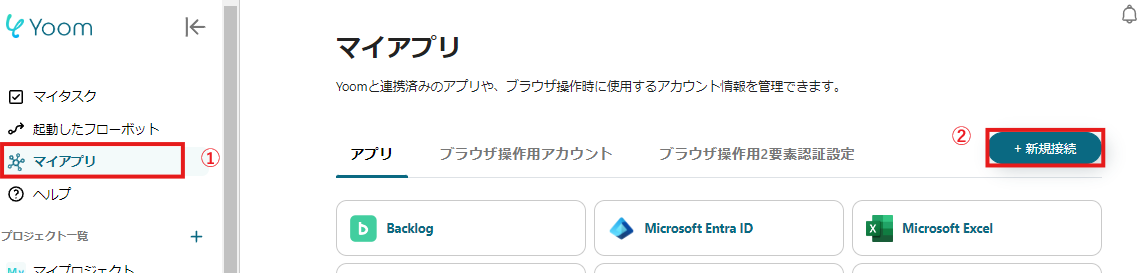
2. Search for the app name and enter the required information

If Airtable and GMO Sign are displayed in the My Apps list, you are ready!
Let's proceed to the detailed settings!
Step 1. Setting the App Trigger
First, click on the app trigger "When a record is updated".

On the first page, the account information of Airtable linked in advance will be displayed, so please check it and click "Next" if there are no issues.

On the next page, set up the API connection.
Enter "Base ID", "Table ID", and "Field name of Last Modified Time", and click "Test".
※ Please note that the "Trigger activation interval" varies depending on your plan. For details, please see here.

If there are no issues up to this point, click "Save" to complete the trigger setup.
Step 2. Command Operation
Next, click "Command Operation".

On this page, you will set the branching conditions.
By default, it is set to proceed to the next step "Issue Document" when the value of the "Status" item in Airtable is "Completed".
If you want to set other conditions, make the necessary changes and click "Save".

Step 3. Issue Document
Next, click "Issue Document".

On the first page, you will link the document.
By default, Google Docs is set as the template document app, but you can also select Google Sheets or Microsoft Excel.
Once each item is entered, click "Test" to proceed to the next step.


On the next page, set the replacement conditions.
Follow the steps described in the setup method to proceed with the settings.

Use the information output from Airtable to enter the replacement string.

Click "Test" and if there are no issues, click "Save" to proceed to the next step.
Step 4. Generate Access Token
Next, proceed to "Generate Access Token".

On the first page, the account information of GMO Sign linked in advance will be displayed, so check it and proceed to the next step.
On the second page, specify the "Secret Key" and "Customer ID".
Please contact GMO Sign for both and set them up.

Step 5. Register Envelope Document
Next, click "Register Envelope Document".

On the first page, the account information of GMO Sign linked in advance will be displayed, so check it and proceed to the next step.
On the second page, set up the API connection.
"Secret Key", "Customer ID", and "Access Token" are required fields, so be sure to enter them.
Use the output information for the "Access Token".

Step 6. Request Signature for Envelope
Finally, click "Request Signature for Envelope".

On the first page, the account information of GMO Sign linked in advance will be displayed, so check it and proceed to the next step.
On the second page, set up the API connection.
Use the output information obtained so far to enter each item.

Click "Test" and if no errors appear, click "Save".
If a popup like the one below appears, all settings are complete.

Specific Use Cases Using This Flow
1. Creating and Sending Contracts with New Clients
When a new client is decided, simply enter the new customer information into Airtable, and based on that data, a contract is automatically created and sent via GMO Sign.
This allows the person in charge to minimize errors from manual work and proceed with contract processing quickly.
2. Processing Multiple Contracts at Once
During times when multiple contracts are needed simultaneously, such as at the end of the month or quarter, you can register information in bulk in Airtable and create and send contracts all at once with GMO Sign.
During periods when the workload temporarily increases, overtime hours often increase, but automation can help reduce overtime hours.
3. Automatically Sending Renewal Contracts
When the renewal period for long-term contracts approaches, if you track contract expiration in Airtable, you can automatically send renewal contracts to contracts nearing expiration.
By including the contract expiration value in the branching conditions in "Step 2. Command Operation" of the integration flow, you can handle cases like the above.
This helps prevent renewal oversights and improves the efficiency of the entire contract process.
Other Automation Examples Using Airtable and GMO Sign
Yoom has many automation examples using Airtable and GMO Sign.
Since it is possible to link with various apps, please refer to the following representative examples.
1. Update Airtable's Employee Management Ledger When Employee Information is Updated in SmartHR
For those using SmartHR for employee information management, this integration allows you to automate information update tasks and reduce workload.




















.avif)


.avif)








