Summarize Received Emails with ChatGPT and Notify on Slack
This is a recommended flow for when you want to extract only the key points from an email and notify them on Slack.

・

"I wish I could organize the massive amount of emails and form information I receive every day more smartly..."
"If only I could get summary notifications on Slack, my work efficiency would skyrocket!"
Have you ever felt such concerns? In the business world, various information such as emails, meetings, and form inputs are exchanged daily.
However, organizing all of this manually is a significant hassle. This is where the automatic integration of ChatGPT and Slack comes in handy!
For example, by summarizing the key points of received emails with ChatGPT and notifying them on Slack, or automatically summarizing and sharing meeting minutes added to the database, you can expect to reduce the burden of information processing.
This article introduces specific workflows on how to integrate ChatGPT with Slack to significantly boost work efficiency.
If you feel like you're spending too much time organizing information, be sure to check it out!
By using Yoom, you can easily integrate ChatGPT and Slack without any coding.
Yoom provides templates for integrating ChatGPT and Slack, so you can achieve integration immediately just by signing up, even without API knowledge.
By integrating ChatGPT with Slack's API, you can automatically connect ChatGPT's data to Slack! For example, you can automatically perform data integration like the following without human intervention each time.
You can immediately experience the integration of ChatGPT and Slack by clicking "Try it out" for the automation example you're interested in and registering an account.
Registration takes just 30 seconds, so feel free to give it a try!
This flow is recommended if you want to notify Slack after organizing the questions, rather than sending the form content as is.
This is a recommended flow for when you want to extract only the key points from an email and notify them on Slack.
This is a recommended flow if you want to summarize important parts of the meeting minutes added to the database and notify them on Slack.
Let's get started by creating a flow that integrates ChatGPT with Slack!
This time, we'll use Yoom to proceed with the integration of ChatGPT and Slack without any coding. If you don't have a Yoom account yet, please create one using this registration form.
[What is Yoom]
We will create a flow bot that organizes form questions with ChatGPT and sends notifications to Slack!
The creation process is broadly divided into the following steps:
After logging into Yoom, click on "My Apps" on the left side of the screen, and then click on "+ Add".
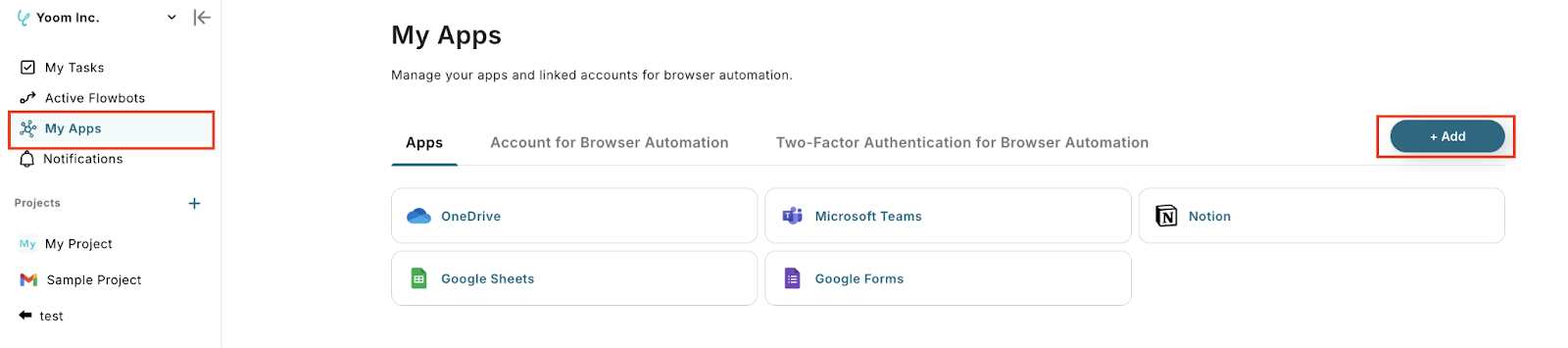
Please search for ChatGPT in the search box at the top right.

Refer to "How to Register ChatGPT with My Apps" and enter the account name and access token, then click "Add" to complete the integration of ChatGPT with My Apps.
※ To execute actions of ChatGPT (OpenAI), a subscription to OpenAI's paid API plan is required.
(Ensure payment can be made when the API is used) https://openai.com/ja-JP/api/pricing/
※ The use of ChatGPT's API is provided by OpenAI for a fee, and it operates on a pay-as-you-go basis with tokens during API communication.
Therefore, please be aware that an error will occur if payment cannot be made when using the API.

Similarly, please search for Slack.
Select the Yoom posting destination and click "Allow" to complete the integration of Slack with My Apps.

Log in to Yoom and click "Try it" on the banner below.
Click "OK" when "Template has been copied" is displayed.

Click "Form".

Create a response form. Select questions such as name and email address, and choose the input method from the dropdown.

You can also add questions by clicking "+Add Question".
Additionally, by clicking "+Add Text Above Submit Button", a text box like the one below will appear, allowing you to set any text.

You can also set the completion page. Once finished, click "Next".

Check the preview page and click "Save".
You can also enter any content in the "Acquired Value" text box.
This value can be used when testing the operation in the next step.

Click "Generate Response Content".

The title is editable. Set the action to "Generate Text", verify the account name is correct, and click "Next".

The API connection settings screen will be displayed, so first enter the message content referring to the example in the text box.
You can also use the output obtained in Step 3 to input.

Next, enter the following required items.
Role refers to the role that GPT will take when interacting with the user.
By default, "user" is specified.
Temperature and maximum tokens are as described below the text box.


Select the model from the candidates. By default, "gpt-4o" is used.

After inputting, test it, and if successful, save it.

Click "Send Message to Channel".

The action is "Send Message to Channel". Click "Next".

The API connection settings screen will be displayed, so enter the required items.
First, select the channel ID to post to from the candidates.

Next, enter the message referring to the example in the text box and test it.
You can also use the output obtained in Steps 3 and 4 to input.

If successful, save it.

Finally, click "Turn on the trigger" to complete the automation setup.
Make sure the flow bot starts correctly.

This was the method to organize form questions with ChatGPT and notify Slack!
This time, we introduced how to link data from ChatGPT to Slack, but if you want to link data from Slack to ChatGPT, please also use the template below.
This flow is recommended when you need to respond quickly to a large number of inquiries on Slack.
This is a recommended flow for those who use Slack for daily communication and want to smoothly grasp the overview of documents.
In addition to integration with Slack, it is possible to automate various tasks using the ChatGPT API. If you find something interesting, please feel free to try it out!
With ChatGPT, you can perform translations, automatic text generation, brainstorming, image analysis, and more.
It is possible to notify Slack with data from OneDrive or Outlook, and to integrate Slack data with other tools like Notion or Microsoft Teams.
By integrating ChatGPT with Slack, you can expect smooth information management, such as automatically summarizing email and form contents and notifying them on Slack, or organizing and sharing meeting minutes added to the database!
Especially for those seeking to improve work efficiency, manually organizing information can often be a waste of time. However, by utilizing ChatGPT's AI processing and Slack notifications, you can accurately capture only the necessary information and anticipate quick decision-making!
By using Yoom and following the flow introduced in this article, you can easily set up the integration of ChatGPT and Slack without any coding.
Sign up for an account now and try implementing automation.
Let's achieve an efficient work environment without wasting time on unnecessary tasks!

.avif)



