Automatically Send and Forward Confluence Data to Chat Tools
This is a flow for sending and forwarding Confluence data updates to chat applications like Microsoft Teams. You can automatically keep track of information updates in the chat app.

・

"Updating Confluence pages and manually notifying via email or chat every time takes too much time..."
"I want to integrate Confluence with email apps and chat tools to make information sharing smoother!"
This is a must-read for business professionals who are spending too much time on information sharing!
There are various ways to automatically notify Confluence data, but in this article, we will introduce how to automatically notify page updates by integrating with email apps and chat tools.
By referring to this article, you can streamline information sharing and improve the productivity of the entire team.
Be sure to refer to this article and try integrating Confluence with email apps and chat tools!
Yoom offers templates for automating workflows using Confluence! If you want to try it right away, click the banner below to get started!
There are various ways to automatically notify Confluence data. We've picked out a few methods for you to check out!
Just click "Try it out" for the automation example you're interested in and register an account to immediately experience app automation.
Registration takes only 30 seconds, so feel free to give it a try!
This is a flow to send and forward Confluence data updates to email apps like Gmail. It's convenient because you can manage data using the email app you're familiar with.
This is a flow for sending and forwarding Confluence data updates to chat applications like Microsoft Teams. You can automatically keep track of information updates in the chat app.
Now, let's actually create a flow to automatically notify Confluence data!
This time, we will proceed with the setup using Yoom without any coding, so if you don't have a Yoom account yet, please issue one from this registration form.
[What is Yoom]
This time, we will create a flow bot that notifies Gmail when a page is created in Confluence!
We will create it in the following major steps.
Let's register My Apps to connect Confluence and Gmail to Yoom.
By registering My Apps first, you can proceed with the automation settings smoothly.
1. Click on My Apps on the left side of the Yoom page and select "Add".
Enter "Confluence" in the search box at the top right and select the Confluence icon from the search results.

2. On the displayed screen, enter your email address and click "Continue" or log in with SSO.
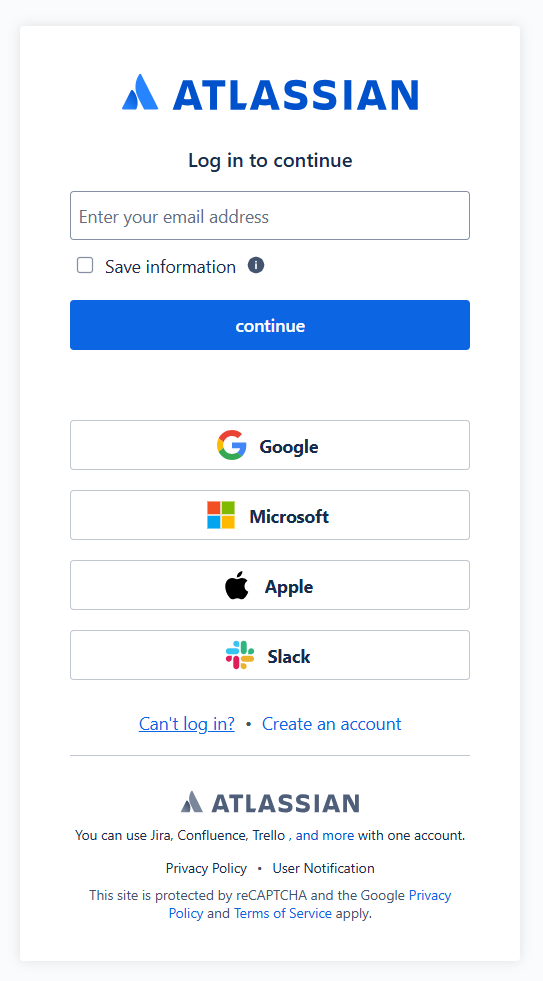
On the next screen, enter your password and click "Login" or proceed to the next page.

On the next screen, click "Accept".

3. Next, register Gmail with My Apps.
Search for Gmail in the same way as before.
On the next screen, click the red frame part of the image below.

On the next screen, select your account and click "Continue" on the subsequent screen.

If Confluence and Gmail are displayed in My Apps, the registration is complete.
Let's create a flow from here! Since we are using a template, open the template page below and click 'Try this template'.
The template will be automatically copied to your workspace. Please click "OK" on the next screen.

※The following screen appears when you click "[Copy]Notify Gmail when a page is created in Confluence" in the Flowbot under "My Projects" on the left side of the Yoom page screen.
1. Click "OK" on the previous screen, then click the app trigger "When a page is created" on the displayed screen.

2. Check each item on the displayed screen. Keep the trigger action as is, and click "Next".

3. Set the details on the displayed screen.
Select the "Trigger Interval".
※It is generally recommended to set it to the shortest time!
※Triggers can be set at intervals of 5, 10, 15, 30, or 60 minutes. Please note that the shortest trigger interval varies depending on the plan.
※For more details on the Yoom plan, please refer to here.

4. For "Cloud ID", click the input field and select from the displayed options.

5. After completing the input, execute "Test" and if successful, click "Save".
※The retrieved value can also be used in the next settings.

1. Click "Get Page" to integrate with the app.

Check each item and click "Next".

2. Set up the API connection.
For "Cloud ID", click the input field and select from the displayed options.

For "Content ID", click the input field and select from the displayed rtrieved value.
※As mentioned in the explanation below the input field, select "Page ID".

After completing the input, execute "Test" and if successful, click "Save".

1. Click "Send Email".

2. Set the email content on the displayed screen.
Enter the email address where you want to receive notifications in "To".

Set the "Subject" as desired. You can also select a value from the retrieved valuet by clicking the input field.
※In this case, it was set as shown in the image below.

For "Body", you can select from the retrieved value by clicking the input field.
※In this case, it was set as shown in the image below.
After setting, click "Next".

3. On the next screen, check the email sending content, execute "Test", and if successful, click "Save".

※Once the settings are complete, you will be notified by email as shown in the image below.

Click the "Turn on Trigger" button in the red frame on the screen below to automatically start the Flowbot.

You can add and create from information in chat tools, version control tools, and groupware services. It is also possible to register with other CRM tools and databases!
It's common to miss updates on Confluence data, but by implementing the automation introduced here, you can solve that problem.
In this article, we explained how to integrate Confluence with Gmail to automatically receive notifications triggered by the creation of a Confluence page!
By utilizing this automation, you can not only prevent missing Confluence data but also save the hassle of notifications.
Additionally, notifications can be sent not only to Gmail but also to Outlook and Microsoft Teams, allowing you to share them with your familiar systems.
If you are even slightly interested in Yoom, click here to register for free.
Registration is completed in just 30 seconds!
Why not incorporate automation to streamline daily information sharing and data management?

.avif)



