Summarize Discord Messages and Notify Slack
This flow is recommended when sending Discord information directly to Slack results in too much volume.
.avif)
・

"Oh, I wanted to share that Discord conversation on Slack too..."
"I want to inform the Slack members, but copying and pasting is such a hassle..."
Are you facing these kinds of issues? When different teams use different tools, smooth information sharing can be difficult, leading to communication errors and redundant work. By integrating Discord and Slack, you might be able to solve these problems! You can experience convenient workflows easily, such as automatically notifying Slack of messages posted on Discord or sending compact summaries.
In this article, we will introduce what you can do by integrating Discord and Slack, as well as detailed setup instructions. If you want to reduce manual work as much as possible, be sure to check it out!
By using Yoom, you can easily integrate Discord and Slack without any coding. Yoom provides templates for integrating Discord and Slack, so you can achieve integration immediately just by registering, even without API knowledge.
By integrating the APIs of Discord and Slack, you can automatically transfer data from Discord to Slack!
Simply click "Try it out" on the automation example you're interested in and register an account to immediately experience the integration of Discord and Slack.
Registration takes just 30 seconds, so feel free to give it a try!
This flow is perfect for teams using multiple chat tools.
For example, it is useful when you are discussing a project on Discord and want to share the content with other teams on Slack!
This flow is recommended when sending Discord information directly to Slack results in too much volume.
This is a convenient flow for when you are communicating with overseas members internally but want to understand the information in Japanese as well.
Now, let's actually create a flow that integrates Discord and Slack!
This time, we'll use Yoom to proceed with the integration of Discord and Slack without any coding. If you don't have a Yoom account yet, please create one using the registration form here.
[What is Yoom]
The integration flow will be created through the following main processes:
First, log in to your Yoom account.
If you haven't used Yoom before, please check out Getting Started with Yoom.
Click on My Apps and then click on + Add
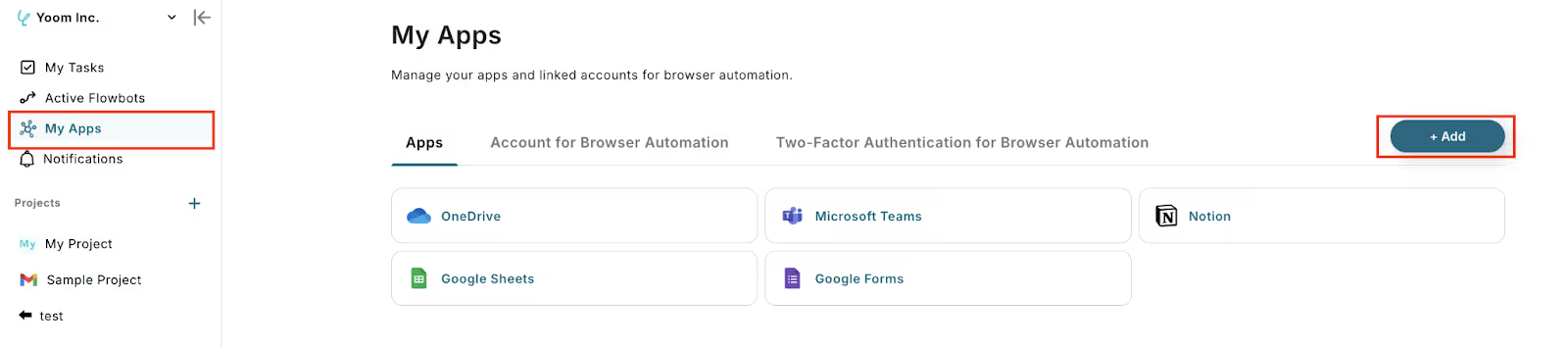
2. You can search by app name in the input field.

Let's register Discord as a My App! Enter "Discord" in the input field, and the Discord icon will appear. Click on the Discord icon.
1. The following screen will appear.
Please enter your Account Name and Access Token.
For detailed setup instructions, please refer to this article!
Also, for tips on using templates to set up Discord, please refer to this article.

Similarly, search for Slack and click on the icon.
1. The following screen will appear.
Please enter the URL of the workspace you want to connect.
2. The following screen will appear.
You can select the channel to post to from the dropdown.
After selecting a channel, click "Allow".
For more detailed instructions on registering My Apps on Slack, please refer to here.

Once My App registration is successful, the following screen will appear.
Please check if the icons for Discord and Slack are displayed on the My Apps screen.

For more detailed information about Yoom, please check the Yoom Help Center.
Click "Try it" from the link below.
If the following display appears, the template copy was successful.
The copied template will be stored in My Projects.
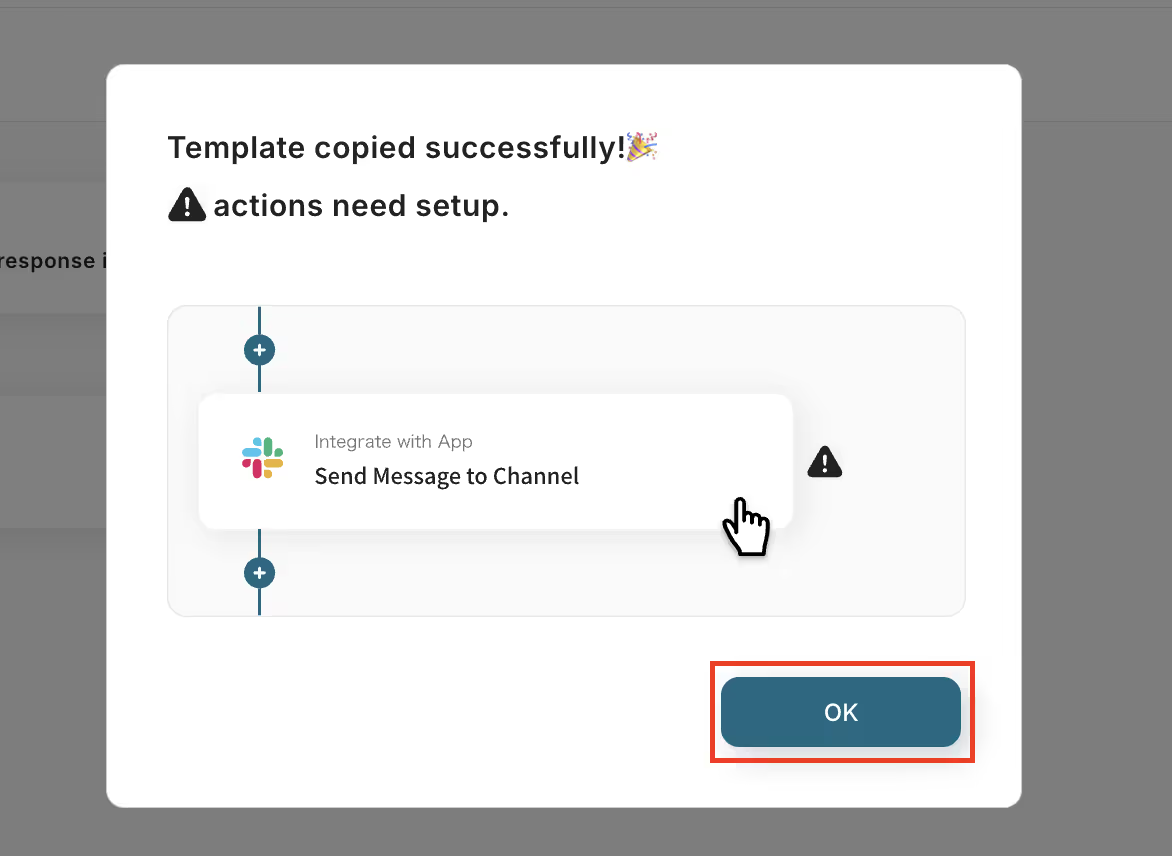
1. First, click the icon at the top that says "When a message is sent in the channel".

2. Set up the account information to integrate with Discord.
Select "When a message is sent in the channel" as the trigger. Once the setup is complete, click "Next".

3. Set the trigger interval, server ID, and channel ID.
Click the dropdown to select a trigger interval of 5 minutes, 10 minutes, 15 minutes, 30 minutes, or 60 minutes.
The shortest interval you can set depends on your plan, so please check in advance!
Click the input field for the channel ID to display suggestions, and select from them.

If the test is successful, the information retrieved from Discord will be displayed as output as shown below.
For more details on the output, please refer to the following link.
About the Output
Don't forget to click "Save" once the test is successful!

1. Finally, click the icon that says "Send a message to the channel".

2. Set up the account information to integrate with Slack.
Select "Send a message to the channel" as the action.
Once the setup is complete, click "Next".

3. Set the channel ID and message for the post.
Click the input field for the channel ID to display suggestions, and select from them.
When creating a message, click the input field to display information retrieved from Discord, as shown in the image below, and use it to help create your message!
Once the setup is complete, click "Test", and if there are no issues, click "Save".

This completes the flow of [When a message is posted on Discord, notify Slack].
Once the setup is complete, the following screen will be displayed.
Click the "Turn on Trigger" button to activate the flow bot.
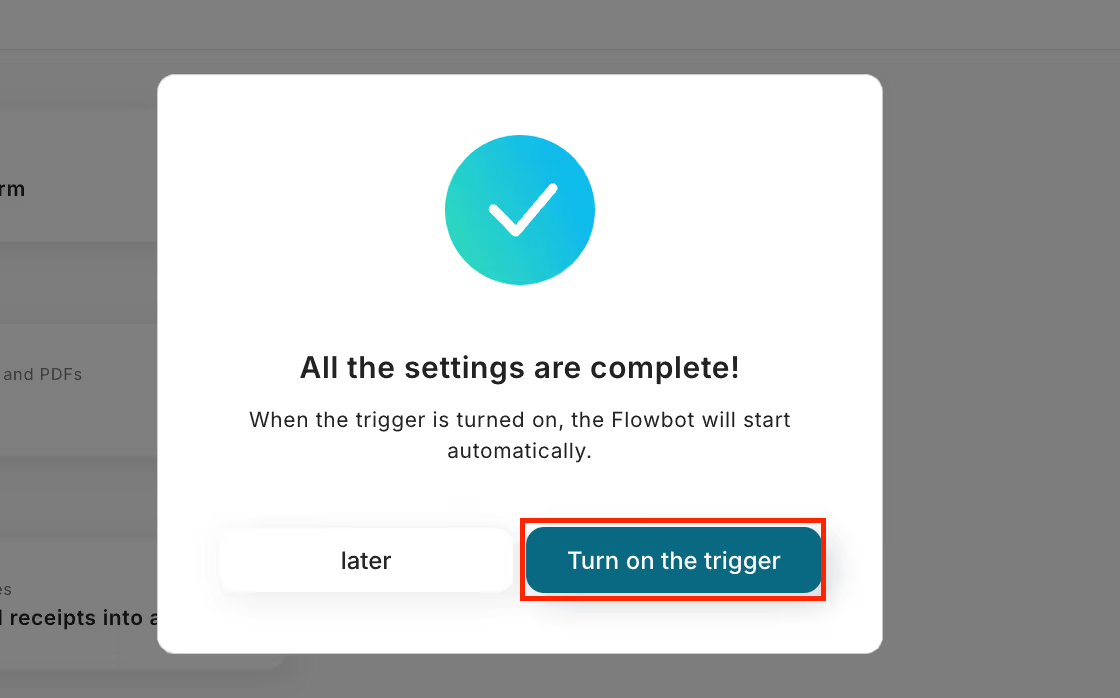
That's how you notify Slack when a message is posted on Discord!
This time, we introduced how to integrate data from Discord to Slack, but if you want to integrate data from Slack to Discord, please also use the following template.
This flow is useful when using Slack as an internal communication tool and managing a community on Discord.
This is a useful flow for translating the content of a Slack channel when communicating with overseas members and sharing it on Discord.
By utilizing the APIs of Discord and Slack, various automations can be achieved.
It is possible to send a notification to Discord when a friend is added on LINE, or to generate text with Gemini and automatically reply to messages on Discord.
You can automate processes such as submitting paid leave requests in freee HR when a specific message is posted in Slack, or generating text with ChatGPT to automatically respond to inquiries received in Slack.
How was it? By integrating Discord and Slack, you can smoothly solve challenges such as "wanting to reduce the hassle of information sharing," "wanting to easily deliver notifications to Slack members," and "wanting to improve work efficiency."
With the no-code tool Yoom, you can easily integrate Discord and Slack without any programming knowledge! If you're interested, start by creating a free account and see how it works for yourself. Registration takes just 30 seconds! You can experience automatic integration immediately.
Why not incorporate the best integration for your company's operations and achieve a smooth and efficient way of working?

.avif)



