Update Google Spreadsheet Records Based on Discord Posts
This is a recommended flow for automatically reflecting data in Google Spreadsheets based on Discord posts.
Since data updates are automated, you can always obtain the latest data.

・

"Manually transferring Discord posts to Google Sheets every time takes too much time..."
"If we could automatically update spreadsheet records based on Discord posts, data management would be so much easier!"
This is a must-read for team leaders and community managers facing such challenges!
<span class="mark-yellow">By integrating Discord with Google Sheets, you can solve these issues and improve the efficiency of information management.</span>
For example, it will be possible to automatically add or update records in Google Sheets based on Discord posts.
In this article, we will clearly explain what you can do by integrating Discord with Google Sheets and how to create a specific integration flow.
Please use this article as a reference and try integrating Discord with Google Sheets!
By using Yoom, you can easily integrate Discord with Google Sheets without any coding.
Yoom provides templates for integrating Discord with Google Sheets, so you can achieve integration immediately just by registering, even without API knowledge.
By integrating the APIs of Discord and Google Sheets, you can automatically link Discord data to Google Sheets!
For example, you can automatically perform data integration like the one below without human intervention.
You can immediately experience the integration of Discord and Google Sheets by simply clicking "Try it out" on the automation example you're interested in and registering an account.
Registration takes only 30 seconds, so feel free to give it a try!
This flow is recommended for those who use Discord for team communication and want to organize and analyze data using Google Sheets.
This is a recommended flow for automatically reflecting data in Google Spreadsheets based on Discord posts.
Since data updates are automated, you can always obtain the latest data.
In addition to the integrations introduced today, various automations can be achieved by utilizing the APIs of Google Sheets and Discord.
If you find something interesting, please give it a try!
It is possible to set up integrations such as notifying Discord when a row is updated in Google Sheets, or retrieving records that match today's date in Google Sheets and sending them to Discord in bulk daily.
Additionally, you can add records to Google Sheets based on the content posted on Discord.
Let's get started by creating a flow that integrates Discord and Google Sheets!
We'll use Yoom to proceed with the integration of Discord and Google Sheets without any coding. If you don't have a Yoom account yet, please create one from this link.
[What is Yoom]
This time, we'll create a flow bot that integrates data into Google Sheets whenever a contact is registered on Discord!
We will create it in the following major steps.
Let's register My Apps to connect Discord and Google Sheets to Yoom.
By registering My Apps first, you can proceed with the automation settings smoothly.
Before connecting, let's post a message in the Discord channel!
Also, create a sheet in Google Sheets!
*In this case, we will set it up assuming that customer information will be transferred from Discord to Google Sheets. We posted a message like the image below.

The sheet in Google Sheets was created as shown in the image below. Once the setup is complete, the customer information posted will be transferred to this sheet.

1. Click on My Apps on the left side of the Yoom page and select "+ Add".
Enter "Discord" in the search box at the top right and select Discord from the search results.
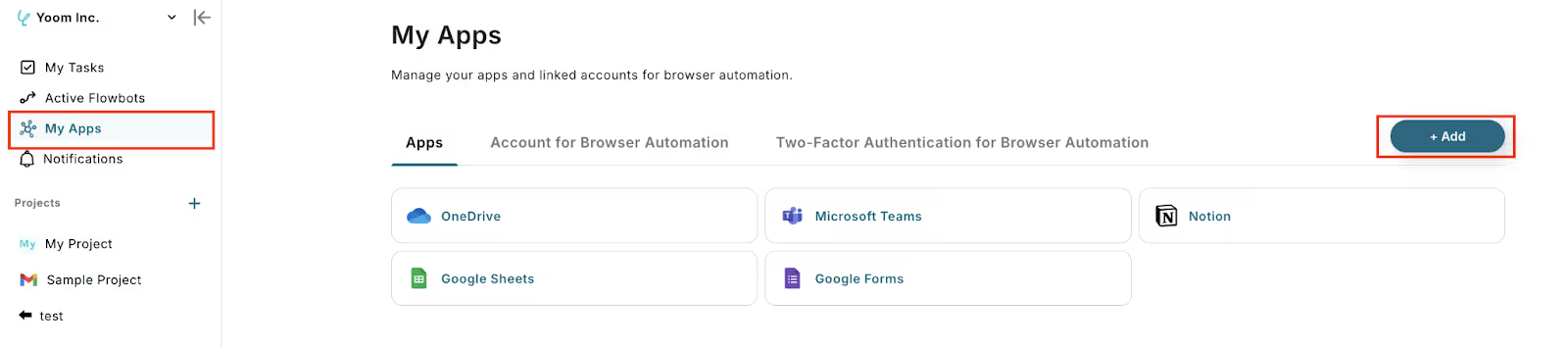
2. On the displayed screen, enter the required fields and click "Add".
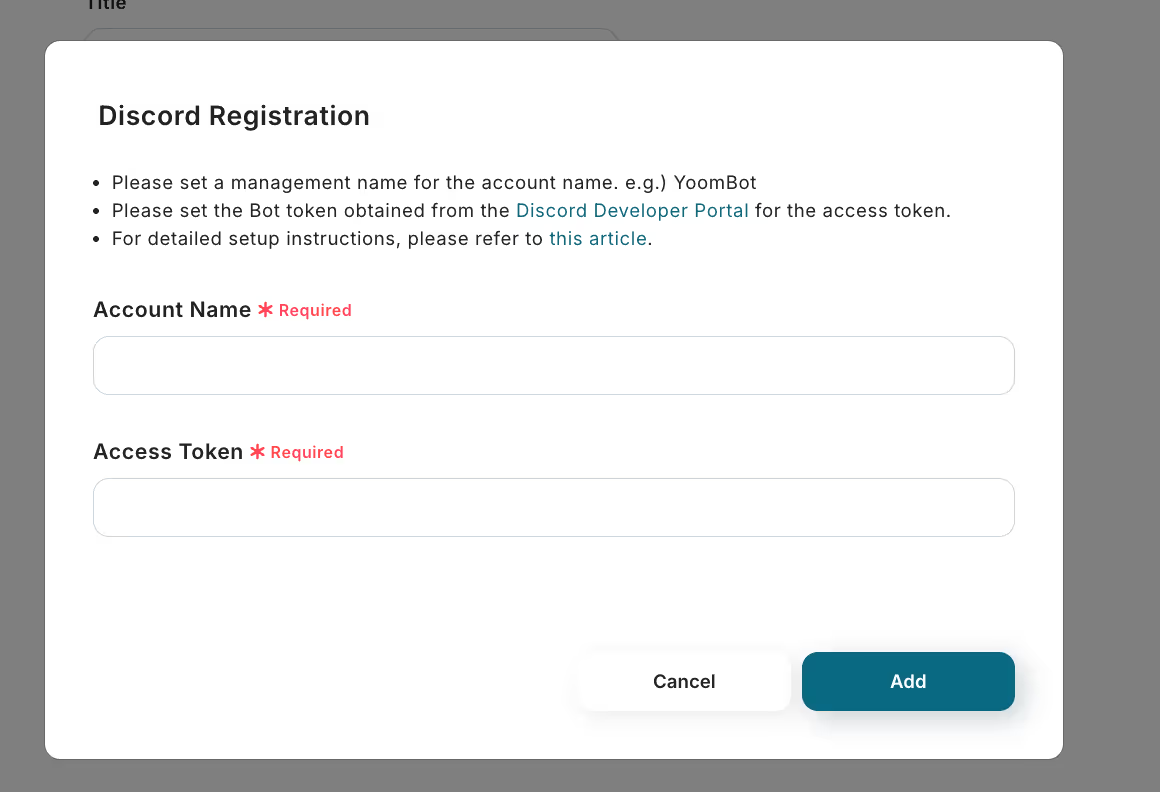
3. Next, register Google Sheets to My Apps.
Similarly, click on My Apps on the left side of the Yoom page and select "New Connection".
Enter "Google Sheets" in the search box and select Google Sheets from the search results.
On the next screen, click "Sign in with Google".
On the next screen, select your account and then click "Continue" on the following screen.
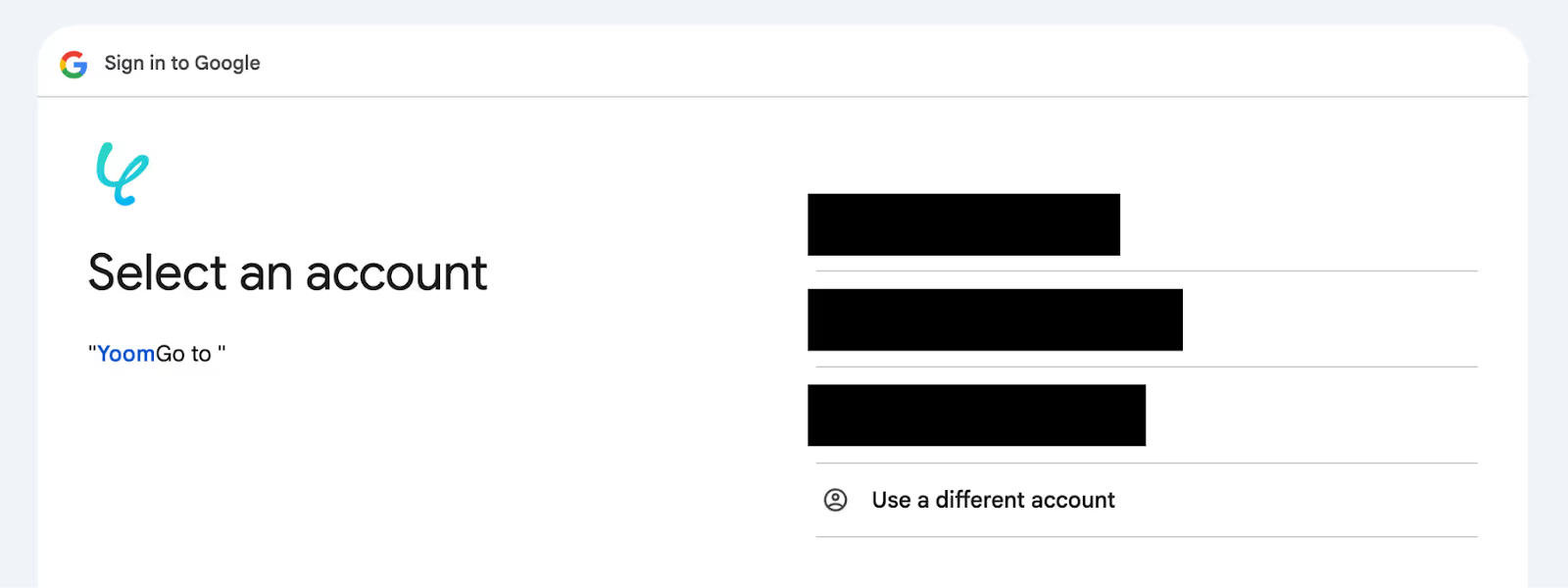
If Discord and Google Sheets are displayed in My Apps, the registration is complete.
Let's start creating the flow from here! Since we are using a template, open the template page below and click 'Try it'.
The template will be automatically copied to your workspace. Please click "OK" on the next screen.
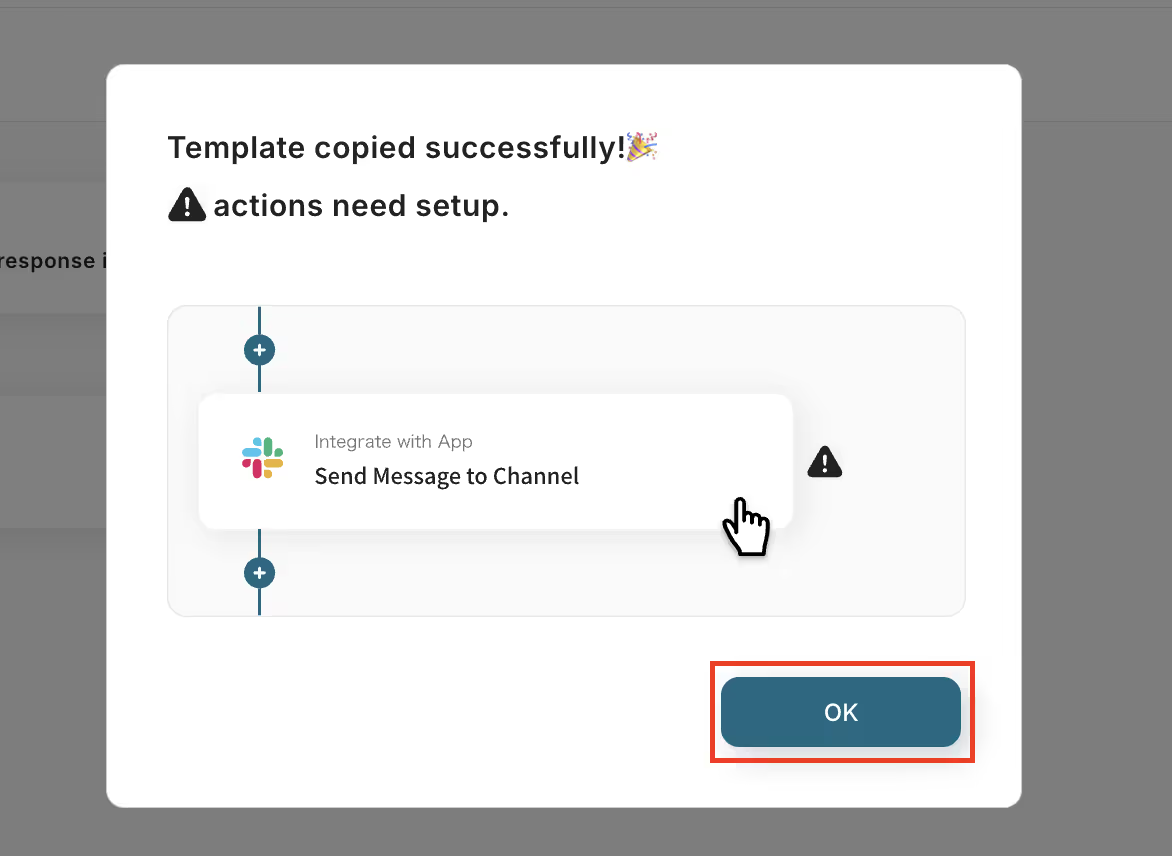
※The following screen will appear when you click "Add a record to Google Spreadsheet based on Discord post content [Copy]" in the Flowbot under "My Projects" on the left side of the Yoom page screen.
1. Click "OK" on the previous screen, and then click the app trigger "When a message is sent in a channel" on the displayed screen.

2. Enter the required fields on the displayed screen. Leave the trigger action as is and click "Next".

3. Set the details on the displayed screen. Select "Trigger Interval".
※You can select the trigger interval from 5 minutes, 10 minutes, 15 minutes, 30 minutes, and 60 minutes. Please note that the shortest trigger interval varies depending on the plan.
※For more details on the Yoom plan, please refer to here.

4. Enter "Server ID" and "Channel ID" according to the instructions below the input fields.

5. After entering, execute "Test" and if successful, click "Save".
※The displayed output can also be used in the next settings, as indicated by "This value can be used in other operations."

1. Click "Extract Data from Text".

Click "Next" on the displayed screen.

2. Set the details.
Select "Target Text" from the output that appears when you click the input field.

Enter the item you want to extract from the message content in "Item to Extract".
※This time, it was entered as shown in the image below.

After entering, execute "Test" and if successful, click "Save".

1. Click "Add Record" to manipulate the database.

Enter the required fields on the displayed screen and click "Next".

Select "Spreadsheet ID" and "Spreadsheet Tab Name" from the options that appear when you click the input fields.

2. Perform detailed settings.
Select each item of "Values of the Record to Add" from the output that appears when you click the input fields.
※The item names of the Google Spreadsheet prepared in advance are listed.

After entering, execute "Test" and if successful, click "Save".

Click the "Turn on the trigger" button in the red frame on the screen below to automatically start the Flowbot.
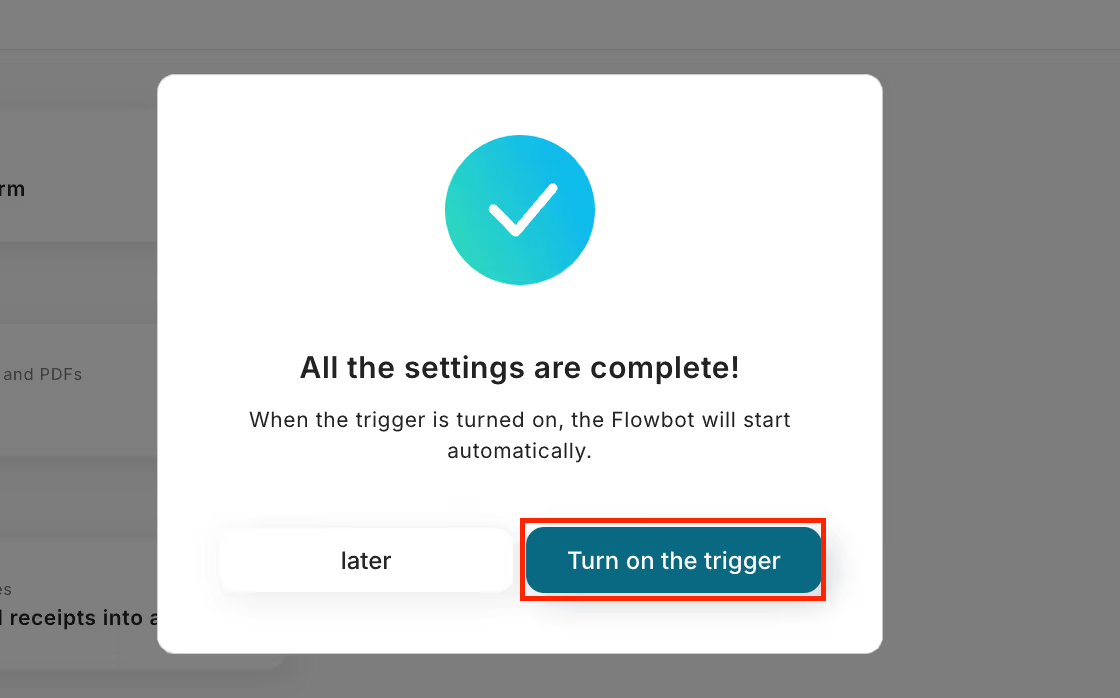
※If the setup is successful, values will be entered in the sheet as shown in the image below.

This time, we introduced how to integrate data from Discord to Google Spreadsheet, but if you want to integrate data from Google Spreadsheet to Discord, please also use the following template.
This flow is recommended for cases where you are accumulating information in Google Spreadsheet and using Discord as a tool for information sharing.
This integration flow is recommended for those who collaboratively edit and use Google Sheets and utilize Discord for communication in their daily operations.
It is possible to automate various tasks using the Discord and Google Sheets API.
If you find something interesting, please give it a try!
You can notify the content of chat tools and automatically notify information by integrating with web conferencing tools and databases.
It is also possible to register with other CRM tools and databases!
You can register information in a database or create meeting schedules in web conferencing tools when a row is added.
Based on the data in Google Sheets, you can also automatically create folders in cloud storage tools!
By integrating Discord with Google Sheets, you can eliminate the need for manual data entry, making data management easier.
In particular, automating the transfer of information from Discord posts to Google Sheets can be utilized for information management within the team.
By implementing this automation, customer and transaction information will be transferred to Google Sheets, allowing the entire team to access the latest data.
Additionally, by setting up automatic notifications in Discord when data is added or updated in Google Sheets, you can ensure that you don't miss any changes.
If you want to "reduce the time spent on data entry" or "automatically update data," try signing up for free here.
Registration takes just 30 seconds!
Utilize the template introduced this time to reduce workload and streamline data management!

.avif)



