
・

The integration of Airtable, which efficiently manages project progress, marketing plans, and personnel information, with Josis, which helps manage member account information, can automate the registration process during employee recruitment and improve work efficiency.
Even without programming knowledge, by linking the two apps with a Yoom account, the information registered in Airtable is automatically reflected in Josis, eliminating the need for manual data entry.
This article explains the benefits of automation when integrating Airtable and Josis, as well as the specific integration methods.
・HR and administrative staff responsible for information registration during recruitment
・Managers and executives of each team
・Personnel managing the company's information systems
・Those who want to improve work efficiency without programming
When data is registered in Airtable, it is automatically reflected in Josis simultaneously, leading to improved operational efficiency in the marketing department.
Additionally, eliminating the need for manual data entry can reduce the time spent on responses.
This standardization of the registration process eliminates procedural discrepancies, enhancing the marketing team's operational efficiency and facilitating smoother lead acquisition.
The integration of Airtable and Josis ensures that the configured data is automatically and accurately shared.
It allows for the correct management and updating of new employee accounts and device information across apps, avoiding the risk of discrepancies between apps due to input errors during information updates.
[About Yoom]
Next, we will introduce how to create a flowbot that adds employee information registered in Airtable to Josis.
1. Hover over the banner and click "View Details"
2. Click "Try this template" on the redirected page
3. Register for Yoom
* If you have already completed the registration, the login screen will be displayed, so please log in.
(1) Open the above template and click the "Try this template" icon. The template will be copied, so click the "OK" button.

(2) Once the copy is complete, you will be redirected to a screen like the one above, so let's proceed with setting up the Flowbot.
First, click on the trigger "When a record is registered".

(3) On this screen, enter the information of the Airtable account you want to link and click [Next].
Keep the trigger action as "When a record is registered".

(4) On the next screen, select the "Trigger activation interval" from 5 minutes, 10 minutes, 15 minutes, 30 minutes, or 60 minutes.
* Note that the trigger activation interval varies depending on the plan.
Check the annotation section for "Base ID", "Table ID", and "Field name of Created Time" and set them accordingly.
Click [Test] and if there are no issues, click [Save].
(1) Once the app trigger in Step 2 is set, proceed to set up the operation to retrieve employee information on the Josis side.
Click the second action "Register Member".

(2) Enter and add the Josis account information you want to link on the above screen and click [Next].
(3) Enter the employee information you want to add as needed.
The screen below is an example quoting 'Email Address' from the output obtained in the previous step.

Once the input is complete, click [Test] and if there are no issues, click [Save].
(1) Set up the integration with Airtable again.
Click the third action "Update Record".
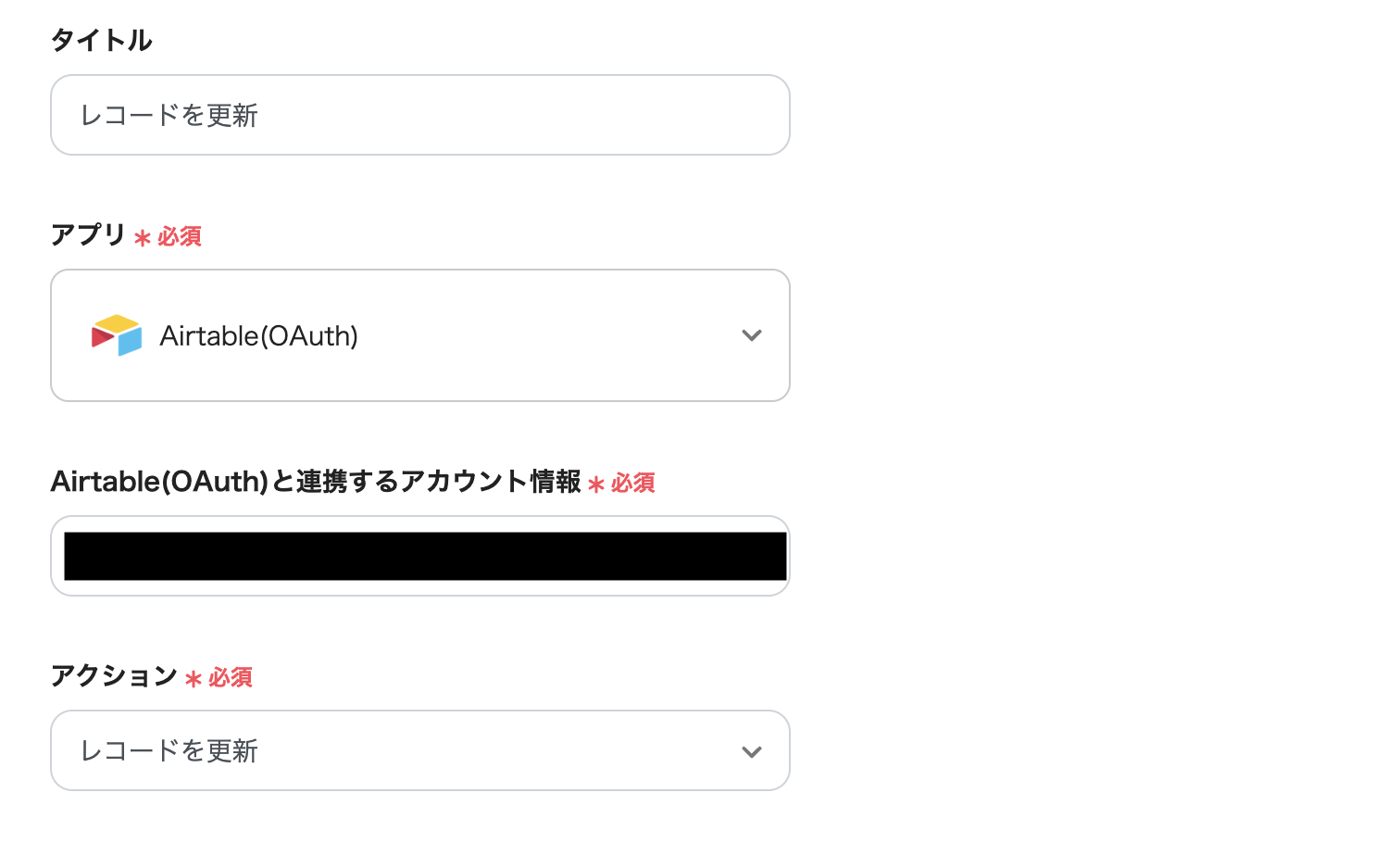
(2) Confirm that the information of the Airtable account you want to link is entered and click [Next].
On the next screen, enter "Base ID", "Table ID or Name", and "Record ID" referring to the annotations.

(3) Enter any information in "Field Information" and "Value", and once the input is complete, click [Test]. If there are no issues, click [Save].

(4) This completes the Flowbot setup.
Finally, click "Turn on Trigger" to set up automation.
Please check if the Flowbot is functioning properly.
The Flowbot template used this time
Add to Josis when employee information is registered in Airtable
In addition to this article, we introduce other automation examples using Airtable and Josis.
Please utilize them to improve the efficiency of your daily operations.
① Notify Chatwork When a New Record is Registered in Airtable
When a new record is registered in Airtable, a notification is sent to Chatwork.
If you are sharing and working on Airtable with multiple people on a daily basis, you can easily understand who registered what through Chatwork notifications.
Additionally, if you are managing tasks on Chatwork, you can update tasks in a timely manner based on the record information from Airtable.
②Create a folder in Dropbox when a client is registered in Airtable
When a client is added in Airtable, a folder can be automatically created in Dropbox.
By automating the creation of additional folders, it prevents human errors such as incorrect folder names or omissions in creation, allowing for smooth file management.
③ Register employees in Joisys when they are registered in SmartHR
This is recommended for those who manage employee information using SmartHR or register and manage employee information using Joisys.
Accurate management of employee information enables quick and accurate decision-making by management departments and executives, improving the overall transparency of operations.
Additionally, it eliminates the need for manual data entry and updates, which can enhance work efficiency.
Airtable and Josis are useful tools for implementing in business to properly manage internal information and improve work efficiency.
By integrating the two apps on Yoom, it becomes possible to reduce human errors such as input mistakes during employee information registration and to centrally manage accurate information.
With improved work efficiency, employees and staff can focus on their tasks with peace of mind.
Take advantage of Yoom's app integration, which can be easily implemented without programming, to enhance the quality of your operations.

.avif)






