Step 1: Register SmartHR and Notion as My Apps
Let's register SmartHR and Notion as My Apps to connect them to Yoom.
By completing the My Apps registration first, you can set up automation smoothly.
First, let's register SmartHR as My App.
Start by accessing the My Apps menu on the left side of the Yoom screen and click the New Connection button on the right side of the screen.
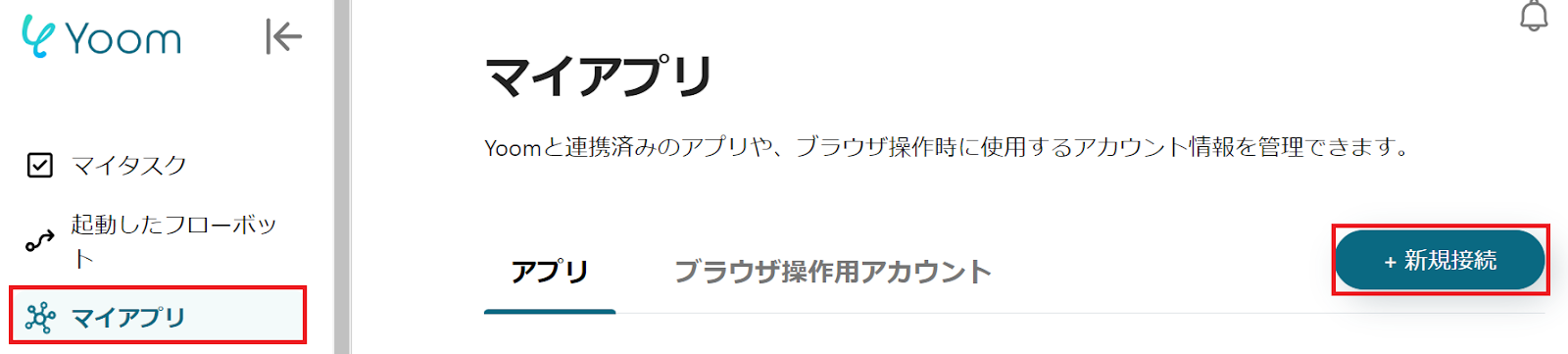
Next, enter SmartHR in the search box and select "SmartHR" from the displayed options.
※ At this time, an app called SmartHR (OAuth) will also be displayed, but the basic action content is the same, so we will explain using "SmartHR" this time.
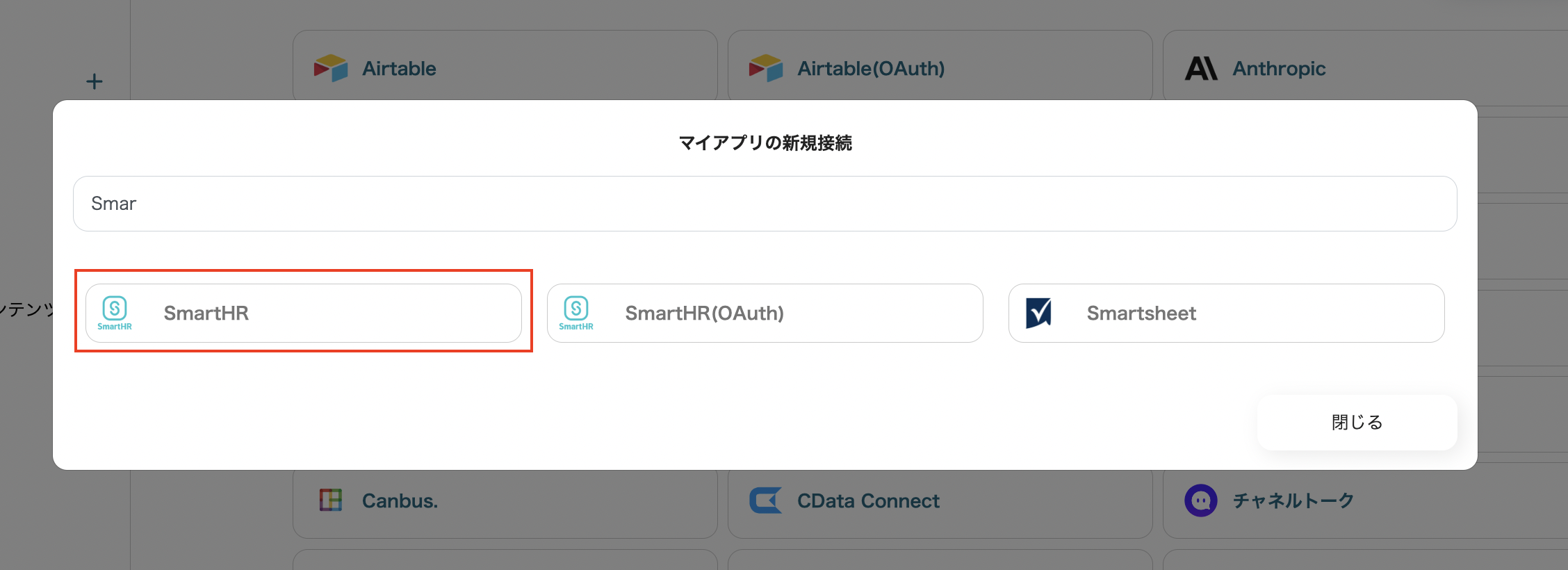
Then, access SmartHR, obtain an access token, and set the account name and access token as follows to add them.
The specific setting method is described on the Yoom Help Page, so please refer to it for registration.

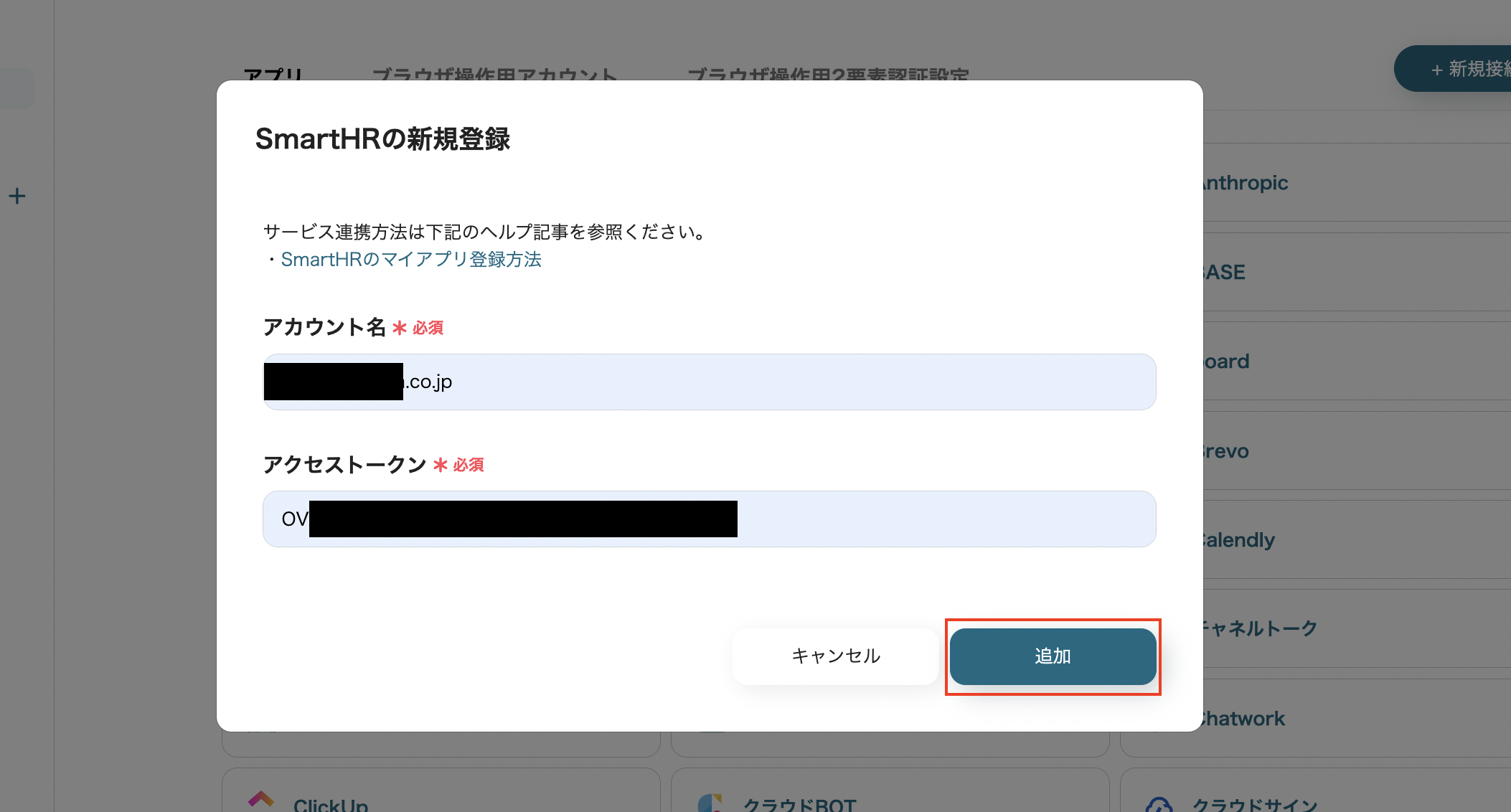
Next, register Notion as My App.
Similar to the SmartHR registration, click "My Apps" → "New Connection" on the left side of the Yoom screen.
Search for Notion by "App Name" or find it from the app list.
When the following screen appears, click the red-framed "Select Page".
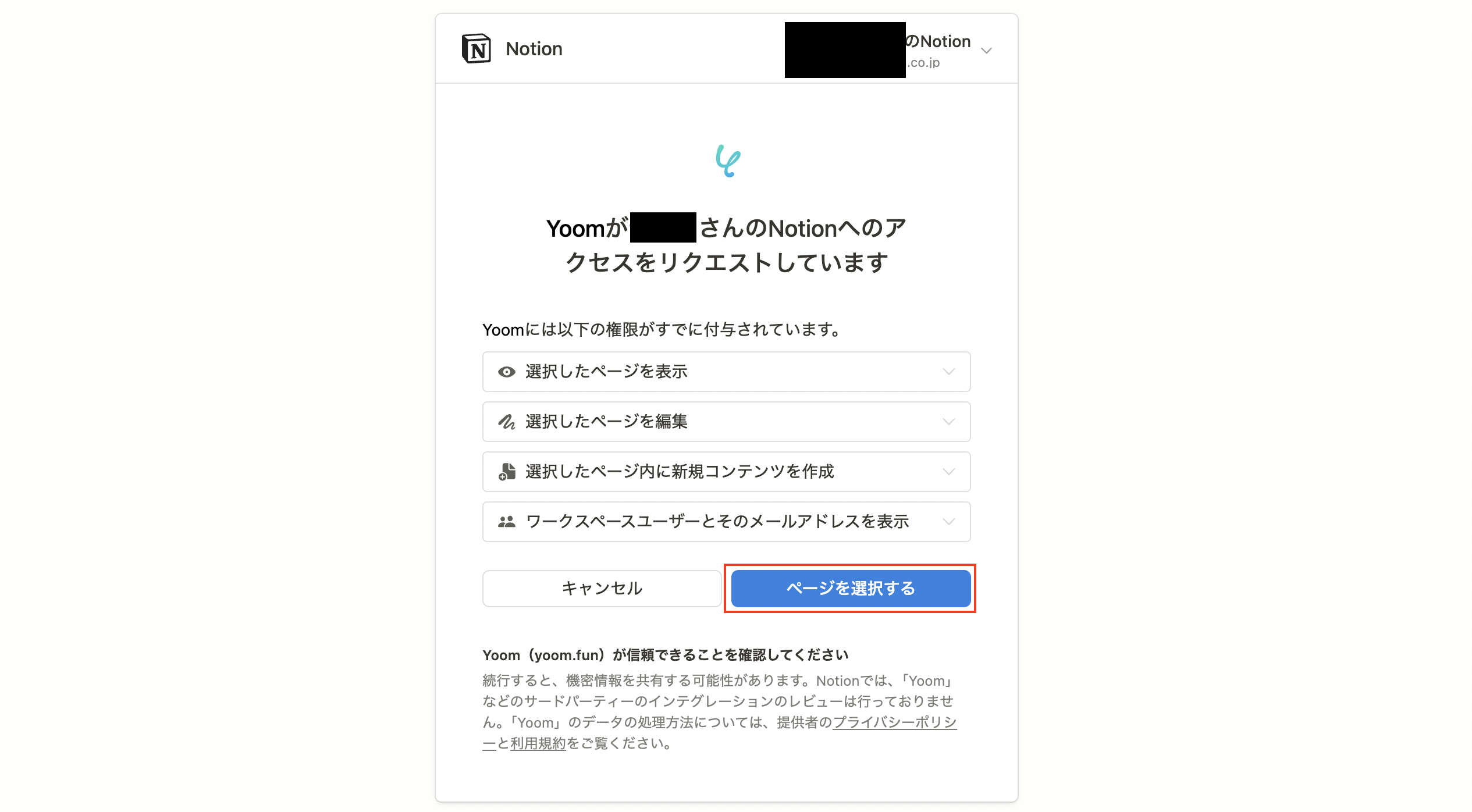
When the following screen appears, check the page you want to allow access to and click "Allow Access" at the bottom right.
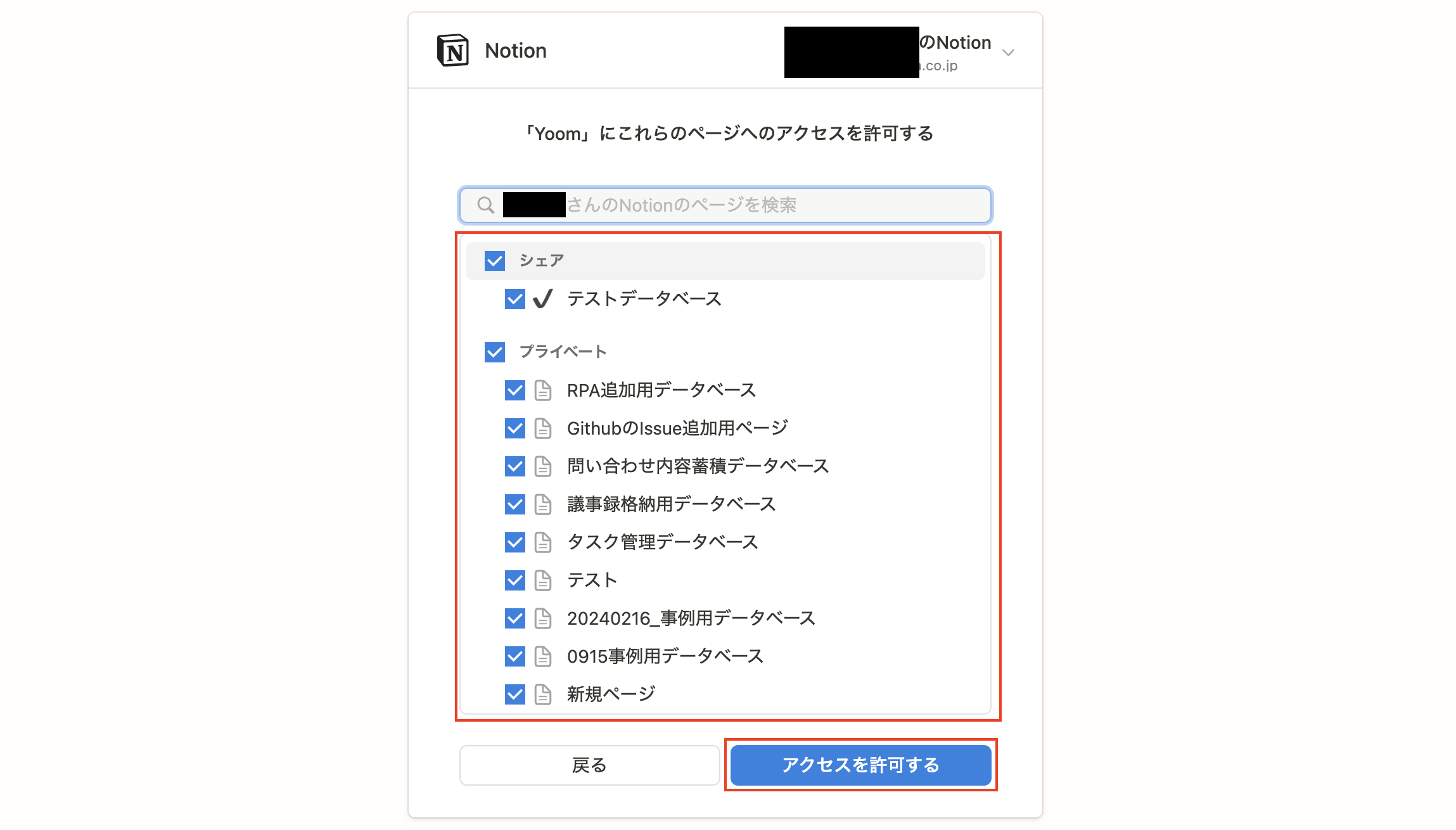
If SmartHR and Notion are displayed in My Apps, the registration is complete.
Step 2: Set a Trigger to Activate When Employee Information is Updated in SmartHR
To set up automation, click "Try it" on the banner below.














.avif)













.avif)





