.avif)
・

You might have experienced situations where workflow bottlenecks become visible, but the approver doesn't notice them, causing delays in approvals. In this article, we will explain in detail the benefits and specific usage methods of integrating Garoon with Slack. By automating notifications related to pending approvals through the integration of Garoon and Slack, you can avoid overlooking tasks and achieve smooth business operations.
We highly recommend this automation for the following individuals!
・Those who use Garoon and Slack in their daily operations
・Those who have many pending approval requests on Garoon and feel challenged by overlooked requests or business delays
・Those who want to make the overall team’s work progress more transparent and aim to streamline processes
・Those considering building a smooth approval flow in a remote work environment
・Those who want to maximize the use of chat tools, including Slack
By integrating Garoon with Slack, you can notify pending approval requests on Slack, reducing the time applicants and approvers spend opening Garoon to check. This can potentially increase the allocation of time to core tasks by shortening the time spent on approval processes.
For example, even requests requiring multiple approvers can be quickly checked with Slack notifications. This smoothens the workflow, potentially shortening the lead time to approval.
Pending approval requests in Garoon are often displayed as emails or system notifications, but in daily operations, you might not have time to check your mailbox, or you might check it but still miss the task itself, leading to overlooked requests.
By utilizing this flow bot, you can receive notifications about pending approval requests at a set time every day, preventing troubles or delays due to missed requests. It is particularly effective in avoiding missed requests with deadlines or high urgency.
By notifying pending approval requests on Slack, you can share the progress status with the entire team.
Posting in a Slack channel that all team members can check allows the team to see the business process and identify who might be a bottleneck. If work is concentrated on a specific individual, it could be an opportunity to improve operations within the team.
This enhances the transparency of the entire business process and is expected to improve the progress of the team’s operations.
Now, let's proceed with the method to integrate Garoon and Slack using Yoom!
[What is Yoom]
This time, we will introduce how to set up a template for "retrieving pending approval request data from Garoon daily and notifying it on Slack."
Read the following screen display and click "OK".
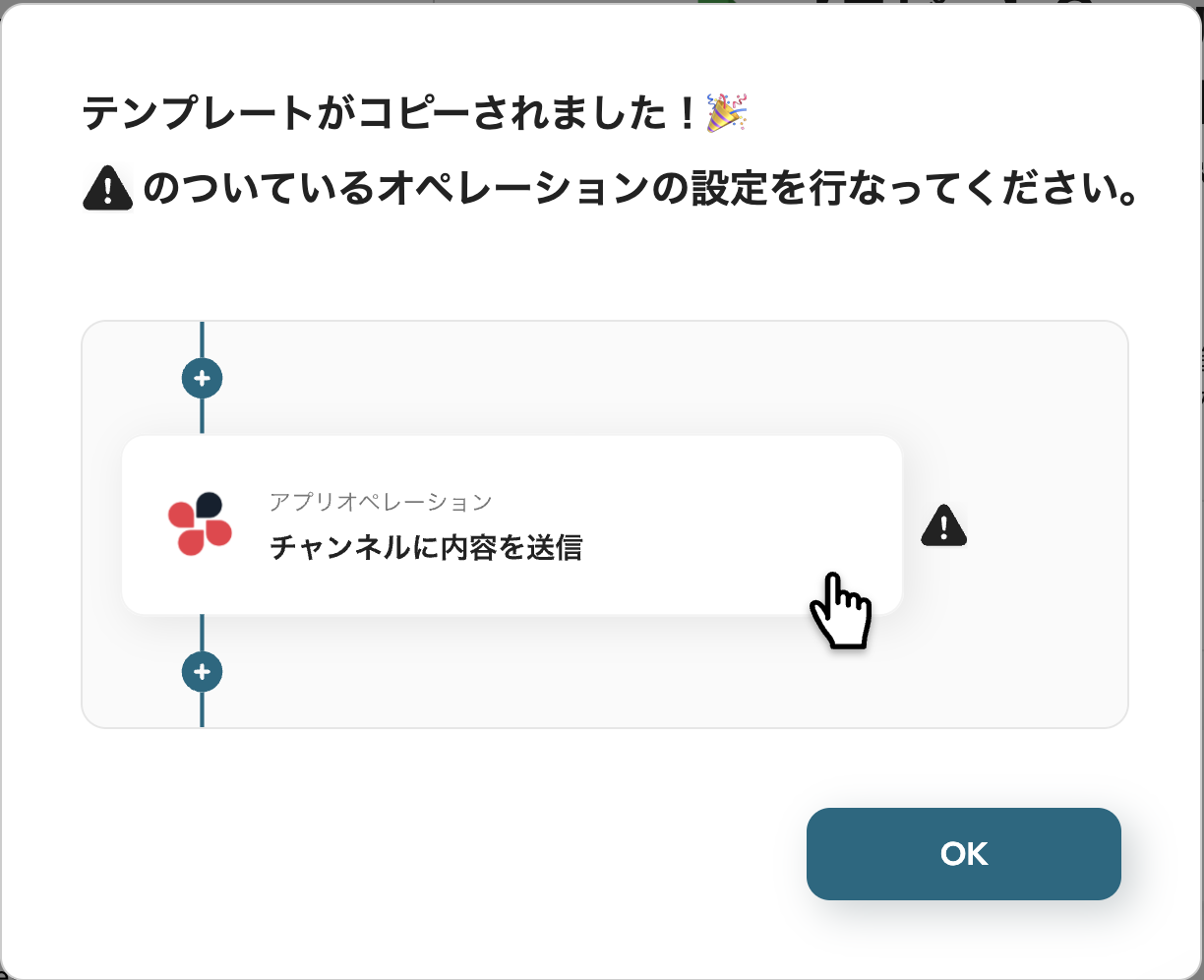
The following screen will be displayed, so let's check the "Title" and "Description".
If changes are necessary, you can click on the relevant part to make changes.
First, set the trigger by clicking "When the specified schedule is reached".

Once the following screen is displayed, proceed to set the details.
"Title" → Can be changed as needed
"Schedule Setting" → Set the date and time you want to execute the send
In this case, it is set to notify "every day" at "9:00 AM".
If you want to notify only on weekdays, uncheck Saturday and Sunday, or if you want to notify twice at "9:00 AM" and "3:00 PM", you can set it as "9,15".
Once the settings are complete, click "Save".

Next, proceed with the Garoon settings by clicking the action "Retrieve Pending Approval Request Data List".
Once the following screen is displayed, proceed with the settings.
"Title" → Can be changed as needed
"Account Information for Integration with Garoon" → Confirm if the account is correct
"Trigger Action" → [Workflow] Retrieve Pending Approval Request Data List
Once the settings are complete, click "Next" to proceed.

The following page will open, so let's proceed with setting the details.
It is recommended to open Garoon in another page while setting it up!
After checking the content from the top, set the following two points.
・Subdomain → Obtain and set from within the Garoon URL
・Application Form ID → Obtain and set from within the URL
※ Please obtain from the URL of the workflow detail screen.

Click "Test", and if successful, click "Save".
Let's proceed with the Slack settings as well.
Click the Slack action "Send Message to Channel" to move to the detail screen.
Proceed with the settings on the following screen.
"Title" → Can be changed as needed
"Account Information for Integration with Slack" → Confirm if the account is correct
"Trigger Action" → Send Message to Channel
Once the settings are complete, click "Next" to proceed.

Once you proceed to the following screen, check the content and proceed with channel registration.
Click the box for "Channel ID to Post" to display the candidate channels, and select and set from them.

Scroll through the screen and proceed to set the "Message".
Directly input the fixed parts, and use the output for the variable parts.
The parts entered with the output will be displayed in the format like {{〇〇}}.
This time, to make the output obtained from Garoon's action such as "Creation Date", "Application Number", and "Applicant Name" easy to notify, we set the message content as follows.
※ For more about the output, please see here.
After setting, click "Test", and if successful, click "Save" to complete!

Finally, click "Turn ON Trigger" to complete the automation setup.
Let's check if the flowbot is activated correctly.

Thank you for your hard work on the setup!
There are many other examples of automation using Garoon on Yoom, so let me introduce a few.
1. Notify Slack when a workflow is approved in Garoon
This flow automatically sends a notification when a workflow is approved.
By quickly moving on to the subsequent tasks after approval, you can expect to accelerate the progress of your work.
2. Register Task Information from Backlog to Garoon Calendar
The following flow introduces a method to register task information using the calendar function of Garoon.
By visualizing deadlines, tasks can be resolved more efficiently. Additionally, avoiding input omissions and errors may lead to more accurate schedule management.
3. Notify Slack when a schedule is registered in Garoon
The last flow to introduce is the one that sends a Slack notification when a schedule is registered.
By using chat tool notifications as alarms or reminders, as with the flow introduced this time, you can prevent business oversights.
The integration of Garoon and Slack significantly contributes to improving work efficiency by resolving stalled workflows. By automating notifications related to pending approval requests, it helps prevent oversights in operations and facilitates the early resolution of bottlenecks. This can lead to smoother business operations and potentially enhance the overall productivity of the team.
We encourage you to utilize the integration of Garoon and Slack to experience firsthand how much you can streamline your operations.

.avif)






