[What is Yoom]
How to Create a Workflow Connecting WordPress and Microsoft Excel
Let's create a flow together using a template to "Add to Microsoft Excel when a post is published on WordPress"!
Before You Start
First, if you don't have a Yoom account, please issue an account from the "Yoom Account Issuance Page" below.
For basic operations of Yoom, please check "First Time with Yoom".
Let's get started!
Step 1: Connect WordPress and Microsoft Excel to My Apps
(1) After logging into Yoom, select "My Apps" from the left column and click "+ Add".

(2) Click WordPress from App list.
(3) From the "WordPress Registration" screen, enter the account name, domain, username, and password, then click "Add".
※ It is recommended to connect with a site that has SSL settings, so please proceed while checking the red frame for some cautionary points.
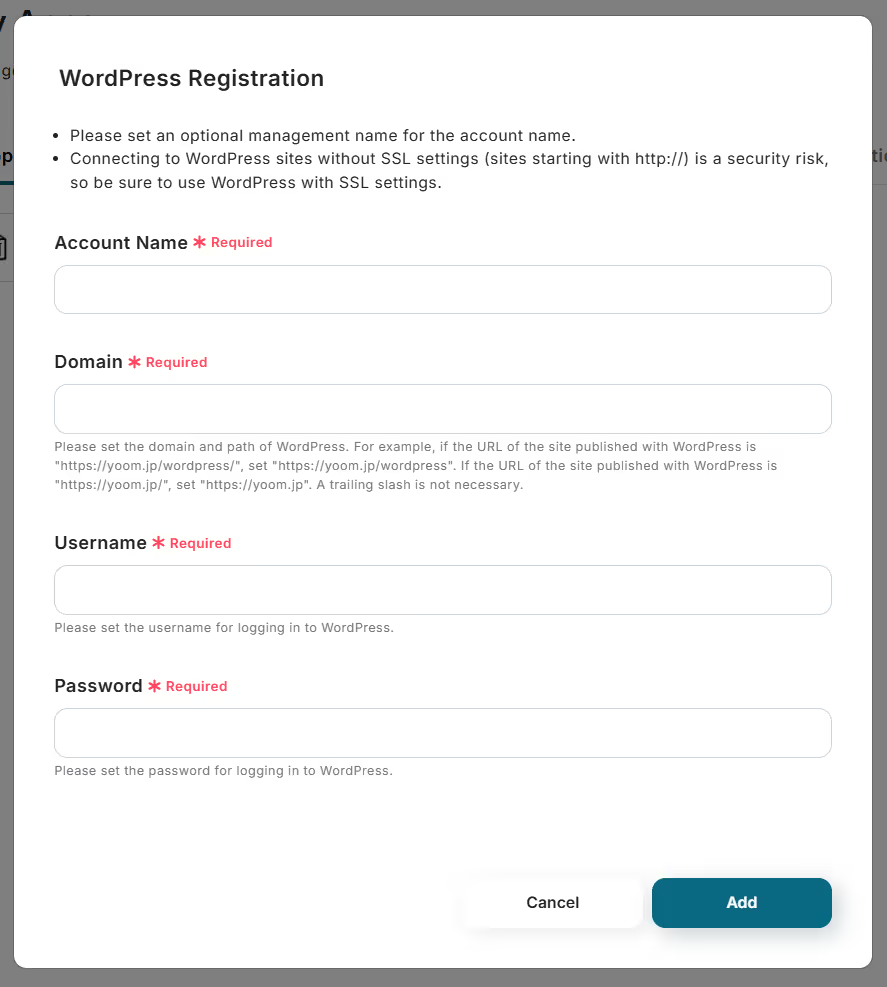
(4) Next, connect Microsoft Excel. Similarly, click Microsoft Excel from the new connection list in Yoom.
※ Microsoft365 (formerly Office365) has a home plan and a general business plan (Microsoft365 Business), and if you are not subscribed to the general business plan, authentication may fail.
(5) A sign-in screen will appear. Enter your account and click "Next".
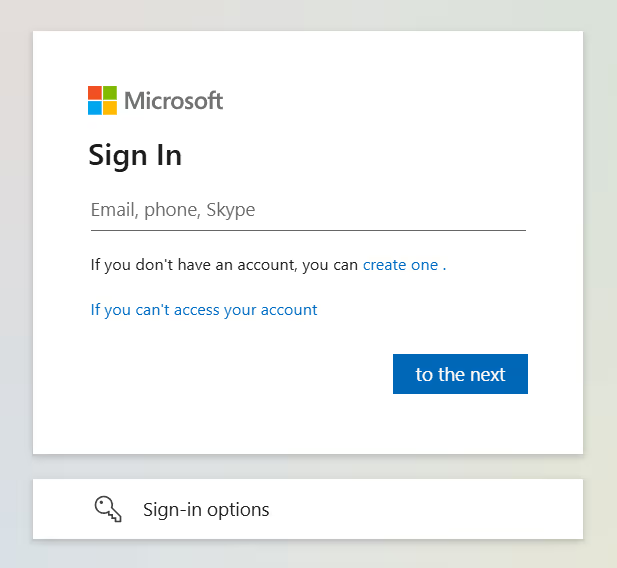
Once the connection is complete, WordPress and Microsoft Excel will be registered in Yoom's My Apps.
This completes the My Apps registration.
Next, let's set up the trigger using a template!
Step 2: Set the Trigger
(1) Click "Try it" on the banner below.














.avif)









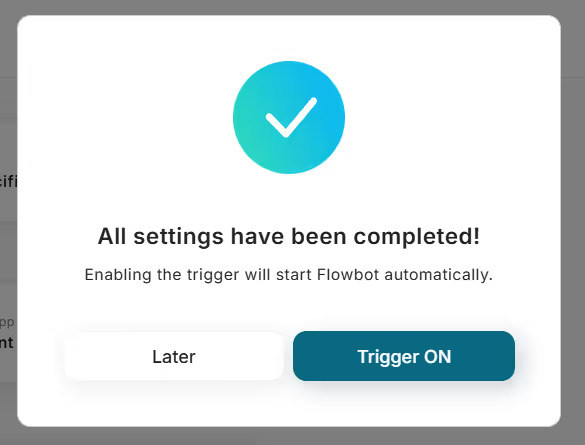



.avif)
.avif)







