Link Google Form Data to Glide
You can automatically link response data from Google Forms to Glide. If you are using Google services, you can create forms in a wide range of data formats for free with Google Forms, which can also be linked to Glide.
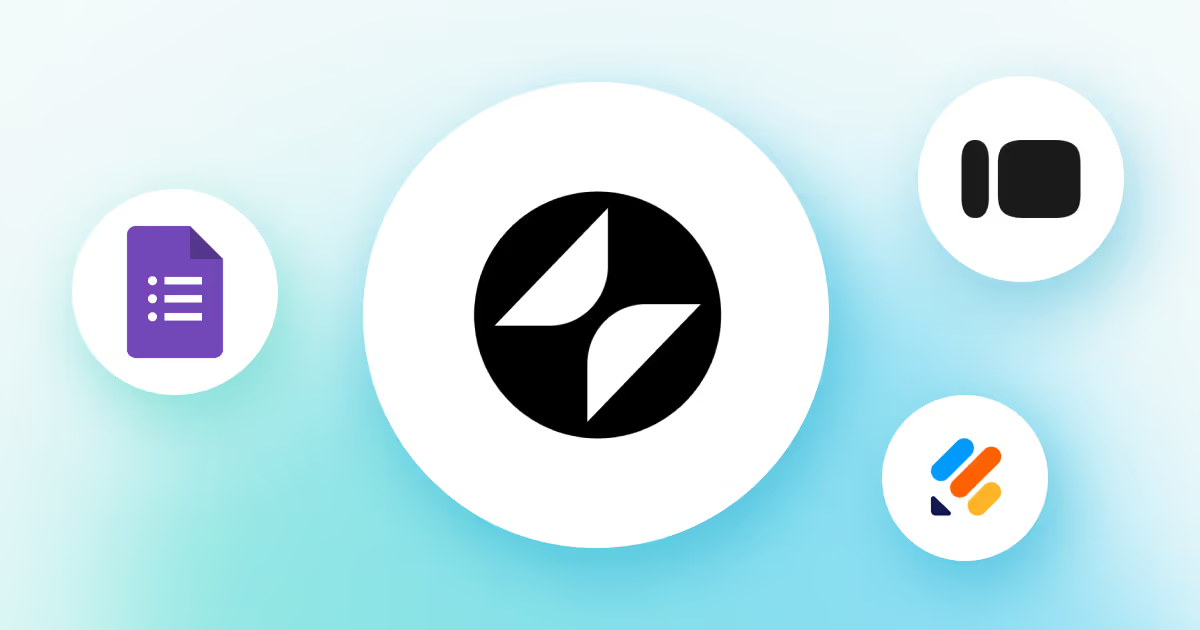
・

"It takes too much time to manually input the data collected from forms into the Glide app every time..."
"If only we could integrate Glide with forms to automatically reflect response data in the app, data management would be so much easier!"
<span class="mark-yellow">In this article, we will introduce how to set up automation by integrating forms with Glide to solve such issues!</span> By connecting Glide with various forms, you can automatically add form response data to Glide's tables, which should streamline app data management and updates.
Moreover, since you only need to submit the form from your smartphone, you can add data to Glide even when you can't access a computer!
<span class="mark-yellow">If you're considering improving work efficiency, be sure to check it out!</span>
Yoom offers templates for automating workflows using Glide and forms! If you want to try it right away, click the banner below to get started!
By integrating Glide with various form APIs, you can automatically link form response data to Glide!
Simply click "Try it out" on the automation example you're interested in and register an account to immediately experience the integration of Glide and forms.
Registration takes only 30 seconds, so feel free to give it a try!
You can automatically link Yoom form response data to Glide. It is free to use as long as you have a Google account, and you can create forms in various formats, making it perfect for those who want to easily try out the integration.
You can automatically link response data from Google Forms to Glide. If you are using Google services, you can create forms in a wide range of data formats for free with Google Forms, which can also be linked to Glide.
You can automatically integrate Typeform response data with Glide. By connecting Typeform's intuitive form operations with Glide, both form respondents and administrators will experience improved form usage and data management.
You can automatically integrate Jotform response data with Glide. Jotform is known for its high level of customization, and by fully integrating its response data with Glide, detailed data management seems achievable.
You can automatically integrate Tally response data with Glide. Tally is known for its simple features, but it is recommended for those who want to manage data effectively even with minimal forms.
You can automatically integrate response data from Zoho Forms with Glide. For those familiar with using Zoho services, this form can also be integrated with Glide to streamline the management of response data.
Now, let's actually create a flow to integrate Glide with forms!
This time, we'll proceed with the setup using Yoom without any coding, so if you don't have a Yoom account yet, please create one from the registration form here.
[What is Yoom]
This time, we will create a flow bot that adds a row to a Glide table based on the form responses!
We will create it following these major steps:
Let's register My App to connect Glide with Yoom.
By registering My App first, you can smoothly proceed with the automation settings.
1. Click on My App on the left side of the Yoom page and select "Add".
Enter "Glide" in the search box at the top right and select the Glide icon from the search results.

2. On the displayed screen, enter the required fields and click "Add".

If Glide is displayed in My App, the registration is complete.
Let's create the flow from here! Since we are using a template, open the following template page and click 'Try this template'.
The template will be automatically copied to your workspace. Please click "OK" on the next screen.

※The following screen will appear when you click on "[Copy]Add a row to the Glide table based on form responses" in the Flowbot under "My Projects" on the left side of the Yoom page screen.
1. Click "OK" on the previous screen, then click the form trigger "Form" on the displayed screen.

2.Let's create a form!
Set the question text (supplementary question), question format, and whether it is a required field.

Optionally, set "Completion Page Settings," "Access Restrictions," and "Flowbot Initiator When Using Shared Form."
※This time, we used a template to set it as shown in the image below.
Once you have finished entering, click "Next."

3. Enter each item of "Retrieved Value."
※The item names of each item will display the question text from the previous step.
※Since the settings are not yet complete, you need to enter them manually, but once the settings are complete, the values will be entered automatically.

4. Once you have finished entering, click "Save."
※The entered Retrieved value can also be used in the next settings.
1. Click "Add row to table" to link with the app.

Check each item and click "Next."

2. Set up the API connection.
Select "Table ID" from the options displayed when you click the input field.

Select "Row Value" from the retrieved value displayed when you click the input field.
※"Column ID" was set using a template as shown in the image below.

Once you have finished entering, execute "Test," and if successful, click "Save."
※Once the settings are complete, a row will be added to the Glide table.
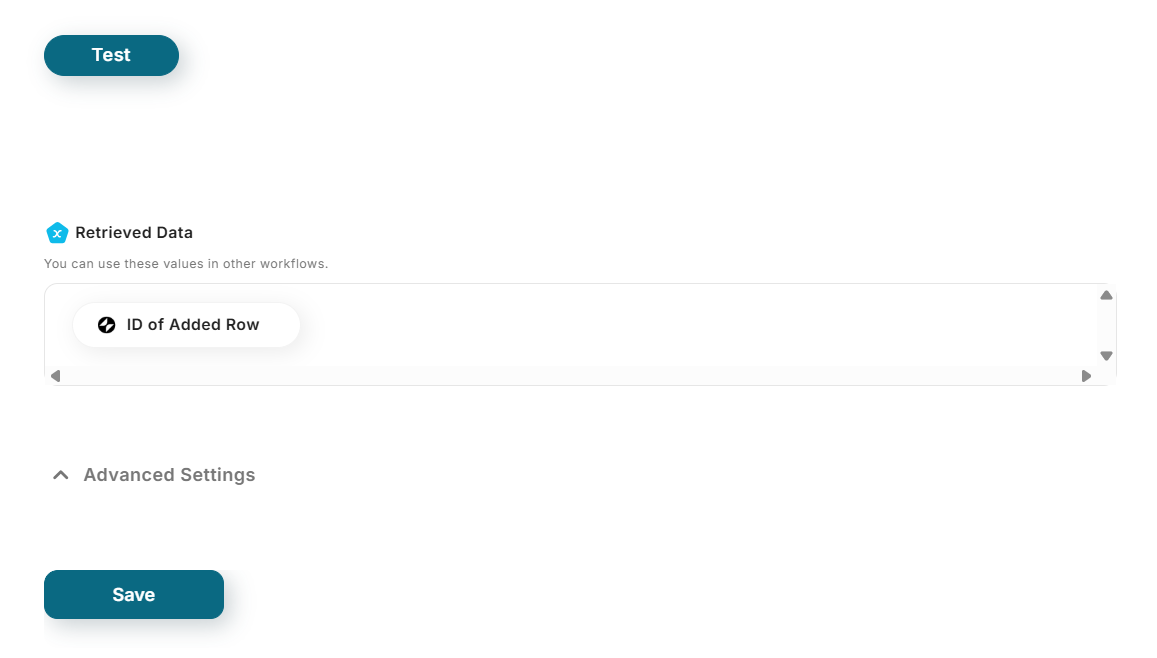
Click the "Turn on Trigger" button in the red frame on the screen below to automatically start the Flowbot.

In addition to the form integration introduced this time, it is also possible to notify chat tools or add data from databases and task management tools to Glide.
In this way, you can automate various tasks using Glide's API, so if you find something interesting, please give it a try!
If the data submitted from the form can be automatically added to Glide, it will save you the hassle of accessing Glide and manually adding data!
In other words, even if you can't open your computer, you can add data just by submitting the form from your smartphone, making it easier to smoothly store data that might be a bit difficult to add without a computer!
Furthermore, the automation settings using Yoom do not require programming, so even beginners can start with confidence. Since intuitive operations can achieve advanced automation similar to Glide, why not consider implementing automation?
You can create a free account, allowing you to immediately check the actual usability. If you're even slightly interested, please give it a try!

.avif)



