The integration flow is broadly created through the following processes.
- Register Intercom, Dify, and Chatwork as My Apps
- Copy the template
- Set the trigger in Intercom, which serves as the starting point of the flow, and configure the subsequent operations in Dify and Chatwork
- Turn on the trigger button and verify the integration operation of Intercom, Dify, and Chatwork
If you are not using Yoom, please register for free here.
If you are already using Yoom, please log in.
Step 1: Register Intercom, Dify, and Chatwork as My Apps
Register Intercom, Dify, and Chatwork as My Apps to connect them to Yoom.
Completing the My App registration first allows you to proceed smoothly with the automation settings.
First, let's register Intercom as a My App.
Click "My Apps" → "New Connection" on the left side of the Yoom screen.
Search for Intercom in the search bar or find it from the app list.
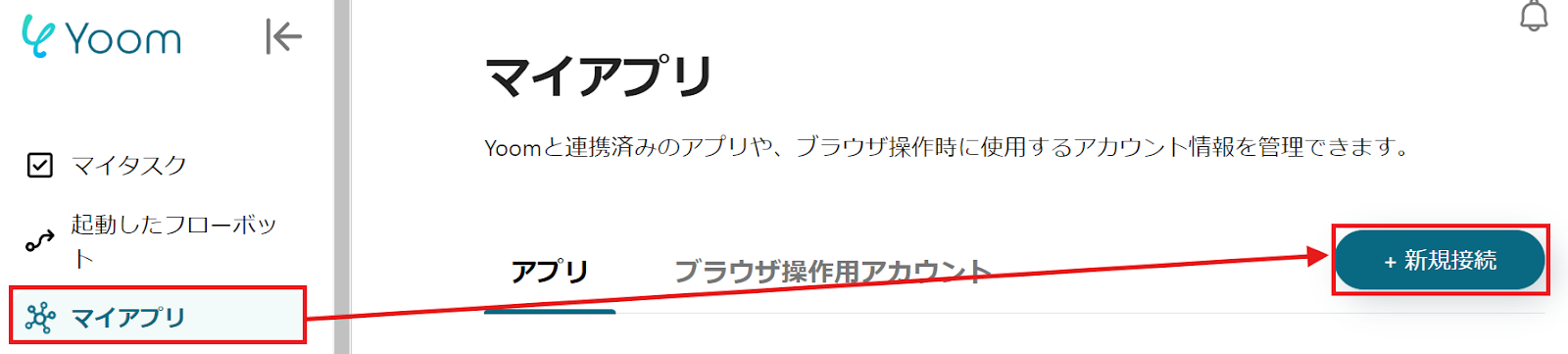
When the following screen is displayed, set the "Account Name" as desired.
Check here for the method of My App registration.

Move to the Intercom screen and check the access token.
Return to the Yoom screen and set the access token.

Next, let's register Dify as a My App.
Search for Dify in the same way as before or find it from the list.
When the following screen is displayed, set the "Account Name" and "Access Token".

Next, let's register Chatwork as a My App.
Select Chatwork, and when the following screen is displayed, log in to Chatwork.
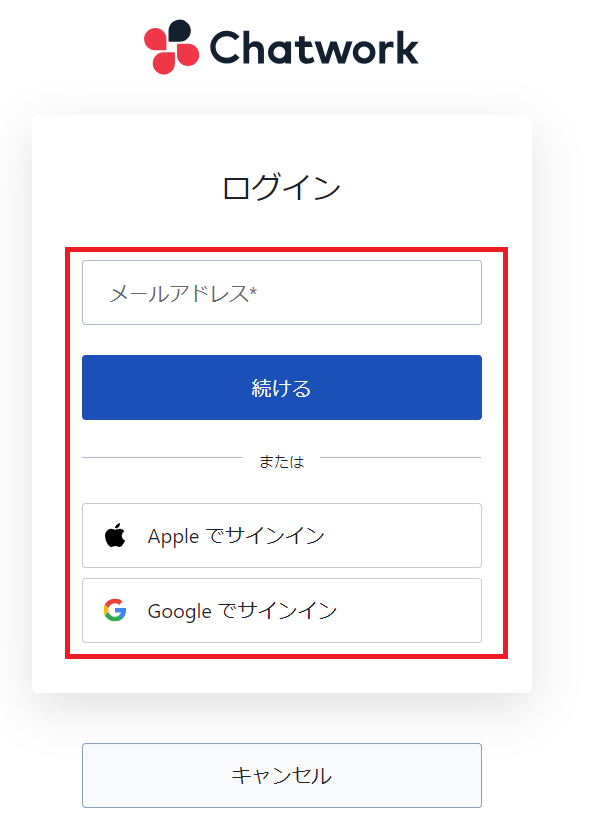
Once each My App registration is complete, Intercom, Dify, and Chatwork will be displayed in My Apps.
Step 2: Copy the Template
To set up automation, click "Try it" on the banner below.














.avif)

















.avif)

.avif)






