Step 1: Integrate Money Forward Cloud and Chatwork with My Apps
First, register My Apps in Money Forward Cloud.
Here, you will set up the app information to be integrated into Yoom. Log in to the Yoom workspace and click + New Connection in the My Apps screen.

Enter "Money Forward" in the search box and click on Money Forward Cloud Debt Payment.
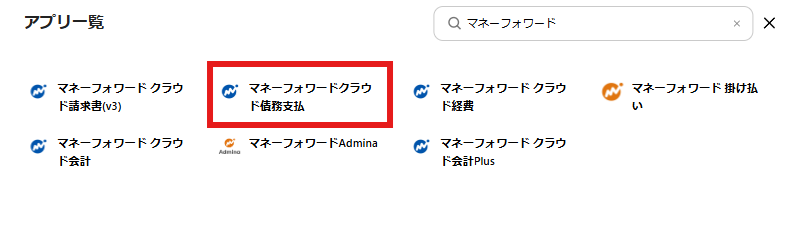
The registration screen for Money Forward Cloud Debt Payment will be displayed.
Enter the details and click "Add".
※ For integration methods, please check here.
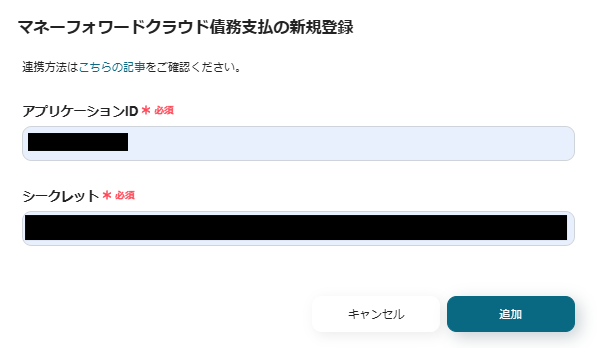
The registration of Money Forward Cloud Debt Payment in My Apps is complete.
Next, register Chatwork in My Apps.
Just like the registration of Money Forward Cloud Debt, click "My Apps" → "New Connection" on the left side of the Yoom screen.
Search for Chatwork using "Search by App Name" or find it from the app list.

When the following screen appears, click "Allow" in the red frame.
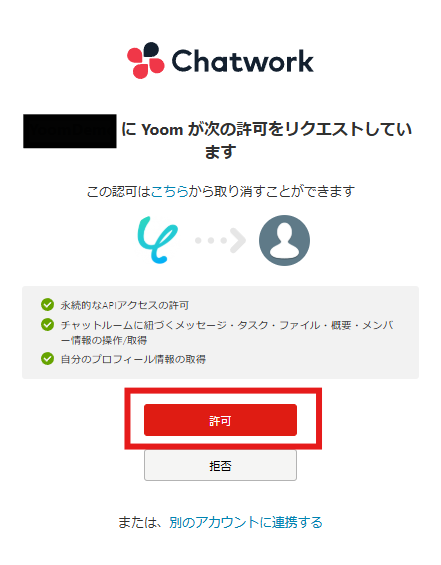
Once the integration is complete, you will return to the My Apps screen and Chatwork will be displayed.
This completes the registration of Money Forward Cloud Debt Payment and Chatwork in My Apps for this use.
Step 2: Copy the Template
To set up automation, click "Try it" on the banner below.














.avif)










.avif)

.avif)
.avif)





