1. Press the "View Details" on the banner above
2. The page will transition. Press "Try This Template" at the bottom
3. Register for Yoom
* If you have already completed registration, the login screen will be displayed, so please log in.
How to Create a Workflow for Integrating Money Forward Postpay and Airtable
Step 1: Integrate Money Forward Postpay and Airtable with My Apps
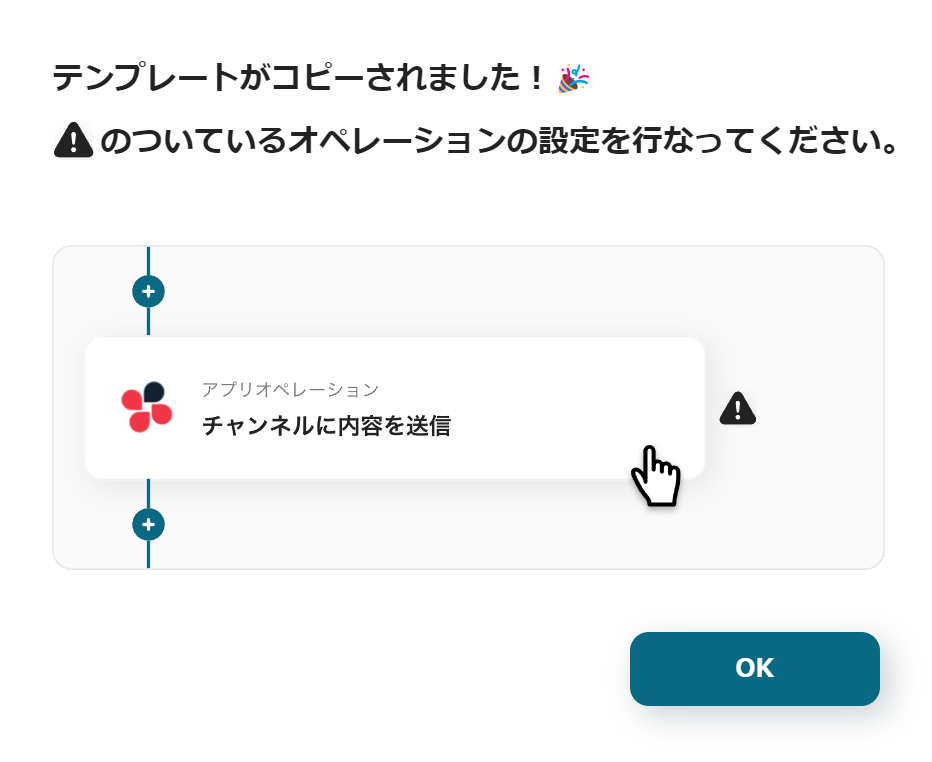
The template will be copied, and the screen will look like the above.
Since you have transitioned to the Yoom page called "My Projects", please select "My Apps" from the menu on the left side of the screen.
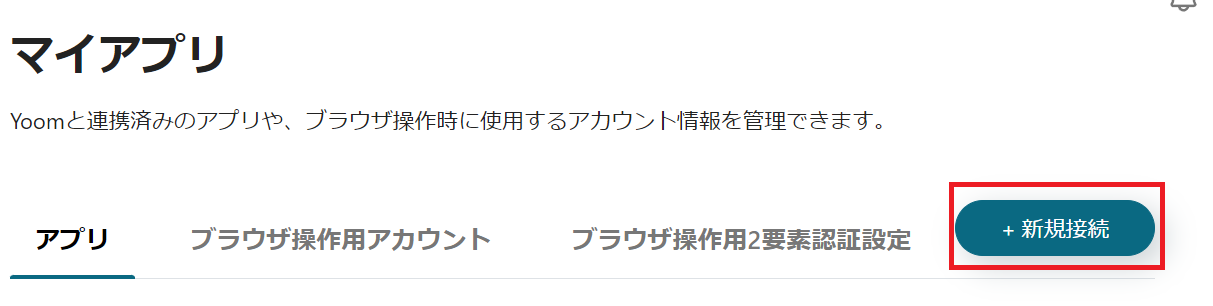
First, integrate Yoom with each tool. Click "New Connection" at the top right.
Integration of Money Forward Postpay and Yoom
1. Search
Enter "Money Forward Postpay" in the search box and click the Money Forward Postpay icon.
2. Enter Required Fields

Click the red frame in the image and obtain the API key according to the content.
Paste the obtained API key into the access token.
The account name can be anything you like. It is recommended to use something easy to understand, such as a company name or person in charge.
3. Press Add
After entering the required fields, click Add at the bottom right.

If the above display is shown, the integration is complete.
Integration of Airtable and Yoom
1. Search
Enter Airtable in the search box and click the Airtable icon.
2. Sign In
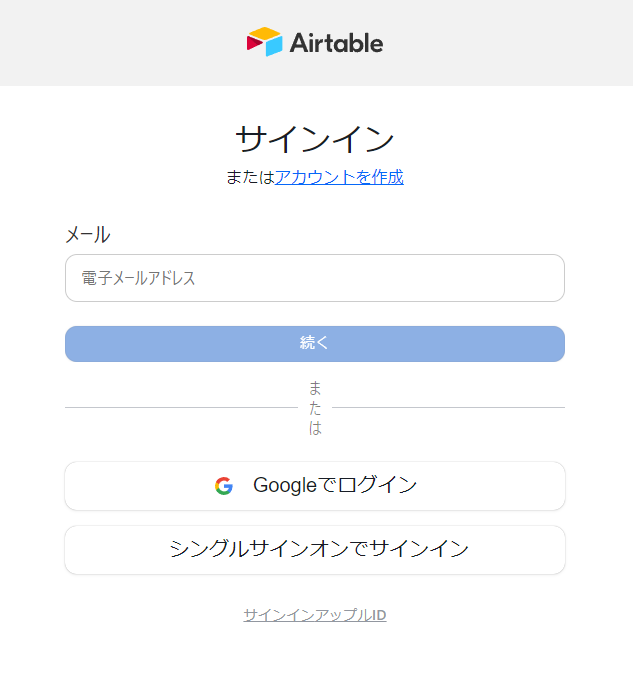
The Airtable sign-in screen will be displayed. Sign in with the account you want to integrate with Money Forward Postpay.
3. Add Base
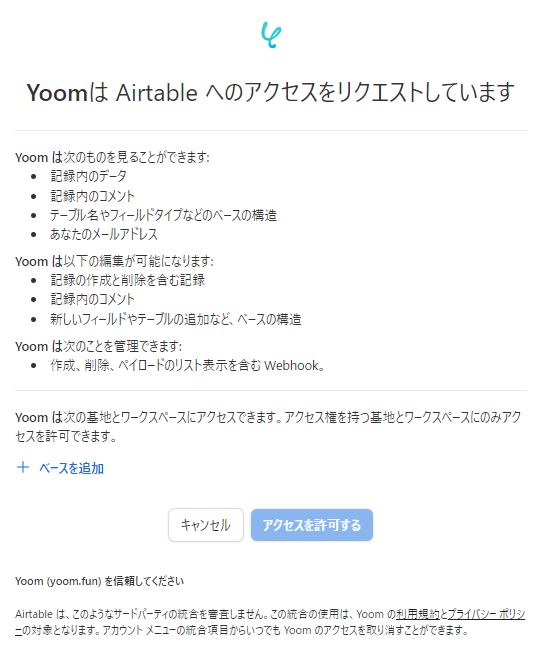
After signing in, you will transition to the screen above.

Click "Add Base" in the red frame and select the base you want to add the credit screening information of Money Forward Postpay to.
4. Allow Access
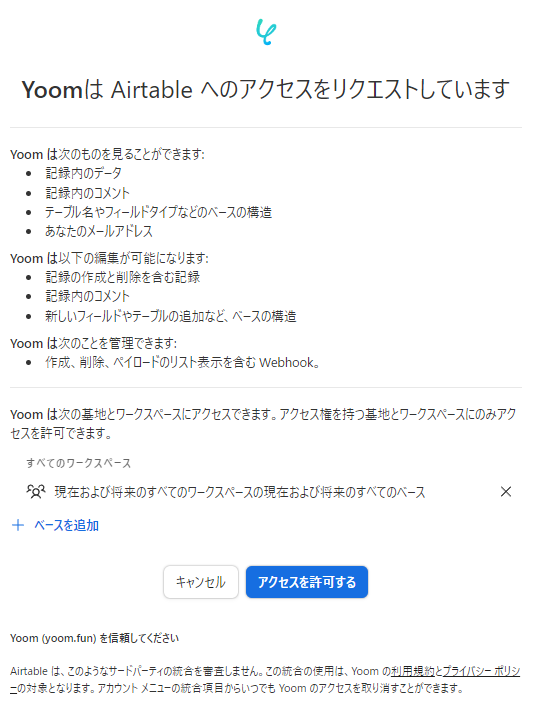
Once the base addition is complete, press "Allow Access".

Return to the Yoom screen, and if the above display appears, the integration is complete.
The integration of Money Forward Postpay and Airtable with Yoom is complete.
Next, let's configure the contents of the Flowbot.
If you haven't copied it yet, please copy the Flowbot template from below.

























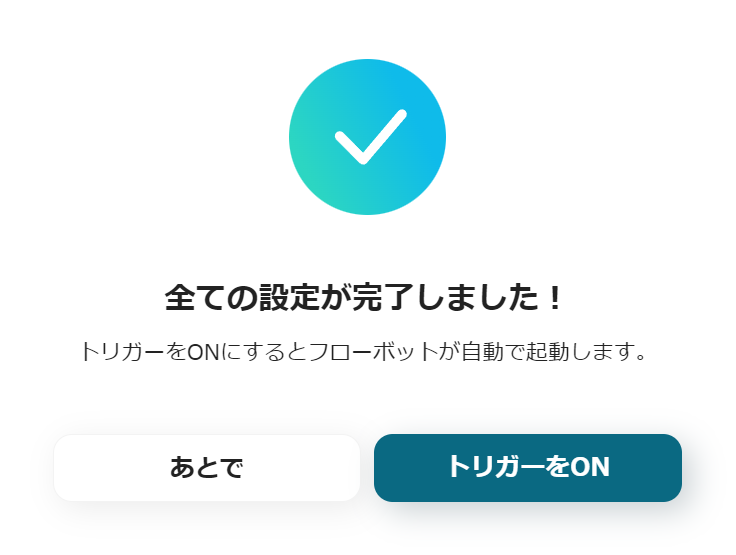



.avif)


.avif)





