Update Notion Records Based on Discord Posts
Automatically updating Notion records could help reduce the burden of administrative tasks.

・

Have you ever missed out on data shared on Discord? You thought, "I'll check it later," but before you knew it, it got lost in the logs... This means you end up searching for the data, which isn't very efficient, is it?
In such cases, try integrating Discord with Notion using their APIs!
By doing so, you can automatically add Discord posts as records in Notion or notify Discord of updates in Notion.
Moreover, achieving such automation usually requires knowledge like that of an engineer, but with Yoom, which allows app integration without programming, anyone can easily set it up!
This time, we will explain the steps to integrate Discord and Notion with images to improve your workflow! If you want to proceed with your tasks efficiently, please give it a try.
By using Yoom, you can easily integrate Discord and Notion without any code.
Yoom provides templates for integrating Discord and Notion, so even without API knowledge, you can achieve integration immediately just by signing up.
By integrating the APIs of Discord and Notion, you can automatically sync Discord data with Notion!
For example, you can automatically perform data synchronization like the following without human intervention.
If you are manually adding records to Notion, please give it a try.
By automating the addition, you can not only save the effort of inputting but also prevent errors.
Automatically updating Notion records could help reduce the burden of administrative tasks.
This flow is recommended for those who manage important posts in Notion.
It allows for highly accurate information management through automatic summarization.
Now, let's create a flow that integrates Discord and Notion!
We'll use the no-code tool Yoom to proceed with the integration of Discord and Notion.
If you don't have a Yoom account yet, please issue one from this registration form.
[What is Yoom]
This time, we will create a flow bot that "adds a record to Notion based on the content posted on Discord"!
The creation process is broadly divided into the following steps.
First, let's prepare by linking Yoom with the apps.
First, let's link Discord with Yoom.
The order of linking the apps doesn't matter.
Once logged into Yoom, click on My Apps and select Add.

Select Discord from the list of apps.
You can quickly find the app using the search function.

Enter any name for the account name.
For the access token, enter the Bot Token obtained from here.
Check here for the Discord My Apps registration method.
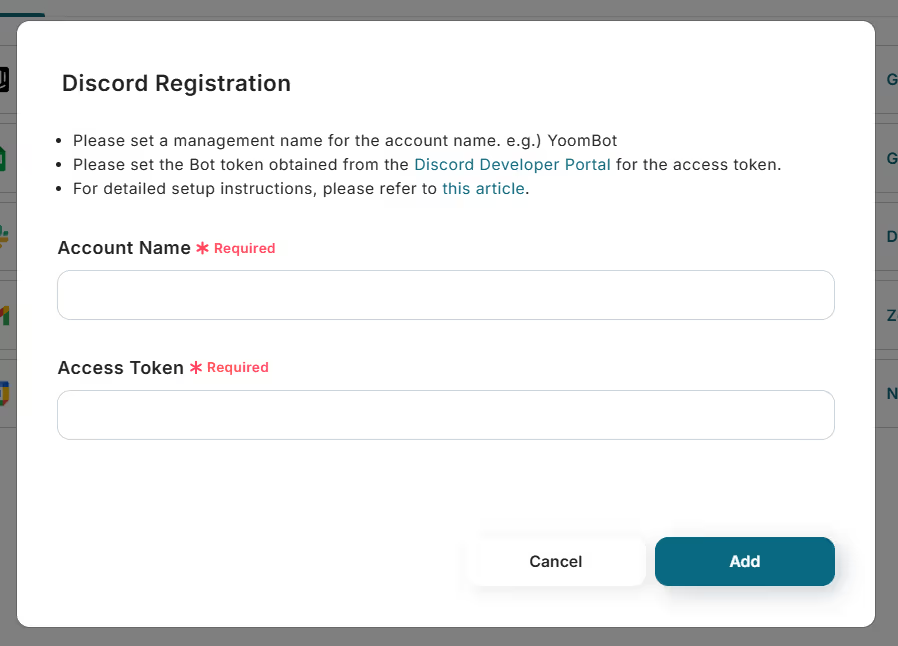
This completes the Discord My Apps registration.
Next, let's link Notion with Yoom.
As before, click My Apps → Add.
Note: Before registering My Apps on Notion, create the database you want to use.
Note that Notion cannot link with databases created after My Apps registration.
If you want to use a new Notion database, please register My Apps again.

Select Notion from the list of apps.

Click Select Pages.
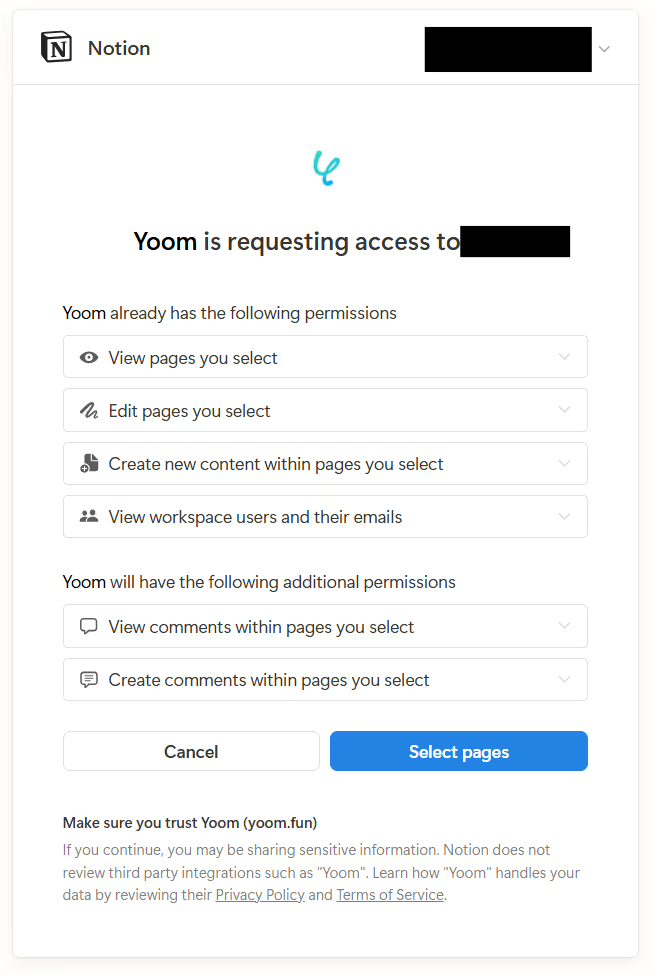
Select the page to allow access and click "Allow Access".
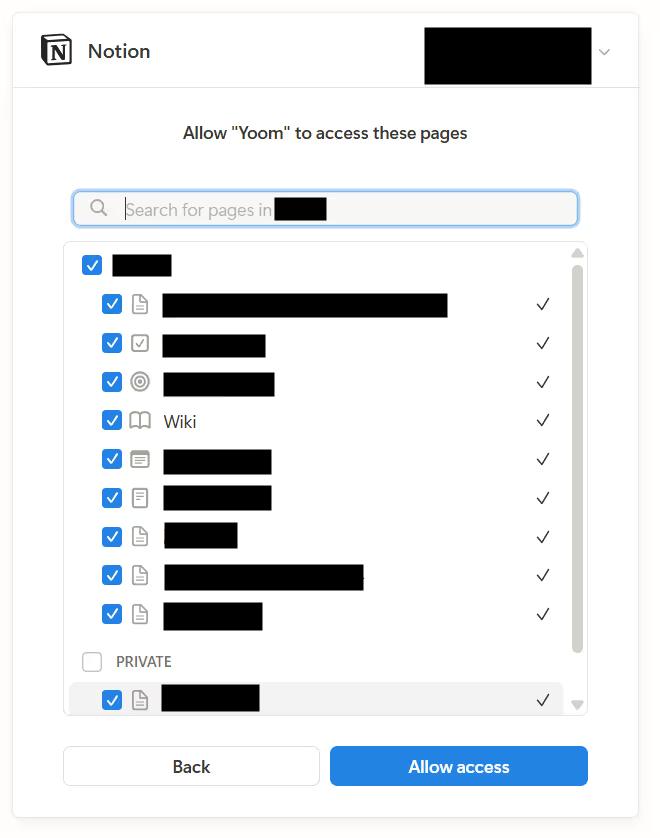
This completes the Notion My Apps registration.
There are two ways to create a Flow Bot in Yoom: "Create from Scratch" and "Use a Template".
Creating from scratch offers more flexibility in settings, which is very convenient, but here we will use the templates provided by Yoom to set up the Flow Bot more easily.
Let's click the banner below.
Select "Try this template".

Click "OK".
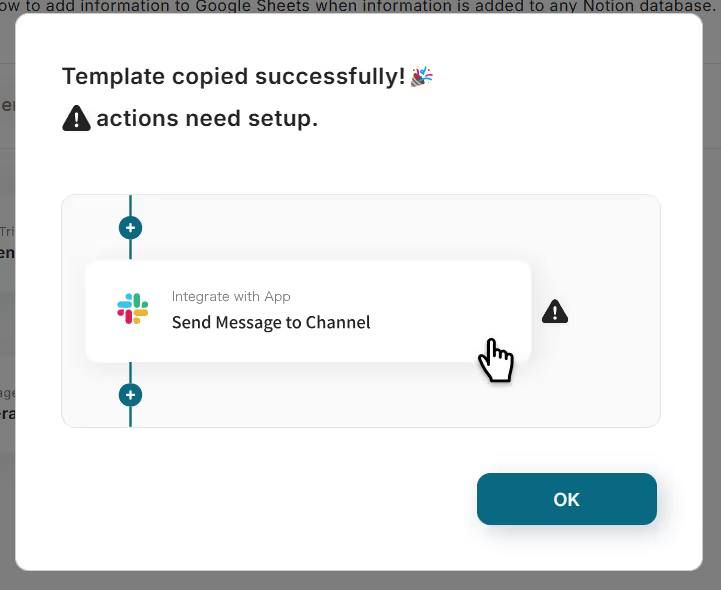
The copied template is saved in Yoom's workspace.
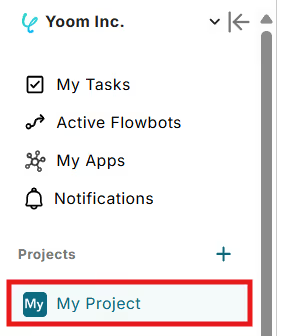
Next, we will set up the flow bot.
Click on "When a new message is sent in the channel" in the copied template.

The title is pre-entered but can be changed.
Check the account information linked with Discord.
Ensure that the trigger action is set to "When a new message is sent in the channel" and click Next.

Set the trigger interval.
The shortest selectable time depends on your subscription plan.
Set the channel ID from "Candidates".
After setting, send a message to Discord and click Test.

If the content from Discord is obtained as output, save it.

Next, click on "Extract data from text".

The title can be changed.
Select the conversion type based on the number of characters and click Next.

For the target text, select "Message content" from the output obtained by the Discord trigger.
Output refers to the values obtained from triggers and operations.
The obtained output can be used as a value when setting the next action and will vary each time the flow bot is activated.
For more details on output, please check here.

Set the items you want to extract from the message.

After setting, execute the test.
If the information is correctly obtained as output, save it.

This is the final setup step.
Click "Add a record" to proceed with the setup.

The title can be changed.
The account information linked with Notion is associated with the account registered in My Apps.
If you have registered multiple accounts, make sure it is the account you want to link.
Ensure that the execution action is set to "Add a record".

Select or enter the database ID from the candidates and click "Next".

If the integration with Notion's database is successful, record information can be obtained.
Select "Company Name", "Contact Person Name", and "Address" obtained from the "Extract Text" action for each item to be added to Notion's record from the output.

After setting, click Test, and if the information can be added to Notion's record, save it.
After saving, turn on the trigger and perform an operation check.
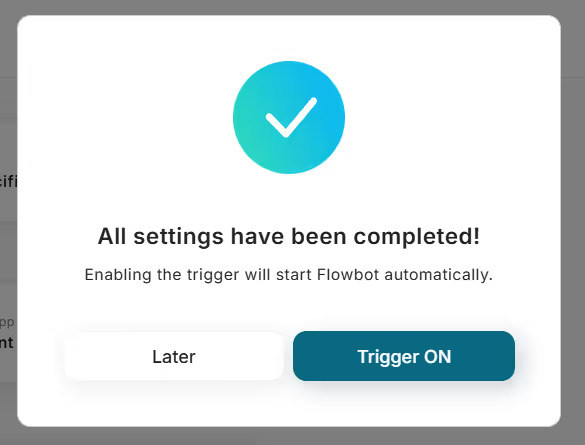
The flow bot setup is now complete!
This time, we introduced how to link data from Discord to Notion, but it is also possible to link data from Notion to Discord.
Please also use the template below.
It is recommended for those who want to reduce manual work by automatically notifying Discord of record information!
Save yourself the hassle of manually checking status changes in Notion. This can be useful for tracking task progress or monitoring changes in client phases.
By leveraging the APIs of Discord and Notion, various automations can be achieved!
How about the following automations, for example?
It is possible to create reply messages using AI based on Discord content and to integrate with cloud storage.
You can integrate Notion information with other apps or add information to Notion.
By simply changing triggers and actions, Notion can automate a wide range of tasks.
By integrating Discord with Notion, you may be able to quickly share messages and manage information in Notion's database. Additionally, you can eliminate the need for manual transcription and notifications, reducing the workload in your operations!
Furthermore, it may be possible to reduce human errors such as data omissions and typing mistakes that are common in manual work. As a result, it may become easier to maintain data accuracy and improve team productivity...!
Moreover, the workflow introduced here can be implemented without programming. Even those who have been interested in automation but felt it seemed difficult can easily take on this challenge, so please give it a try during this opportunity!
To create a comfortable working environment, register with Yoom now and introduce automation!

.avif)



