1. Click on "View Details" on the top banner
2. Click on "Try This Template" at the bottom of the transitioned screen
3. Register for Yoom
※ If you have already completed registration, the login screen will be displayed, so please log in.
How to Create a Connection Flow between RakuRaku Meisai and RakuRaku Hanbai
STEP1: My App Integration
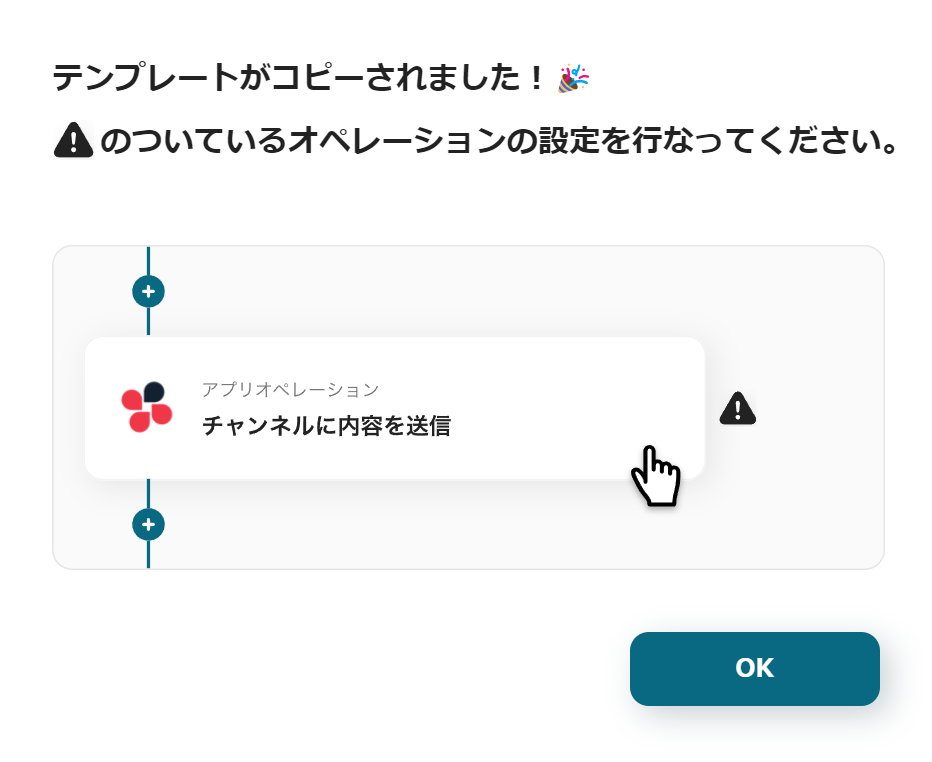
Once you have completed the registration for Yoom, the Flowbot template will be copied to "My Projects".
When the display appears as shown in the image, please select "My Apps" from the menu on the left side of the screen.
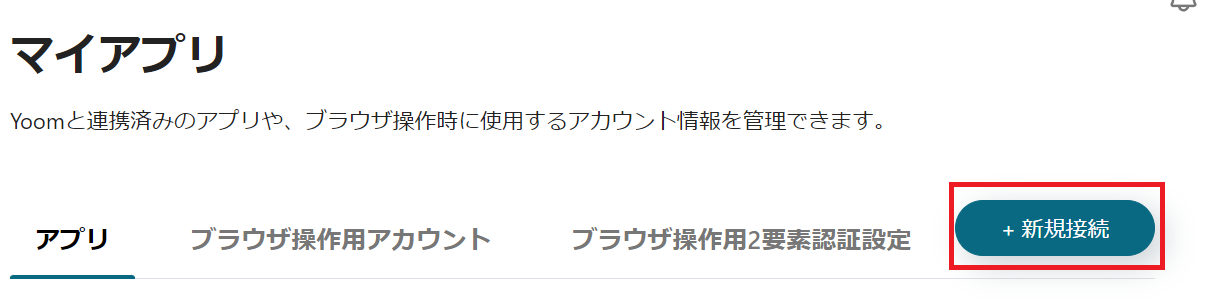
Click the new connection button at the top right and integrate Yoom with each app.
Integration of RakuRaku Meisai and Yoom
1. Search
Enter "RakuRaku Meisai" in the search box and click on the RakuRaku Meisai icon.
2. Set Required Fields
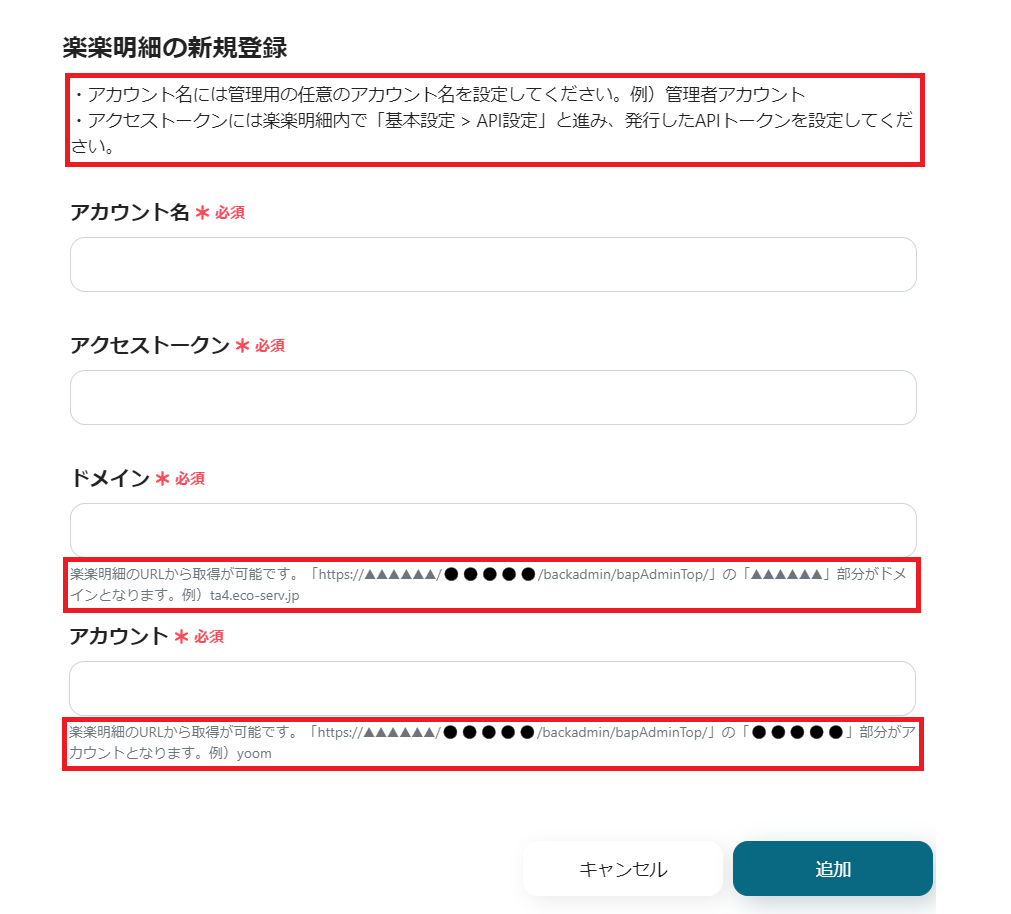
Enter according to the contents of the red frame. Set an account name of your choice. It is recommended to use something easy to understand, such as a company name or a contact person's name.
After entering, click Add at the bottom right.

If the above display appears, the integration is complete.
Integration of RakuRaku Hanbai and Yoom
1. Search
Enter "RakuRaku Hanbai" in the search box and click on the RakuRaku Hanbai icon.
2. Enter Required Fields
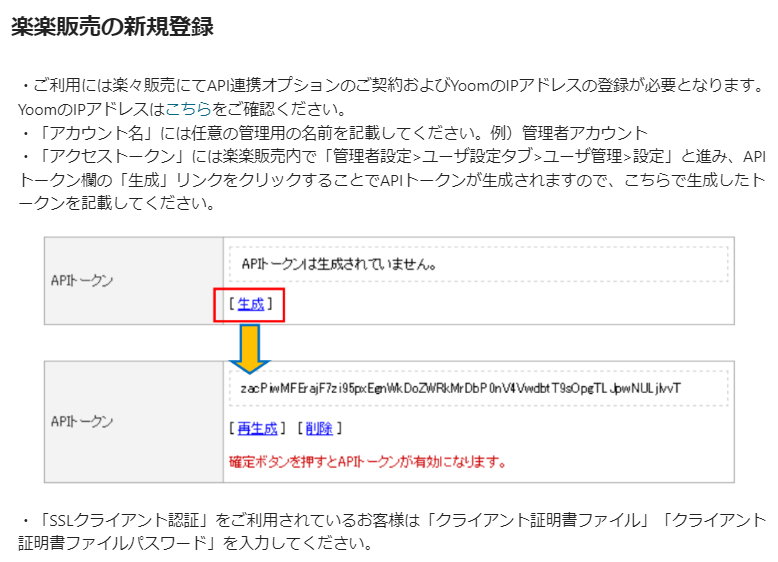
Generate an API token according to the image above.
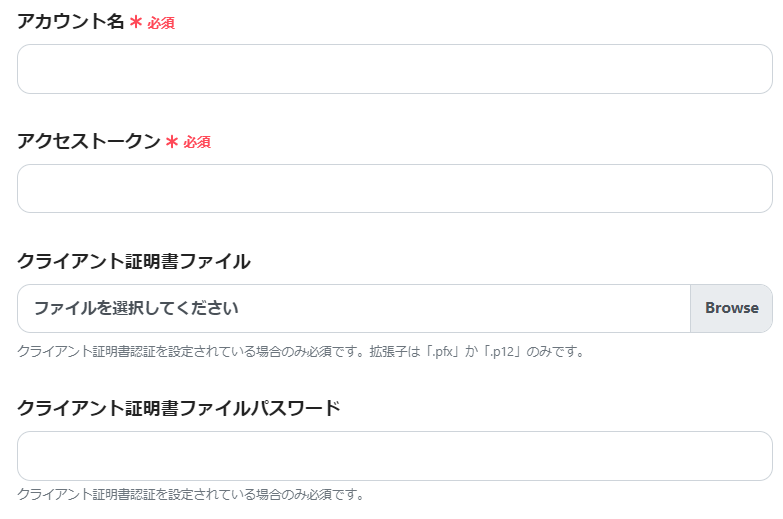
Once generated, copy and paste into the required fields.
After entering, click Add at the bottom right.

If the above display appears, the integration is complete.
This completes the My App integration of RakuRaku Meisai and RakuRaku Hanbai.
Next, let's use the template you just copied to configure the Flowbot.
If you haven't copied it yet, please copy the Flowbot template from below.














.avif)









.avif)





