How to Create a Collaboration Flow between RakuRaku Meisai and Sasuke
Step 1: My App Integration with RakuRaku Meisai and Sasuke
If you are using it for the first time, please check Getting Started with Yoom.
1. After signing in to your Yoom account, set up the app you want to use.
If you do not have an account yet, please register from the Yoom Account Creation Page.
If you have any questions about Yoom, please refer to the Yoom Help Center.
Click on "My Apps" and then select "New Connection".
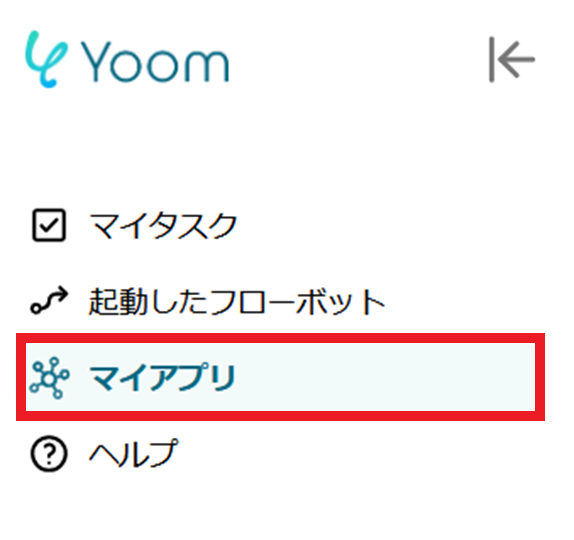
2. First, search for RakuRaku Meisai and log in with the corresponding account.
Once the registration for RakuRaku Meisai is complete, click the "New Connection" button again, search for Sasuke, and register.
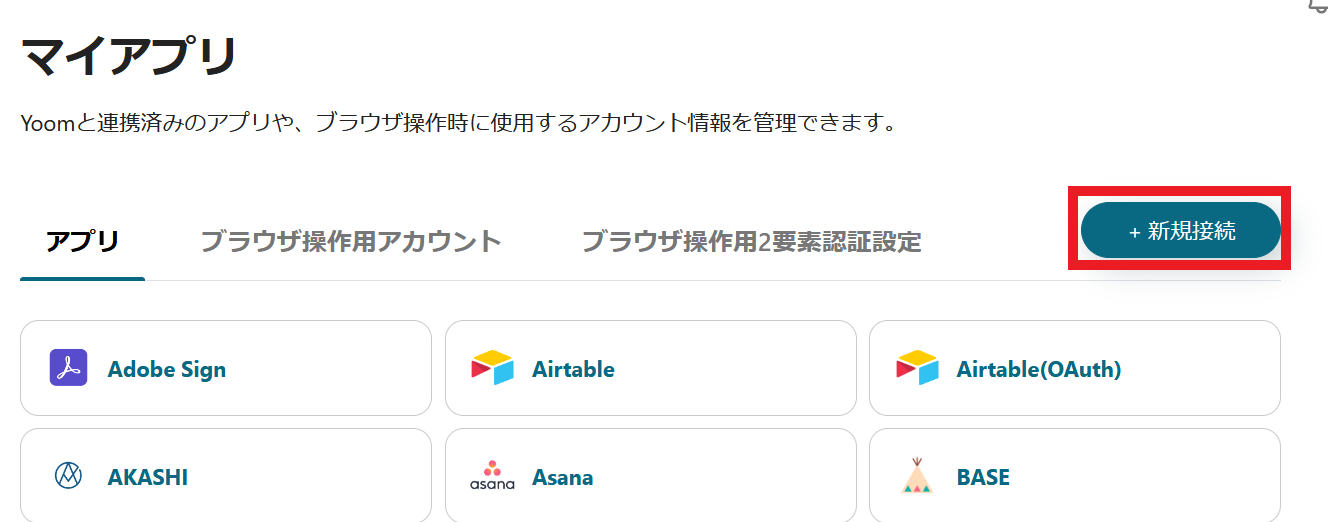
3. Once registration is complete, the corresponding icons will be displayed.
Be sure to check that the icons for RakuRaku Meisai and Sasuke are displayed correctly.
Step 2: Selecting a Template and Preparing the Storage Location
This time, we will create a flow called [Add Form Information to Sasuke When a Form is Issued in RakuRaku Meisai].
By utilizing this flow, the information of the forms created in RakuRaku Meisai can be automatically registered in Sasuke, allowing all team members to accurately grasp the information.
Furthermore, it will help prevent human errors such as input mistakes and omissions, contributing to improved work efficiency.
1. Click on "Try It" below.














.avif)







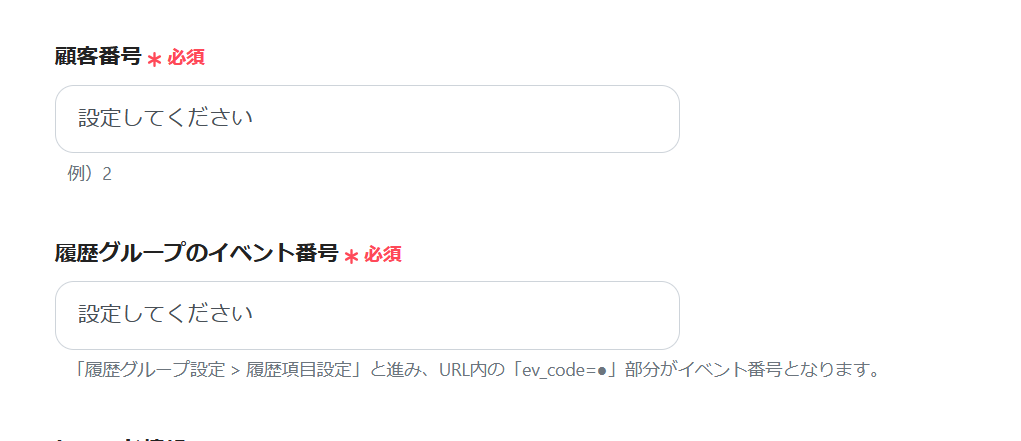





.avif)

.avif)





