Summarize Documents Posted on Slack with ChatGPT and Send to Slack
This flow is recommended for those who use Slack for daily communication and want to smoothly grasp the overview of documents.

・

"Once again, my unread Slack messages are piling up..."
"I'm so busy responding to inquiries that I can't focus on my main tasks..."
Are you facing such concerns?
Slack is a convenient tool, but it can consume a lot of time for handling inquiries and organizing information, which can hinder your work. This is where the automatic integration with ChatGPT comes into play.
You can automatically reply to inquiries received on Slack or summarize posted documents, all executed automatically!
In fact, you don't need programming knowledge to achieve this automation.
This article will clearly explain the steps for automation.
First, let's check out what you can do!
By using Yoom, you can easily integrate Slack and ChatGPT without any coding.
Yoom provides templates for integrating Slack and ChatGPT, so you can achieve integration immediately just by signing up, without any API knowledge.
By integrating the APIs of Slack and ChatGPT, you can automatically transfer Slack data to ChatGPT!
For example, you can automatically perform data transfers like the ones below without any manual intervention each time.
You can immediately experience the integration of Slack and ChatGPT by clicking "Try it out" on the automation example you're interested in and registering an account.
Registration takes only 30 seconds, so feel free to give it a try!
This flow is recommended when you need to respond quickly to a large number of inquiries on Slack.
This flow is recommended for those who use Slack for daily communication and want to smoothly grasp the overview of documents.
This is a recommended flow for situations where Slack is used as an internal chat tool and there is a desire to address compliance violations without human intervention.
Let's dive in and create a flow that integrates Slack with ChatGPT!
This time, we'll use Yoom to proceed with the integration of Slack and ChatGPT without any coding. If you don't have a Yoom account yet, please create one using this registration form.
[What is Yoom]
We will create a flow bot that automatically responds by passing Slack inquiries to ChatGPT!
The creation process is broadly divided into the following steps:
After logging into Yoom, click on "My App" on the left side of the screen, then click on "+ Add".
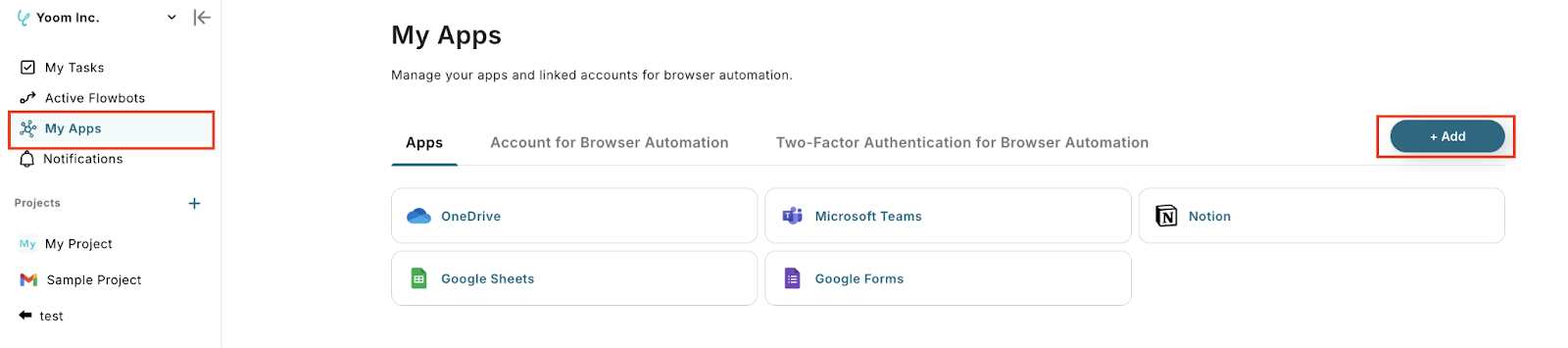
Search for Slack using the search box at the top right.

Select the destination for Yoom's posts and click "Authorize" to complete the integration of Slack with My App.

Similarly, search for ChatGPT.
Refer to "How to Register ChatGPT with My App" and enter the account name and access token, then click "Add" to complete the integration of ChatGPT with My App.
*To execute actions with ChatGPT (OpenAI), you need to subscribe to OpenAI's paid API plan.
(Ensure payment can be made when the API is used) https://openai.com/ja-JP/api/pricing/
*The use of ChatGPT's API is provided by OpenAI for a fee, and it is charged based on the tokens used during API communication.
Therefore, please be aware that an error will occur if payment cannot be made when using the API.

Log in to Yoom and click "Try it" on the banner below.
Click "OK" when "Template has been copied" is displayed.

Click "When a new message is posted to a channel".

The title is editable. Set the trigger action to "When a new message is posted to a channel",
check if the account name is correct, and click "Next".

The screen for API connection settings for the app trigger will be displayed, so enter the necessary information.
First, select the trigger interval.
* The trigger interval can be selected from 5 minutes, 10 minutes, 15 minutes, 30 minutes, and 60 minutes.
Please note that the shortest trigger interval varies depending on the plan.

Next, select the channel ID from the candidates and test it.

If successful, save it.
The values of the obtained output can be utilized in the next step.

Click "Generate Text".

The action is "Generate Text". Click "Next".

The API connection settings screen will be displayed, so first enter the message content with reference to the example in the text box.
You can also use the output obtained in Step 3 to input.

Next, enter the following necessary information.
The role refers to the position from which GPT outputs answers when interacting with the user.
By default, "user" is specified.
The temperature and maximum tokens are as described below the text box.


Select the model from the candidates. By default, "gpt-4o" is used.

After entering, test it, and if successful, save it.
The values of the output obtained here can be utilized in the next step.

Click "Send a message to a channel".

The action is "Send a message to a channel". Click "Next".

The API connection settings screen will be displayed, so enter the necessary information.
First, select the channel ID to post to from the candidates.

Next, enter the message with reference to the example in the text box and test it.

If successful, save it.

Finally, click "Turn on the trigger" to complete the automation setup.
Make sure the flow bot is working correctly.

This is how to automatically reply by passing the inquiry content from Slack to ChatGPT!
This time, we introduced how to link data from Slack to ChatGPT, but if you want to link data from ChatGPT to Slack, please also use the following template.
This flow is recommended if you want to notify Slack after organizing the questions, rather than just the content of the form.
This is a recommended flow for when you want to extract only the key points from an email and notify them on Slack.
In addition to integration with ChatGPT, it is possible to automate various tasks using Slack's API. If you find something interesting, please feel free to give it a try!
You can notify Slack with data from OneDrive or Outlook, or integrate Slack data with other tools like Notion or Microsoft Teams.
With ChatGPT, you can perform translations, automatically generate text, brainstorm ideas, and analyze images.
By integrating Slack with ChatGPT, you can expect to streamline your daily tasks.
Automating tasks such as automatic replies to inquiries, summarizing documents, and compliance checks means you no longer have to worry about "unread messages piling up" or "being pressed for time due to constant responses."
Moreover, it is possible to send data from ChatGPT to Slack.
You can organize form contents and send notifications, or send email summaries to Slack, making it useful in various scenarios.
Be sure to take advantage of Yoom and try it out now.
If you haven't registered an account yet, click here!
Leave the tedious tasks to the tools, and focus more on your creative work!

.avif)



