

・
.avif)
Confluenceを活用し、会議の議事録や情報共有を行っている企業は多いのではないでしょうか。Confluenceでのページ作成の際、Google Chatで通知を受け取ることで、チーム内の情報共有が迅速かつ効率的になります。本記事では、Yoomの自動化を活用し、Confluenceで新しいページが作成された際に、自動的にGoogle Chatに通知が届くように設定する方法を解説します。日々の業務でConfluenceとGoogle Chatを活用している方は、この記事の手順に沿って設定を進めることで、ノーコードで連携と自動化を実現できます。
Confluenceで新しいページが作成されると、Google Chatに通知が届く仕組みを導入することで、重要な情報を即座に全員と共有できます。この仕組みにより、プロジェクトマネージャーや開発チームは迅速に意思決定を行い、ビジネスチャンスを逃さず対応できます。特に、複数の部署が関与する大規模プロジェクトでは、このリアルタイム性が業務効率に大きく貢献することが期待できます。
新しい情報がConfluenceで追加され、その通知がGoogle Chatに送られることで、各メンバーは重要なタスクを即座に把握し、優先順位を明確にできます。具体的には、新たな顧客からのリクエストや市場動向に関するレポートが作成された際に通知を受け取ることで、誰が何をすべきかが明確になります。これにより、タスクの見落としや遅延を防ぎ、全体の業務効率の向上が期待できます。
通知システムにより、必要な情報がどこにあるのか探す手間が大幅に削減されます。例えば、最新のプロジェクト進捗レポートや更新されたガイドラインがConfluenceで作成されたとき、Google Chatで即座にその情報が共有されます。これにより、メンバー同士で「どこに情報があるのか」を尋ねる時間が省け、コミュニケーションの無駄を減らすことができます。結果として、チーム全体の生産性の向上に繋がります。
それではここからノーコードツールYoomを使って、Confluenceでページが作成されたらGoogle Chatに通知する方法をご説明します。
[Yoomとは]
Confluenceのデータベースにレコードが登録されたことをConfluenceのAPIを利用して受け取り、
Google Chatの提供するAPIを用いてGoogle Chatの指定のチャンネルにConfluenceで登録されたレコードデータを通知することで実現が可能です。
一般的に実現にはプログラミングの知識が必要ですが、ノーコードツールのYoomを用いることでプログラミング知識がなくても簡単に実現できます。
今回のフローは大きく分けて4つのプロセスで進めていきます。
・ConfluenceとGoogle Chatをマイアプリ登録
・テンプレートをコピー
・フローの起点となるConfluenceのトリガー設定と、その後に続くGoogle Chatのオペレーション設定
・トリガーボタンをONにして、ConfluenceとGoogle Chatの連携動作を確認
Yoomを利用していない方は、こちらから無料登録をしてください。すでにYoomを利用している方は、ログインしましょう。
まず初めにConfluenceのマイアプリ登録を行います。
Yoomのワークスペースにログインし、マイアプリの画面内で「新規接続」をクリックします。

検索窓にConfluenceと入力し、表示された候補をクリックします。

Confluenceのログイン画面からメールアドレスを入力し、ログインを行いましょう。
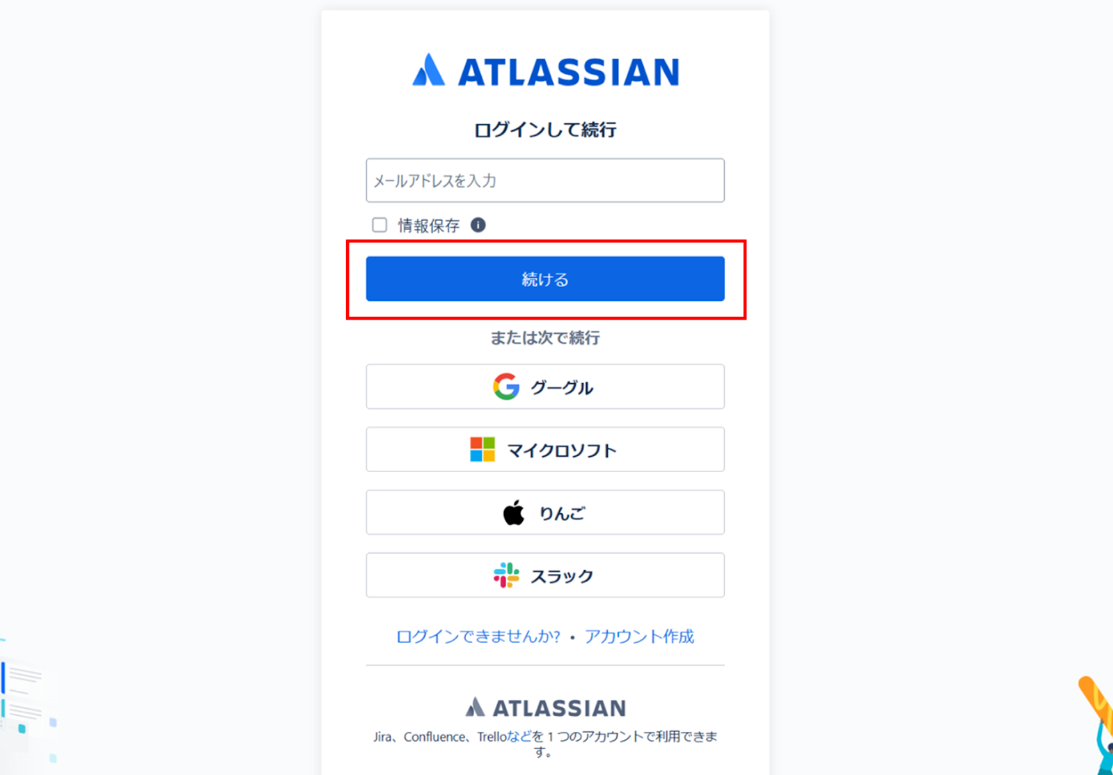
マイアプリにConfluenceが表示されたらマイアプリ登録は完了です。
続いてGoogle Chatのマイアプリ登録を行いましょう。
画面左側のマイアプリをクリックし、画面右側の「新規接続」をクリックします。

検索窓にGoogle Chatと入力し、表示された候補のGoogle Chat(OAuth)をクリックしましょう。

Googleのサインイン画面が表示されるので、赤枠の箇所をクリックしましょう。
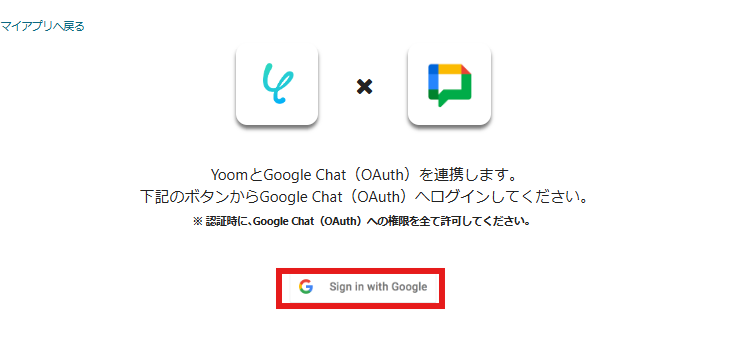
Google Chatの新規登録を行います。
詳しい登録方法はこちらをご確認ください。
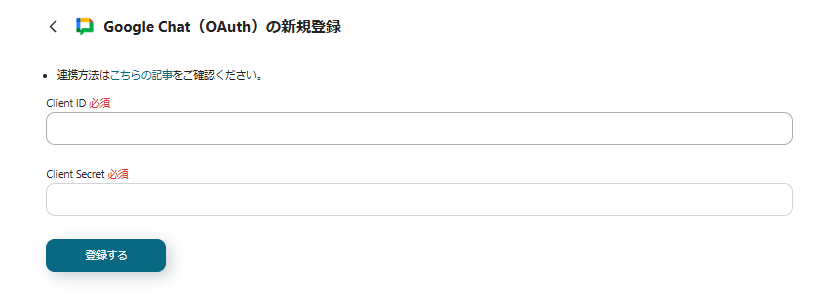
入力後「登録する」をクリックしましょう。
自動化の設定をするため、以下のバナーにある「試してみる」をクリックしましょう。
以下の画面表示を読んで、「OK」をクリックしましょう。
変更が必要な場合は、該当箇所をクリックすることで変更できます。
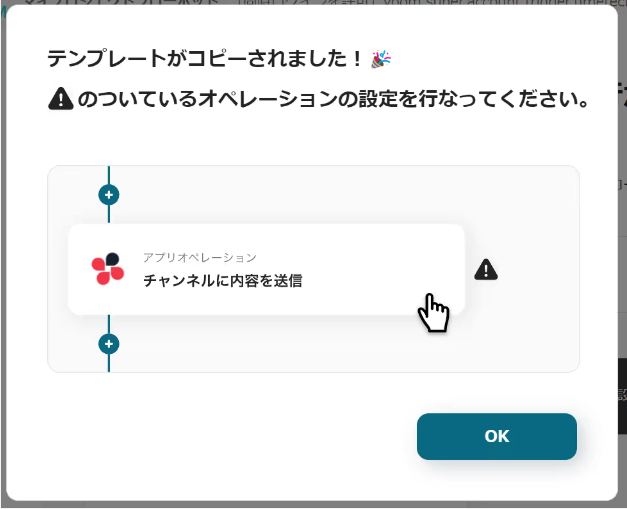
Yoomのフローボットで、自動化設定を行います。
以下の画像のような画面が表示されるので赤枠の箇所をクリックしましょう。
連携アカウントとアクションを選択の画面では今回連携するConfluenceのアカウントで間違いないか確認し、「次へ」をクリックします。
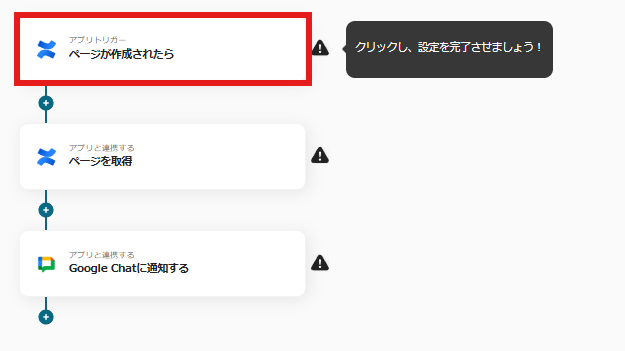
以下の画面が表示されるので、内容に従って入力を進めましょう。
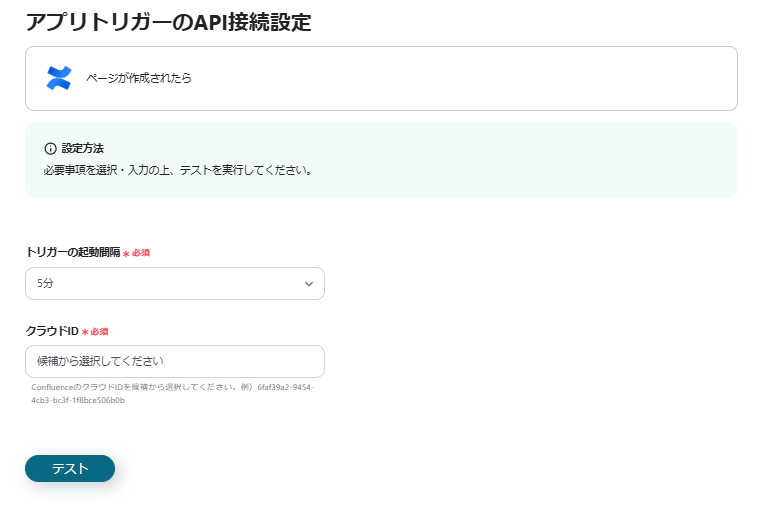
トリガーの起動間隔は5分・10分・15分・30分・60分から選択できます。
クラウドIDの入力項目をクリックすると以下の画面のようにアウトプットが表示されます。
マイアプリに登録したアプリから取得した情報を入力できます。
アウトプットを使用し入力を進め、入力後「テスト」→「保存する」をクリックしましょう。
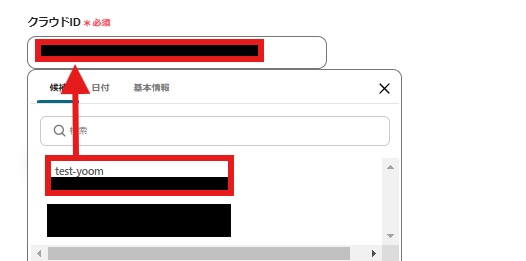
続いて以下の赤枠内の箇所をクリックします。
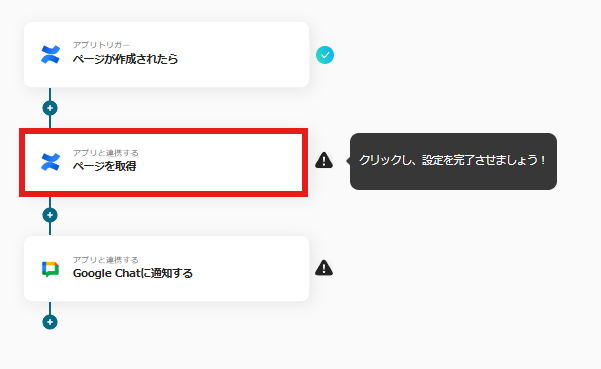
API接続設定の画面が表示されます。
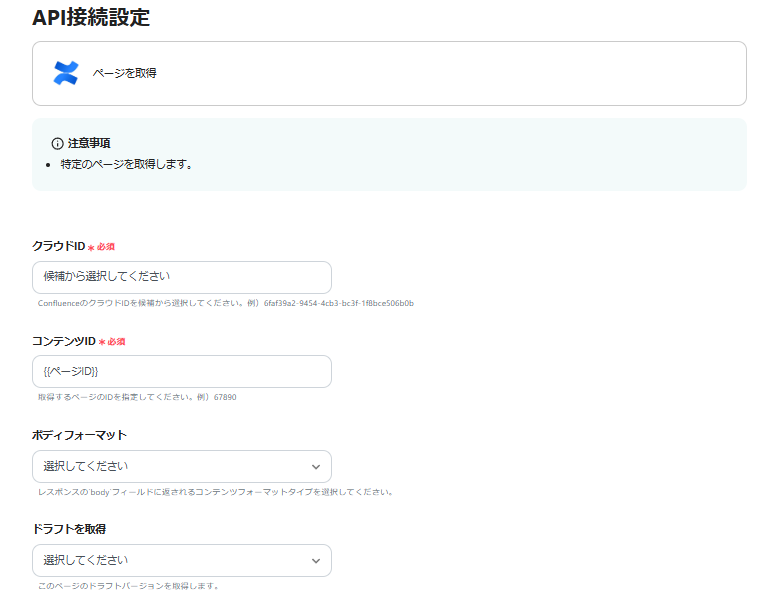
必須の項目についてアウトプットを使用し入力を進めることが可能です。
必要事項をクリックし「テスト」→「保存する」をクリックしましょう。
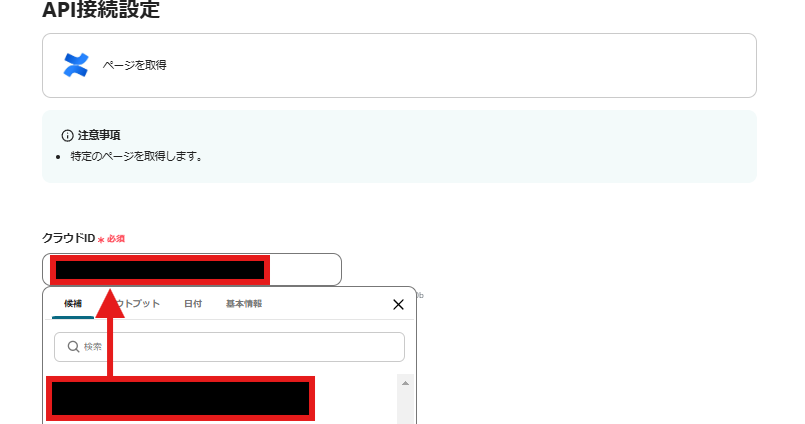
最後にGoogle Chatへのメッセージの内容の設定を行います。
以下の赤枠の箇所をクリックしましょう。
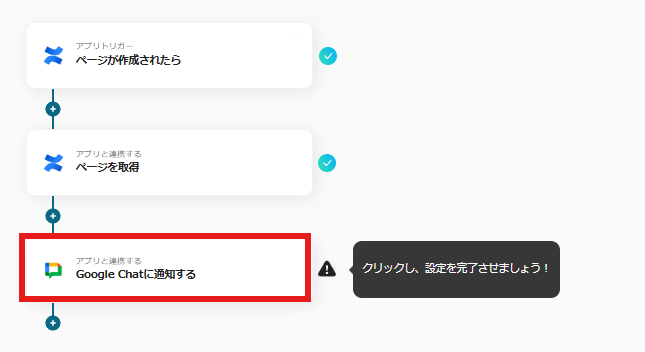
Google Chatで通知を受け取る際の内容の設定画面です。
・スペースのリソース名:アウトプットを使用しリソース名を入力します。
・メッセージ内容:通知の際のメッセージを入力します。
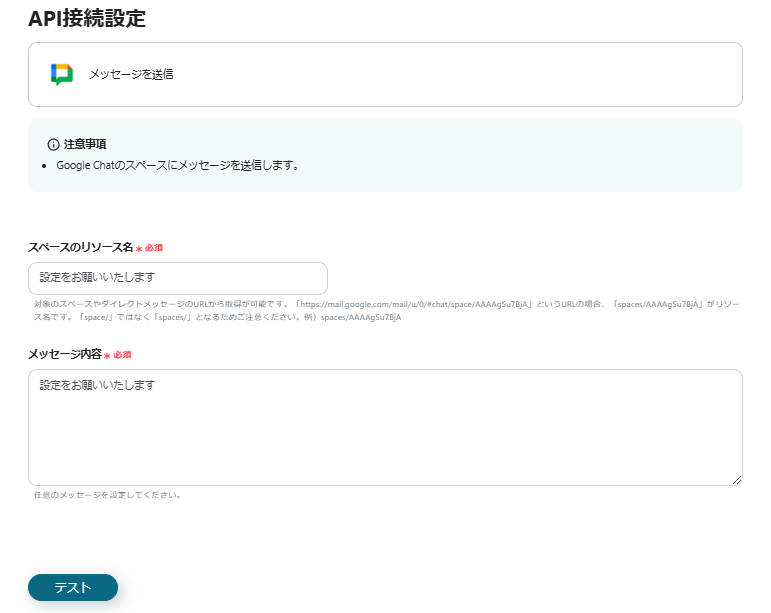
以下の画面では、アウトプットを使用し「ページタイトル」「ページID」「作成者のアカウントID」「ページの本文」をGoogle Chatで確認できるように入力しています。
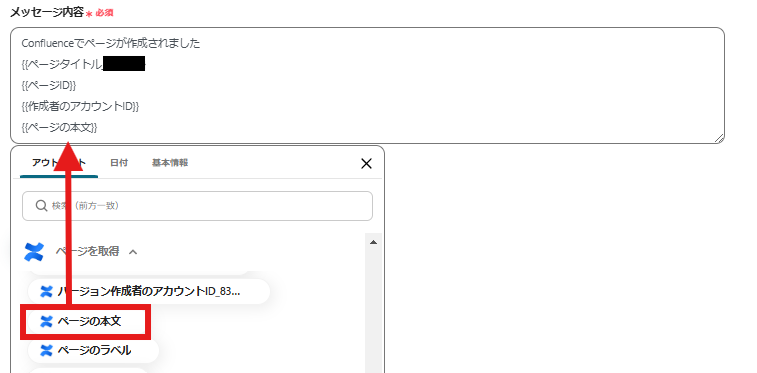
入力が完了したら「テスト」→「保存する」をクリックしましょう。
最後に以下の画面が表示されるのでトリガーをONにしましょう。
フローボットが自動で起動します。
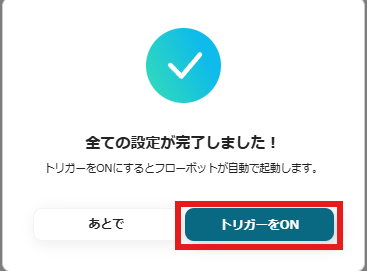
以上で自動化の設定は完了です。今回使用したテンプレートは以下です。
①Google スプレッドシートで行が追加されたら、Confluenceにページを作成する
Google スプレッドシートで行が追加されたら、Confluenceにページを作成するフローです。このフローを活用することで、プロジェクト立ち上げ、リード獲得、新規顧客との取引開始時に、プロジェクトや顧客、案件ごとにページを自動作成し、情報管理を効率化できます。自動同期により転記作業が不要となり、作業時間を短縮できるほか、入力ミスやページ作成漏れ、作成先スペースの誤りなどを防止に繋がります。
②Google Chatでメッセージが投稿されたらHRMOS勤怠に打刻を登録する
Google Chatでメッセージが投稿されたらHRMOS勤怠に打刻を登録するフローです。このフローを使用することで、Google Chatの特定のスペースにメッセージが投稿されるとHRMOS勤怠への打刻を自動化することができるため、勤怠データの正確性を高めることができます。Google Chatの操作からHRMOS勤怠への打刻を自動的に行えるため、HRMOS勤怠へのログインや確認作業が不要となり、業務の効率化が期待できます。
③毎日Zoomの会議情報をGoogle Chatに通知する
毎日Zoomの会議情報をGoogle Chatに通知するフローです。このテンプレートを使うと、Zoomで予定されている会議情報をGoogle Chatで毎日通知できます。直前になって会議があることに気づき、急いで準備をするといったことも減るため、余裕を持って準備にとりかかることができます。その結果、商談の成約率向上や売上の向上も見込めます。
今回ご紹介した方法で、ConfluenceとGoogle Chatを連携し、情報共有の自動化を実現できます。これにより、チーム内のコミュニケーションが活性化され、業務の効率化や意思決定の迅速化につながります。ぜひこの機会に、連携設定を行い、業務プロセスの改善を始めてみてください。
Yoomで自動化を導入するには、特別なスキルや知識は必要ありません。説明に沿って入力をするだけなので、操作も簡単です。
ぜひYoomの自動化を利用し、業務の効率化を実感してみてください。
.avif)