

・
.avif)
Note PMとLINE WORKSを連携することで情報共有のスピードと効率が飛躍的に向上します。本記事では、Note PMでコメントが追加されたときにLINE WORKSへ自動的に通知する方法を詳しく解説します。この自動化により、チーム全体で最新の情報を迅速に把握でき、プロジェクトの進行をスムーズに進めることが可能になります。
ノーコードで挿入できる効率化方法ですので、ぜひ最後までご覧ください。
Note PMでコメントが追加された際にLINE WORKSへ自動通知されることで、メンバーは最新の情報やフィードバックを直ぐに受け取ることができます。これにより、課題対応や意思決定が迅速化され、プロジェクトの遅延を最小限に抑えることが可能です。例えば、クライアントからのフィードバックがNote PMにコメントされた場合、その情報が即座にLINE WORKSで共有されるため、担当者は迅速に対応できます。タイムリーな通知により、情報の見逃しが減ることで、チーム全体の生産性向上が期待できます。
コメントがLINE WORKSに通知されることで、関係者全員がタスクや課題の状況を簡単に把握できます。これにより、「誰が何をしているか」が明確になり、情報共有の透明性が高まります。具体的には、プロジェクトメンバー全員が最新のコメント内容を共有することで、個別の確認作業が減少し、全体の連携がスムーズになることが期待できます。
Note PMにコメントが追加された瞬間にLINE WORKSで通知が行われるため、エラーや問題点の発生を早期に把握できます。例えば、開発プロジェクトでバグが報告された場合、その情報がすぐに共有されることで、対応が迅速化されます。これにより、問題が拡大する前に適切な対策を講じることが可能となり、業務の円滑な遂行につながります。
それではここからノーコードツールYoomを使って、Note PMでコメントが追加されたらLINE WORKSに通知する方法をご説明します。
[Yoomとは]
Note PMのデータベースにレコードが登録されたことをNote PMのAPIを利用して受け取り、
LINE WORKSの提供するAPIを用いてLINE WORKSの指定のチャンネルにNote PMで登録されたレコードデータを通知することで実現が可能です。
一般的に実現にはプログラミングの知識が必要ですが、ノーコードツールのYoomを用いることでプログラミング知識がなくても簡単に実現できます。
今回は大きく分けて以下のプロセスで作成していきます。
・Note PMとLINE WORKSをマイアプリに登録する
・テンプレートをコピー
・フローの起点となるNote PMのトリガー設定と、その後に続くLINE WORKSのオペレーション設定
・トリガーをONにして、Note PMとLINE WORKSの連携動作を確認
Yoomを利用していない方は、こちらから無料登録をしてください。
すでにYoomを利用している方は、ログインしましょう。
まず初めにNote PMのマイアプリ登録を行います。
ここでは、連携するアプリ情報をYoomに登録する設定を行います。
Yoomのワークスペースにログインし、マイアプリの画面内で+新規接続をクリックします。

検索窓にNotePMと入力し、表示された候補をクリックします。

Note PMのログイン画面からメールアドレスを入力し、ログインを行いましょう。
※詳しい登録方法はこちらをご確認ください。
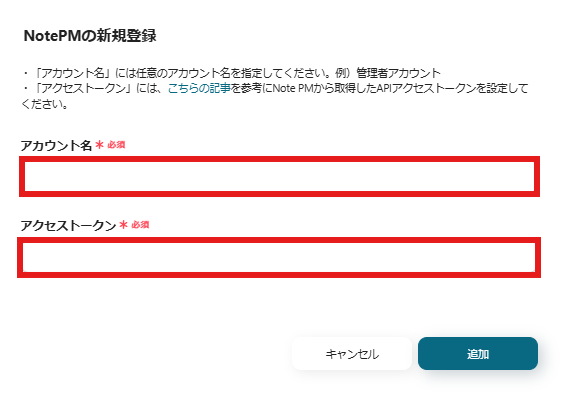
次にLINE WORKSの連携を行います。
検索窓にLINE WORKSと入力し、表示された候補をクリックしましょう。

LINE WORKSと連携するため必要事項を入力し、「追加」をクリックしましょう。
※マイアプリ登録方法について詳しくはこちらをご覧ください。
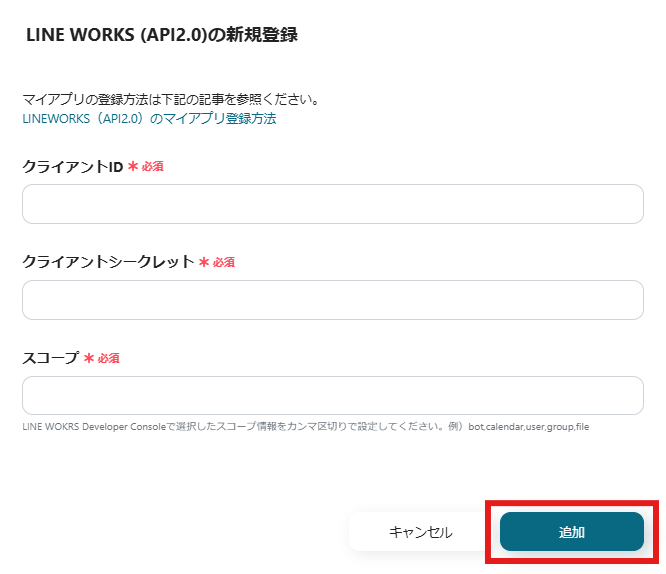
続いてYoomのテンプレートをコピーします。
以下バナーのテンプレートの「このテンプレートを試してみる」のアイコンをクリックします。
以下の画像のような画面が表示されたらテンプレートのコピーは完了です。
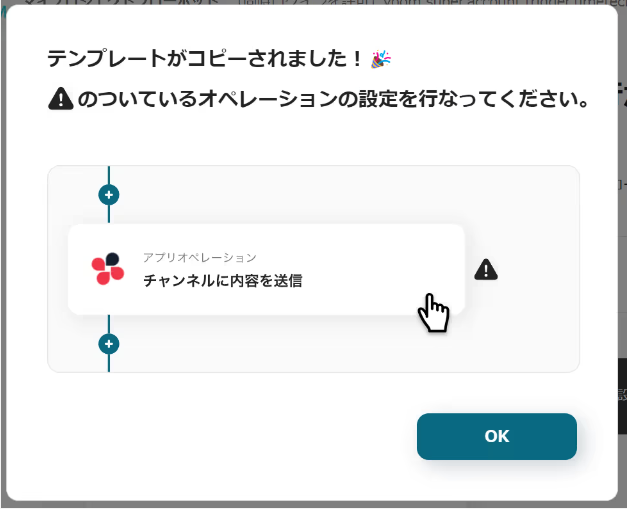
以下の赤枠の箇所をクリックします。
連携アカウントとアクションを選択の画面では、今回連携するNote PMのアカウントで間違いないかを確認し、「次へ」をクリックします。
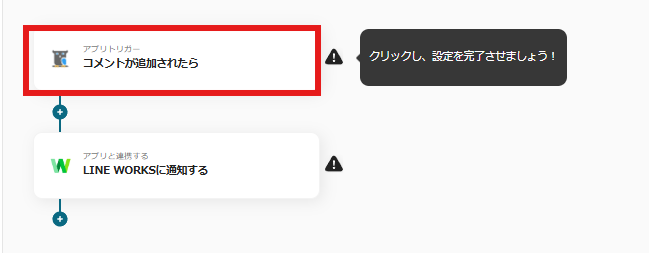
WebhookURLをコピーし、対象アプリの管理画面で設定を行ないましょう。
設定方法についてはこちらをご確認ください。
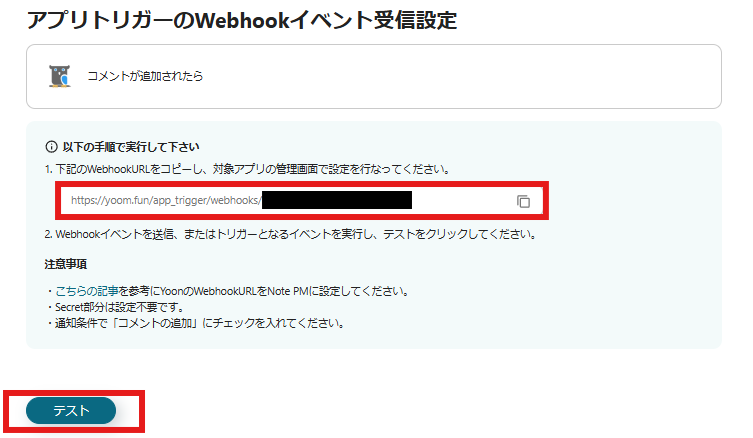
設定が完了したら「テスト」→「保存する」をクリックします。
続いてLINE WORKSの設定を行います。
以下の画像の赤枠の箇所をクリックしましょう。
連携アカウントとアクションを選択の画面では、今回連携するLINE WORKSのアカウントで間違いないかを確認し、「追加する」をクリックします。
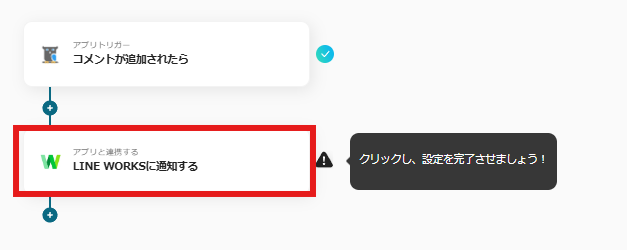
以下の設定画面が表示されるので、内容に従って入力しましょう。
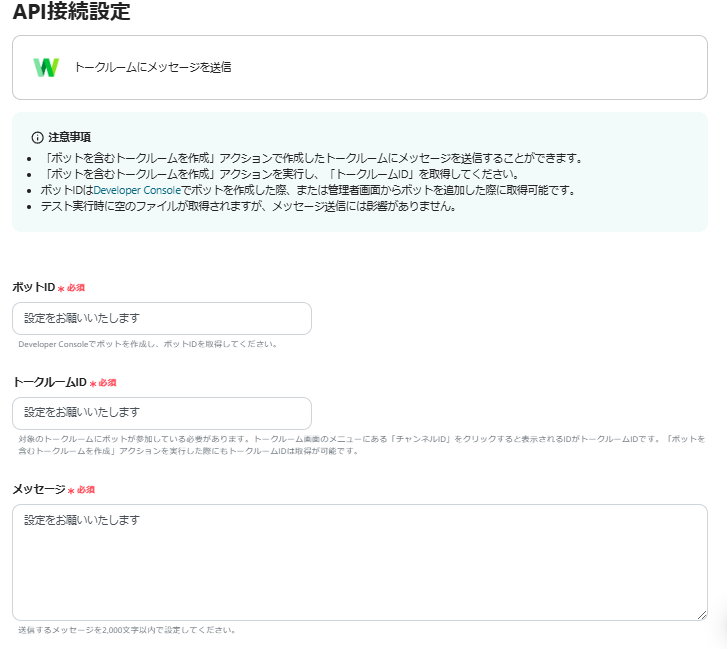
各入力項目をクリックすると、連携したアプリから取得したアウトプットが表示されます。
アウトプットを使用することで、必要事項を簡単に入力することが可能です。
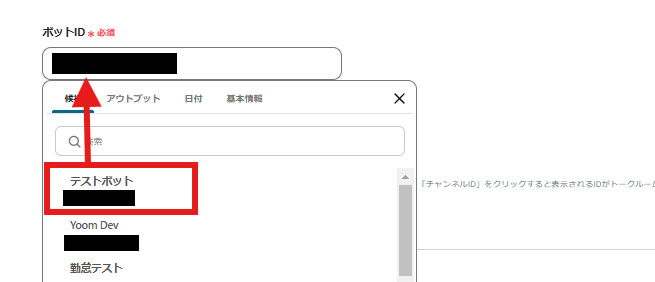
LINE WORKSで受け取るメッセージでもアウトプットを使用できます。
受け取りたい内容を入力しましょう。
以下の画像では例として「Note PMでコメントが追加されました。」という文言と、ページコード、コメント内容を入力しました。
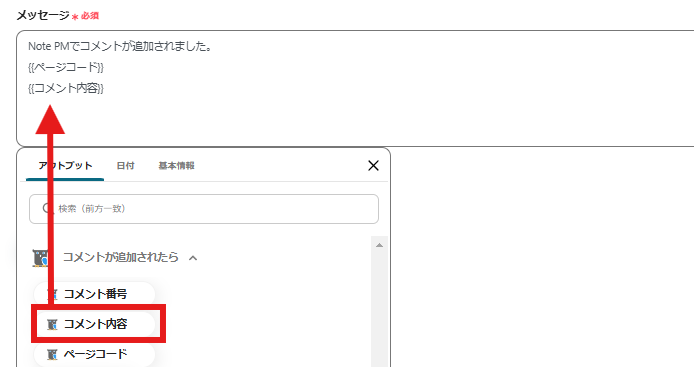
入力が完了したら「テスト」→「保存する」をクリックしましょう。
最後に以下の画面が表示されるのでトリガーをONにしましょう。フローボットが自動で起動します。
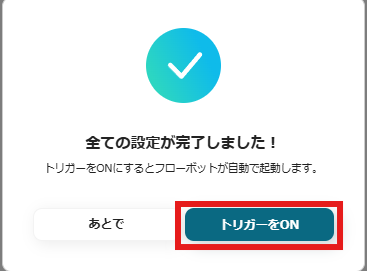
以上で自動化の設定は完了です。今回使用したテンプレートは以下です。
①Note PMでページが作成されたらMicrosoft Excelに情報を追加する
Note PMでページが作成されたらMicrosoft Excelに情報を追加するフローです。このフローを導入することで、NotePMでページが作成されたらMicrosoft Excelのデータベースに自動的に情報が追加され、プロジェクトの情報を一元管理できるようになりチームメンバー全員が同じ情報にアクセスできるようになります。また手動での情報転記が不要になるため、時間の節約だけでなく転記ミスなどのヒューマンエラーも防ぐことも可能になります。
②kintoneにレコードが追加されたら、LINE WORKSに通知する
kintoneにレコードが追加されたら、LINE WORKSに通知するフローです。このフローを活用することで、kintoneに新しいレコードが追加されると同時に、LINE WORKSを通じて担当者やチームメンバーに直ぐに通知することができます。これにより、kintoneの画面を定期的に確認する手間が省け、重要な情報の共有漏れを防ぐことができます。
③LINE WORKSで特定のトークルームに投稿された内容をGoogleドキュメントに追加する
LINE WORKSで特定のトークルームに投稿された内容をGoogleドキュメントに追加するフローです。このフローでは、LINE WORKSで特定のトークルームに投稿された内容をGoogleドキュメントに自動で追加できるため、情報の整理を効率化します。LINE WORKSにおける情報の見落としが懸念される場合でも、Googleドキュメントに必要な情報を整理しておくことで、意思疎通の齟齬を防止できます。
Note PMとLINE WORKSの連携により、情報共有の効率化とチームの生産性向上が期待できます。本記事で紹介した手順に沿って設定を行えば、誰でもノーコードで簡単に自動化を実現できます。迅速な通知を活用して、プロジェクトの進行状況を即座に把握し、業務の効率化と迅速な問題解決につなげましょう。
Yoomで自動化を導入するには、特別なスキルや知識は必要ありません。説明に沿って入力をするだけなので、操作も簡単です。
ぜひYoomの自動化を利用し、業務の効率化を実感してみてください。
.avif)