

・

ECサイトを運営している企業では商品管理は重要な業務の1つだと思います。
例えば、Shopifyで発注があった時、どのように情報を確認していますか?
ここではShopifyとGoogle Chatを連携して、「Shopifyに注文が発生したら、Google Chatに自動通知する」方法についてご紹介します。
このフローを自動化すれば、手動で通知する手間が省け、確認漏れも防げるかもしれません。
これまでアプリの連携やフローボットを作成する際、プログラミングの知識などが必要でしたが、Yoomを使えばノーコードで簡単に行えます!
詳しい操作手順も解説するので、ぜひご覧ください。
以下の方はShopifyとGoogle Chatを連携することをおすすめします!
それでは、ここからノーコードツールYoomを使って、「Shopifyに注文が発生したら、Google Chatに通知する」方法をご紹介します。
[Yoomとは]
Shopifyで注文が発生したことをShopifyのAPIを利用して受け取り、Google Chatの提供するAPIを用いてGoogle Chatに通知することで実現が可能です。
一般的に実現にはプログラミングの知識が必要ですが、ノーコードツールのYoomを用いることでプログラミング知識がなくても簡単に実現できます。
今回のフローは大きくわけて以下のプロセスで構成されています。
Yoomのアカウント発行はこちらから。
すでにアカウントをお持ちの方はログインしておきましょう!
フローボットを設定する前に、まずYoomとアプリを連携しましょう。
Yoomのワークスペースにログインしたら、マイアプリを選択して、新規接続をクリックしましょう。

マイアプリ一覧でShopifyを選択しましょう。

APIキー、APIシークレット、サブドメインを入力してください。
Shopifyの詳しいマイアプリ登録方法はこちらをご確認ください。
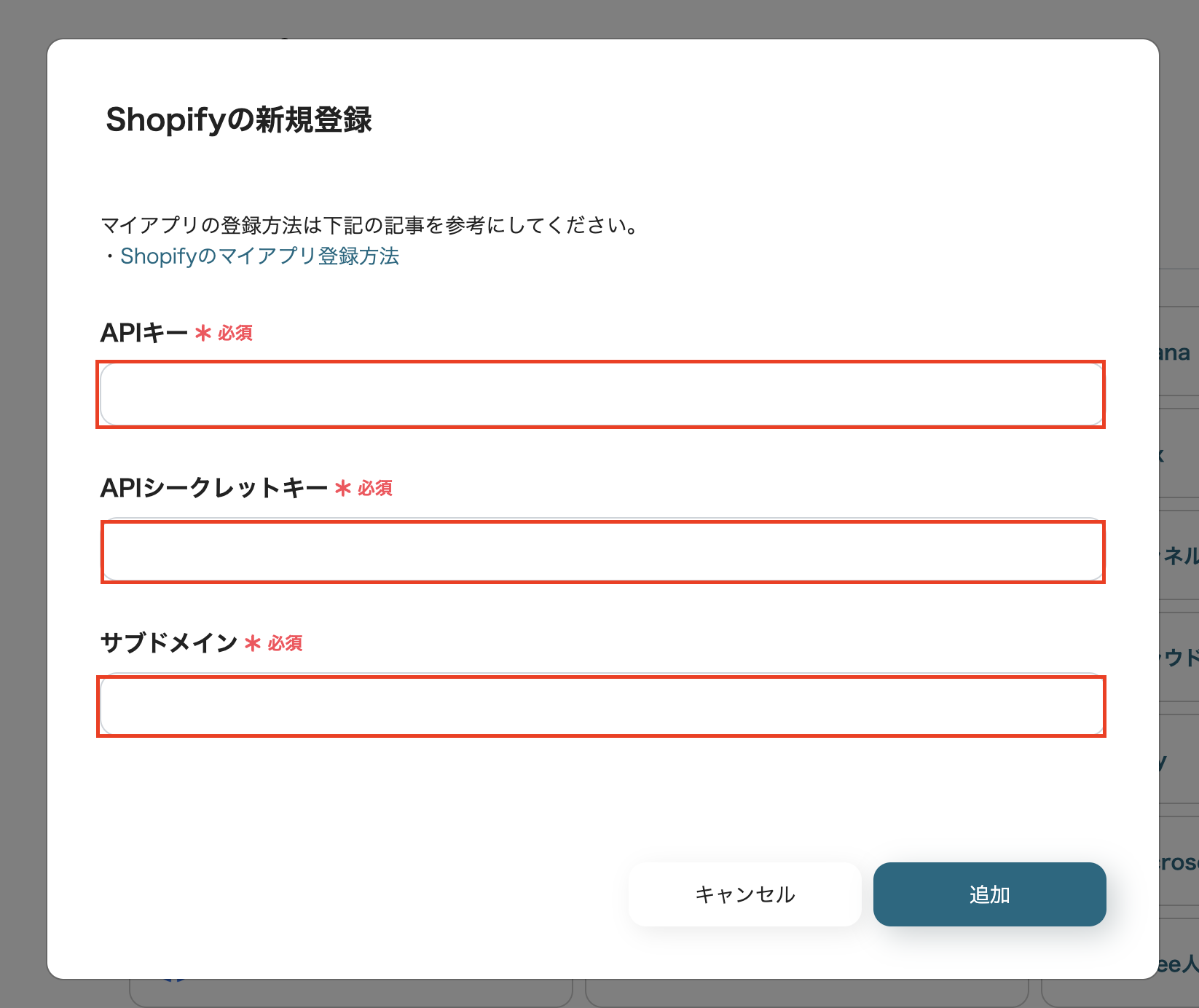
以上でShopifyのマイアプリ登録ができました。
先ほどと同様の手順で、マイアプリを選択後、新規接続をクリックしましょう。

マイアプリ一覧でGoogle Chat(OAuth)を選択しましょう。

「Sign in with Google」をクリックしましょう。
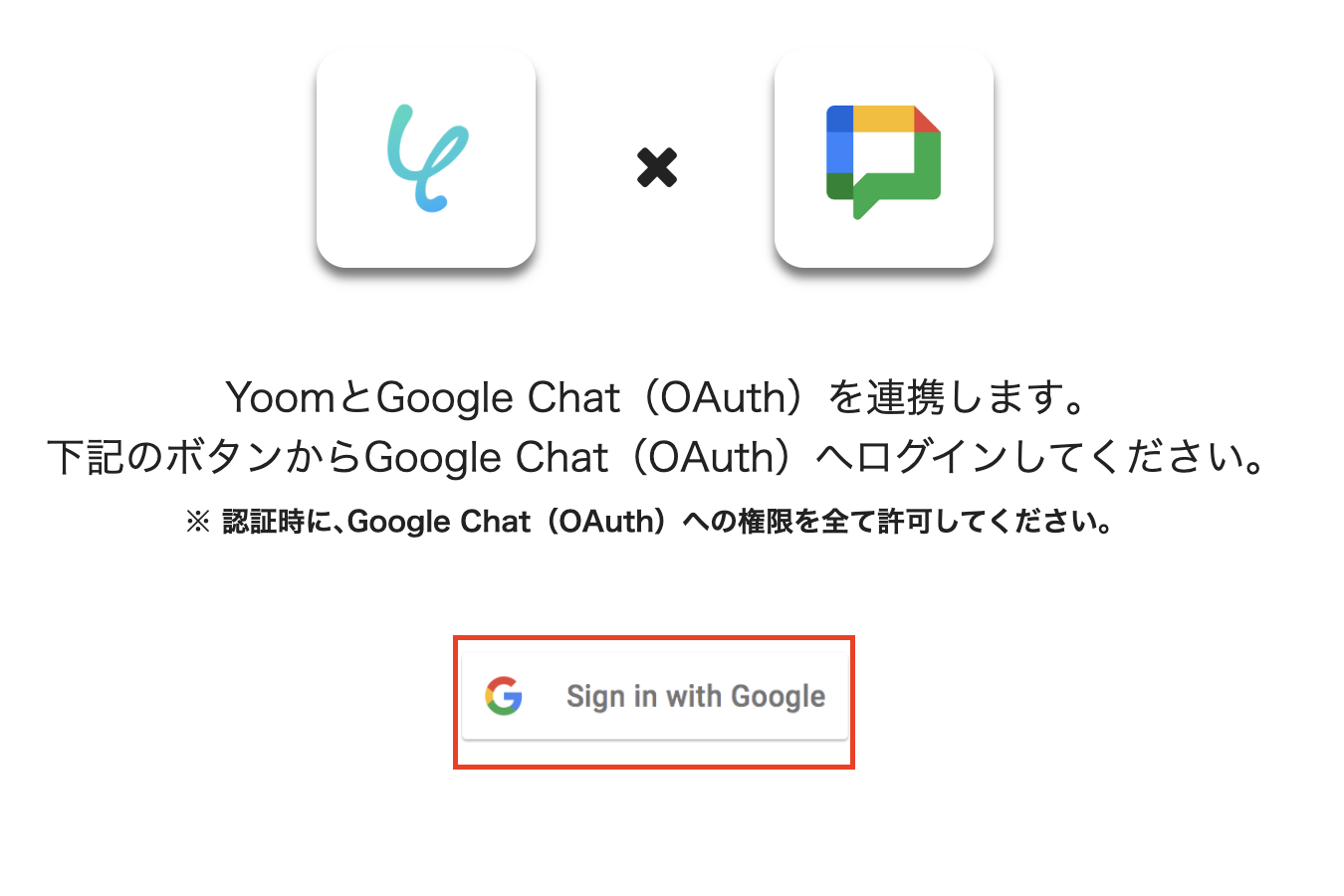
Client IDとClient Secretを入力しましょう。
Google Chatの詳しいマイアプリ登録方法は、こちらをご確認ください。
Google Chatとの連携はGoogle Workspaceでのみ使用できます。
詳細はこちらをご確認ください。
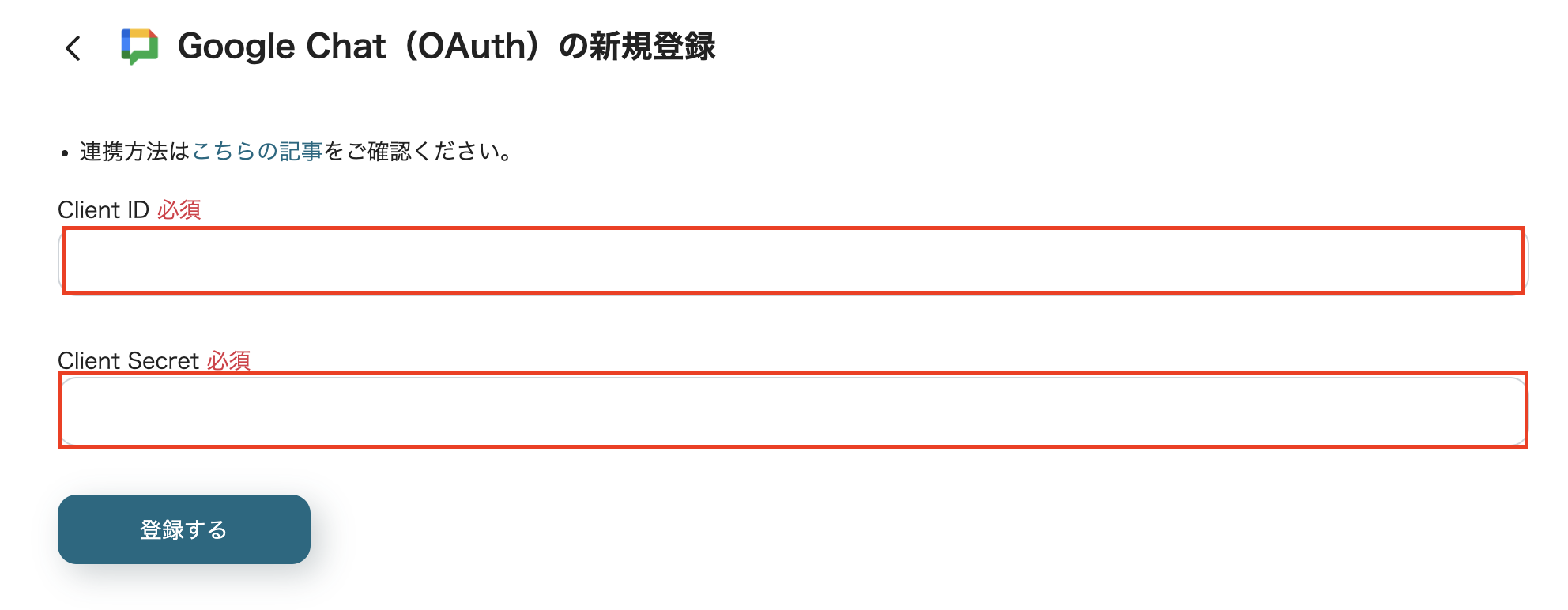
以上でGoogle Chatのマイアプリ登録ができました。
続いてテンプレートをコピーしましょう。
すぐ下のバナーをクリックしてください。
↓こちら
クリック後、Yoomのテンプレートサイトに移動したら、「このテンプレートを試す」をクリックしましょう。
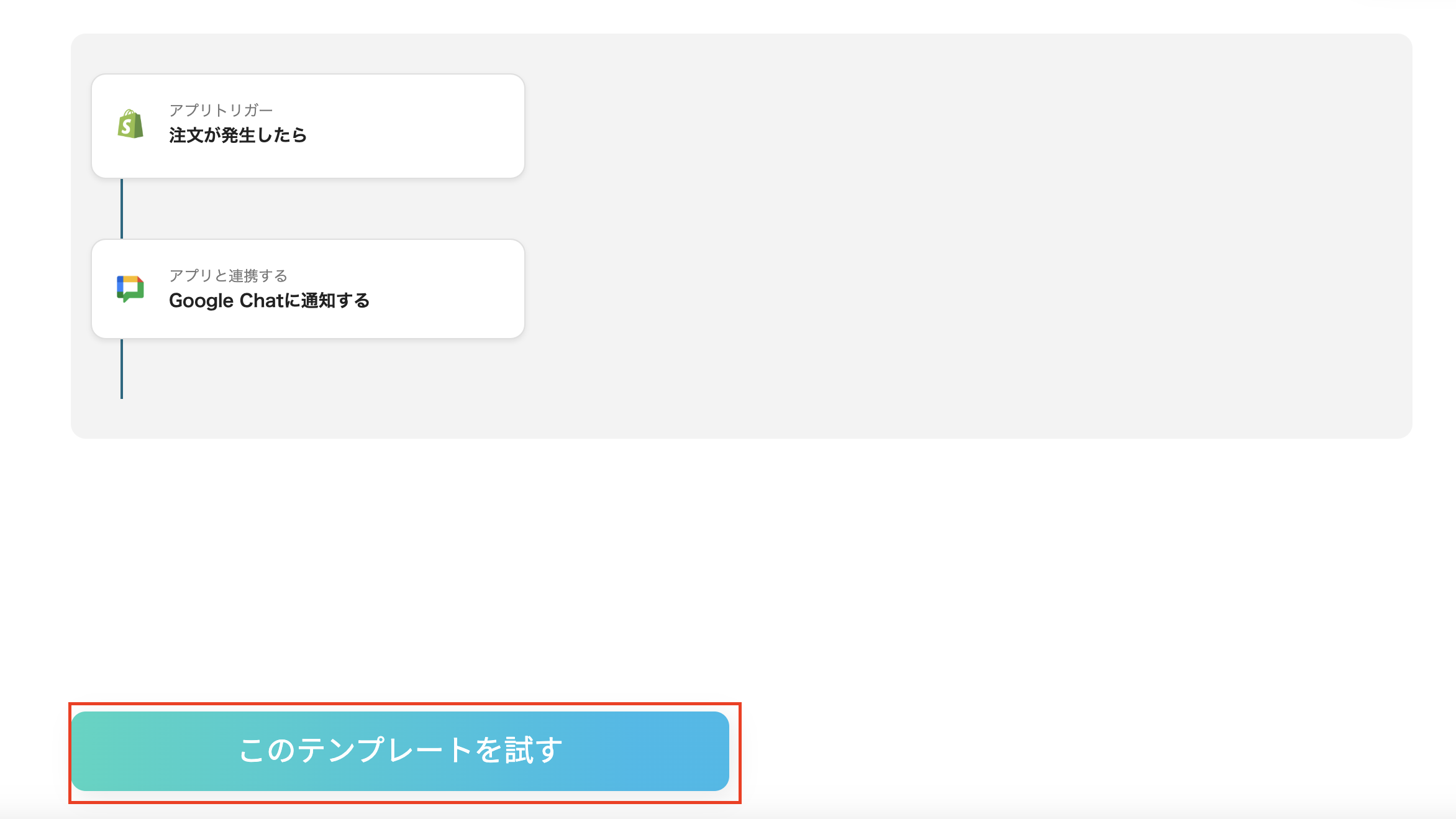
テンプレートのコピーができたと表示されたら、「OK」をクリックしてください。
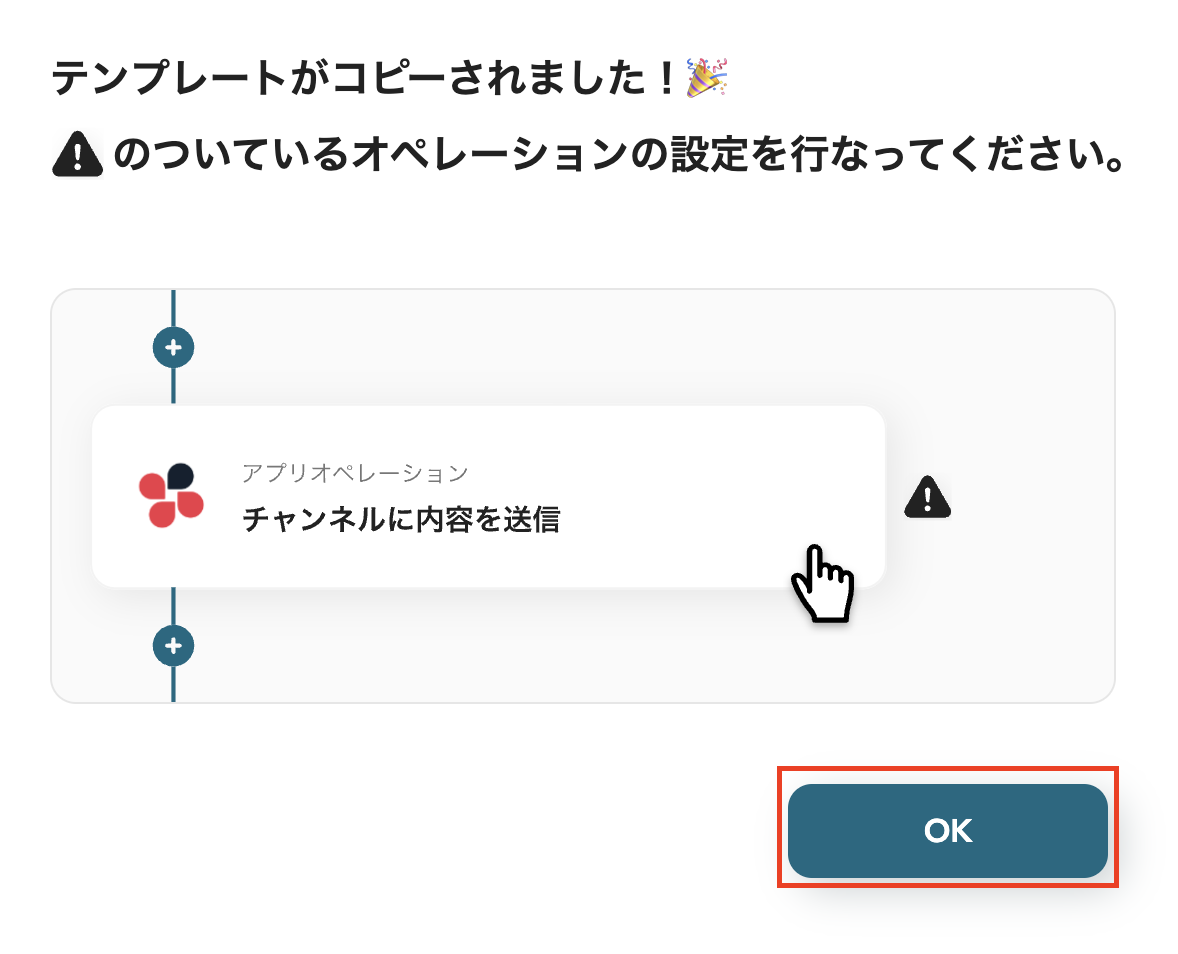
以上でテンプレートのコピーができました。
次にフローボットを設定しましょう。
先ほどコピーしたテンプレートの「注文が発生したら」をクリックしてください。
注)Shopifyは一部有料プランで利用できるアプリです。
有料プランには2週間の無料トライアルがあり、その期間中は制限対象のアプリも使用できます。

タイトルは事前に入力されていますが、変更できます。
Shopifyと連携するアカウント情報を確認してください。
トリガーアクションは「注文が発生したら」を選択しましょう。
設定したら、「次へ」をクリックしてください。
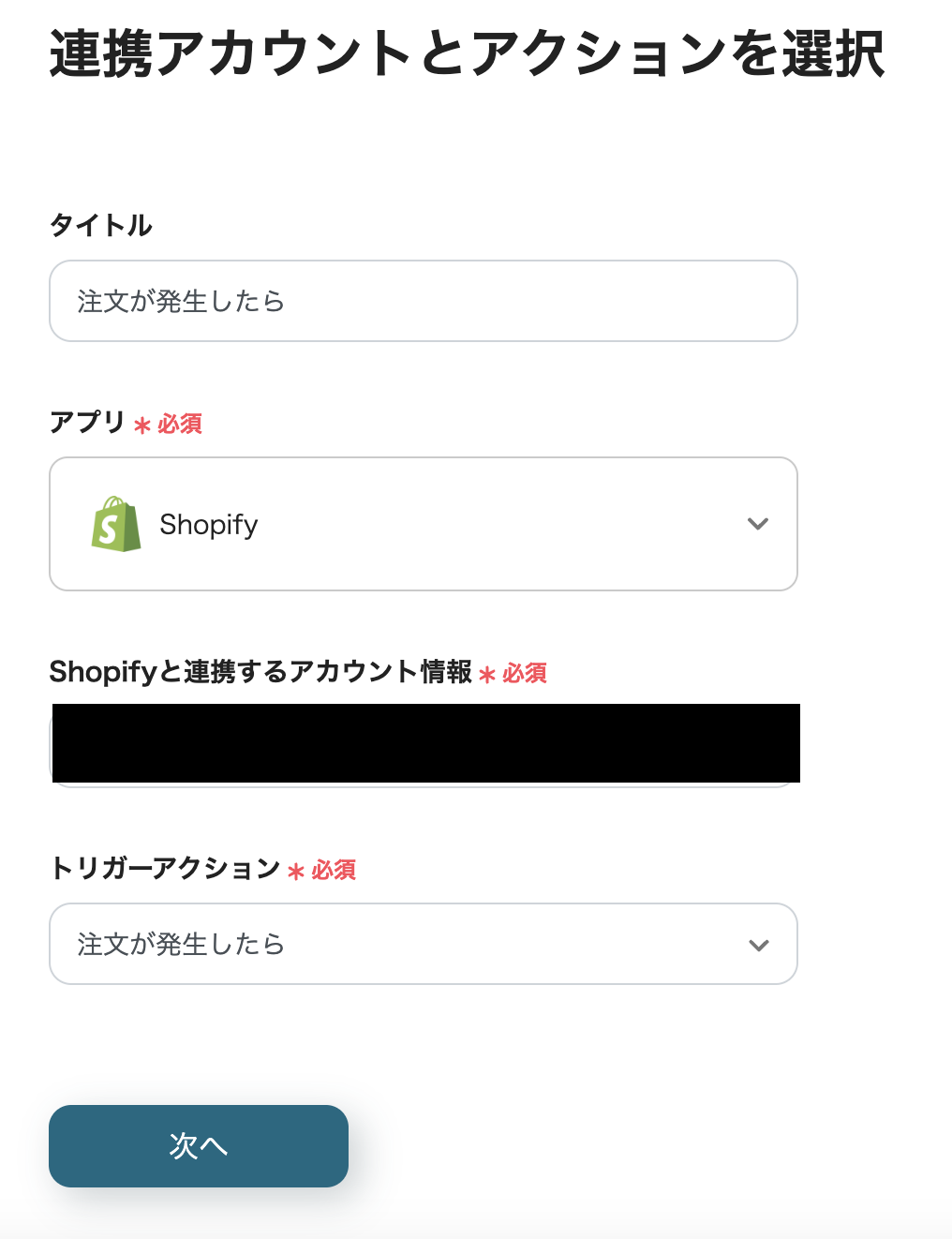
トリガーの起動間隔を選択しましょう。
起動間隔の選べる時間については、契約プランによって異なります。
サブドメインを入力してください。
設定後、トリガーとなるイベント(注文が発生したら)を実行し、テストをクリックしましょう。
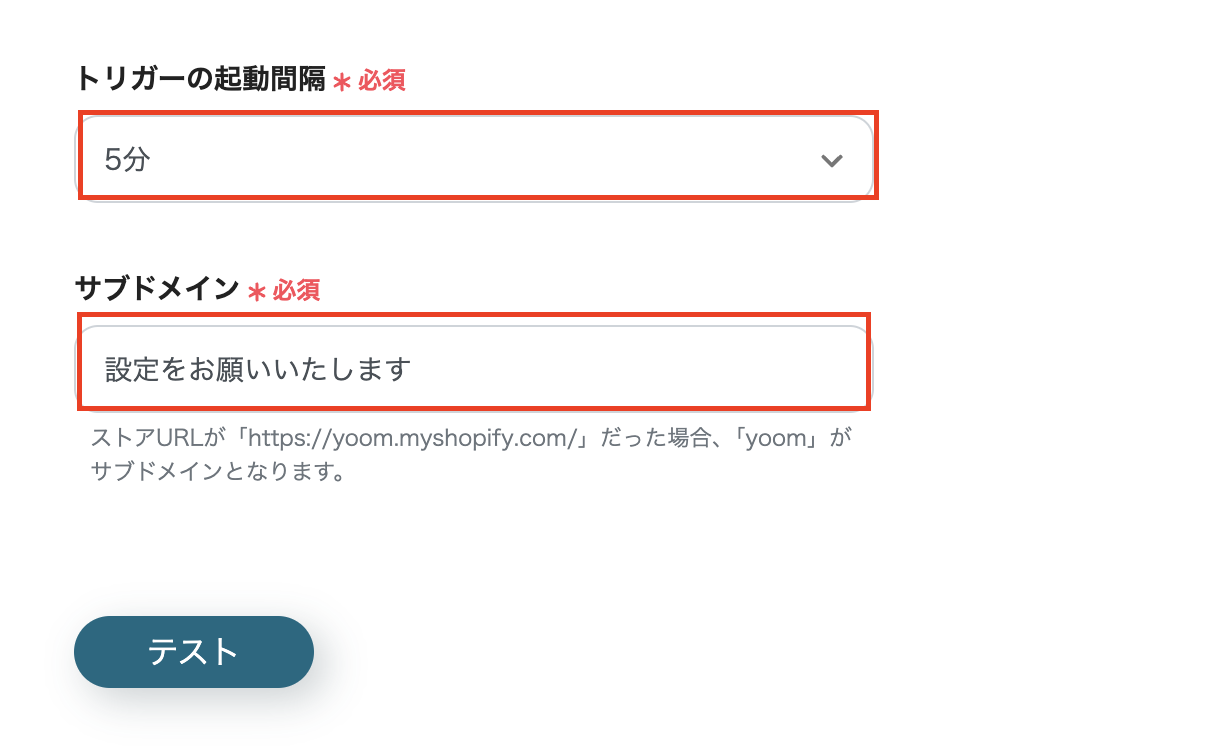
Shopifyのアウトプットが取得できたら保存してください。
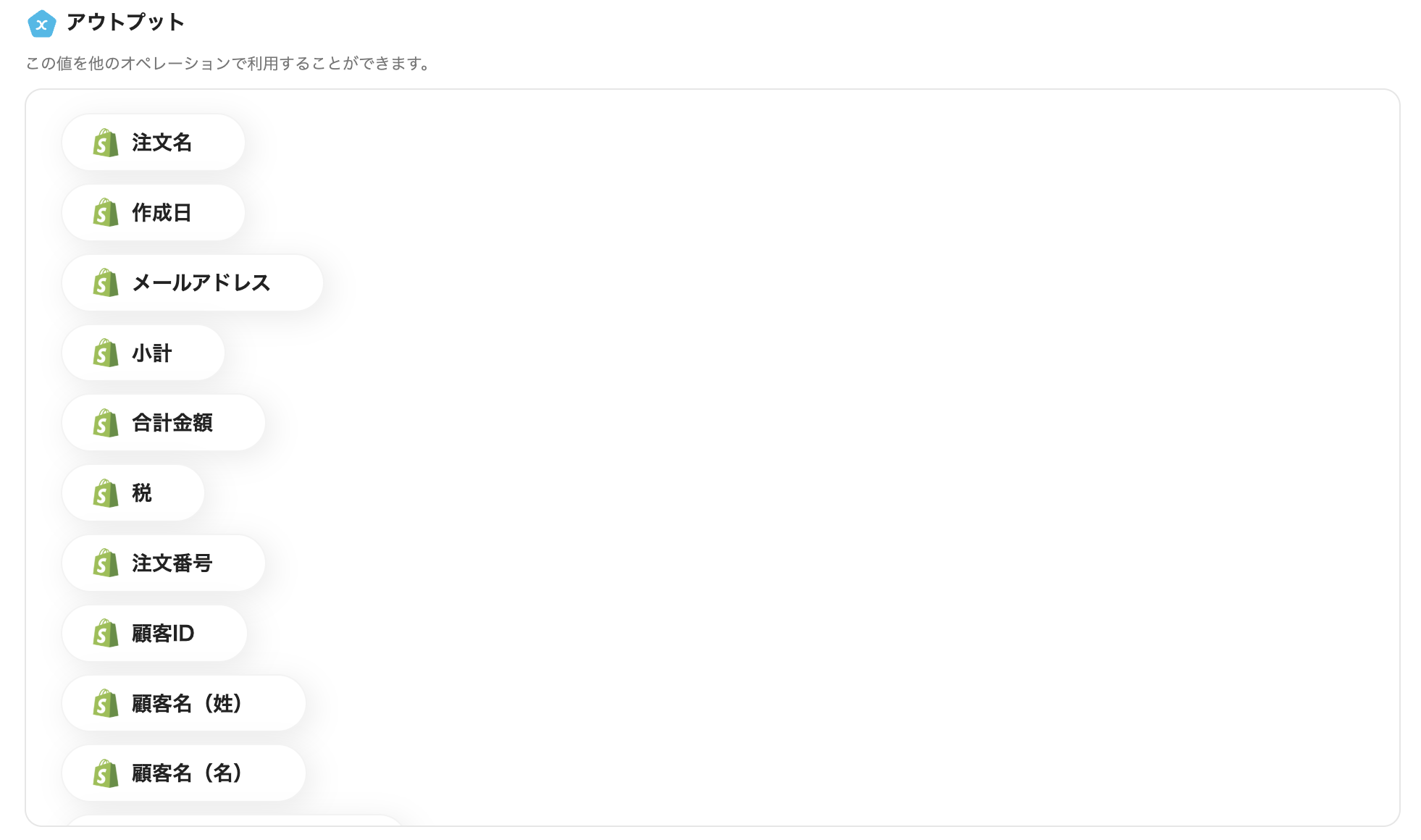
最後の設定ステップとなります。
「Google Chatに通知する」をクリックしてください。
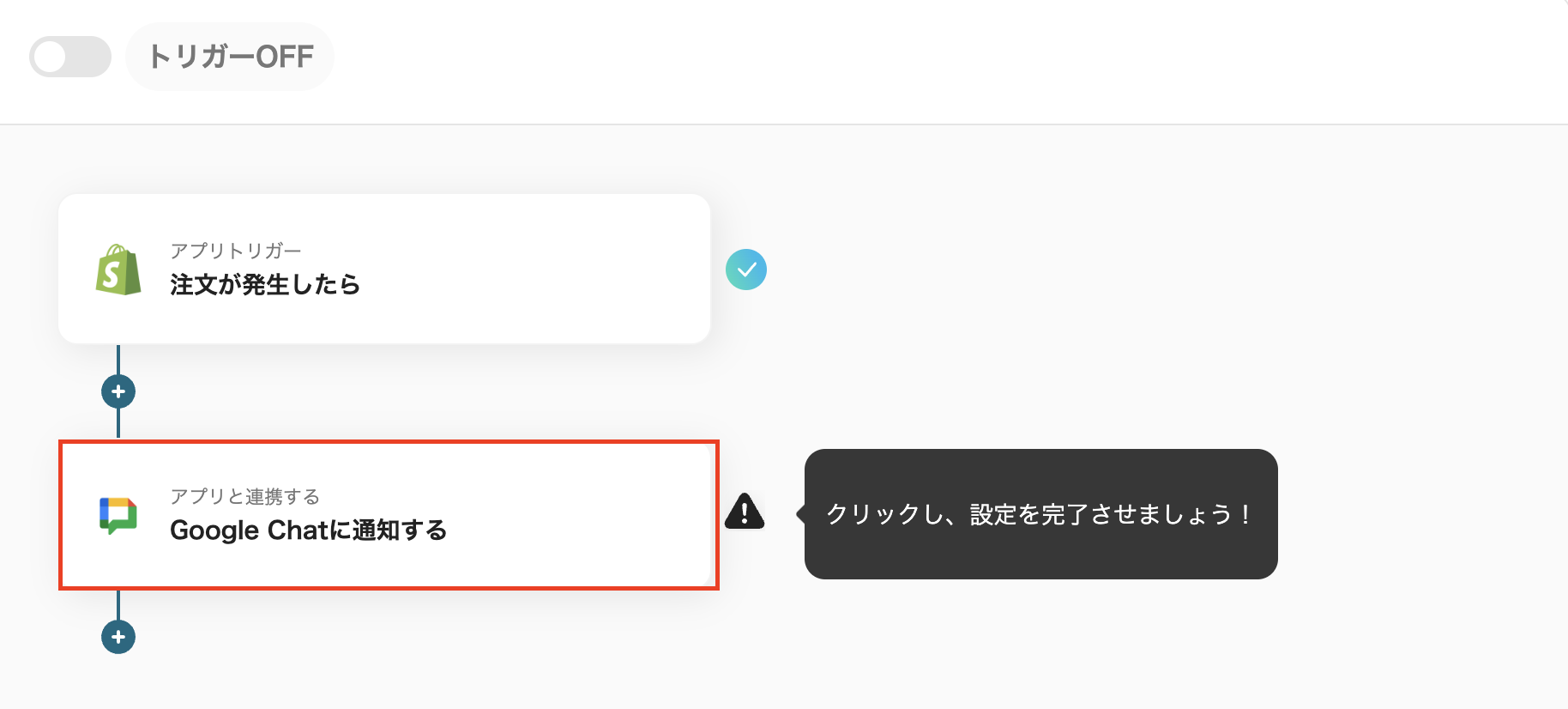
タイトルは変更できます。
Google Chatと連携するアカウント情報を確認しましょう。
アクションは「スペースにメッセージを送信」を選択してください。
設定後、「次へ」をクリックします。
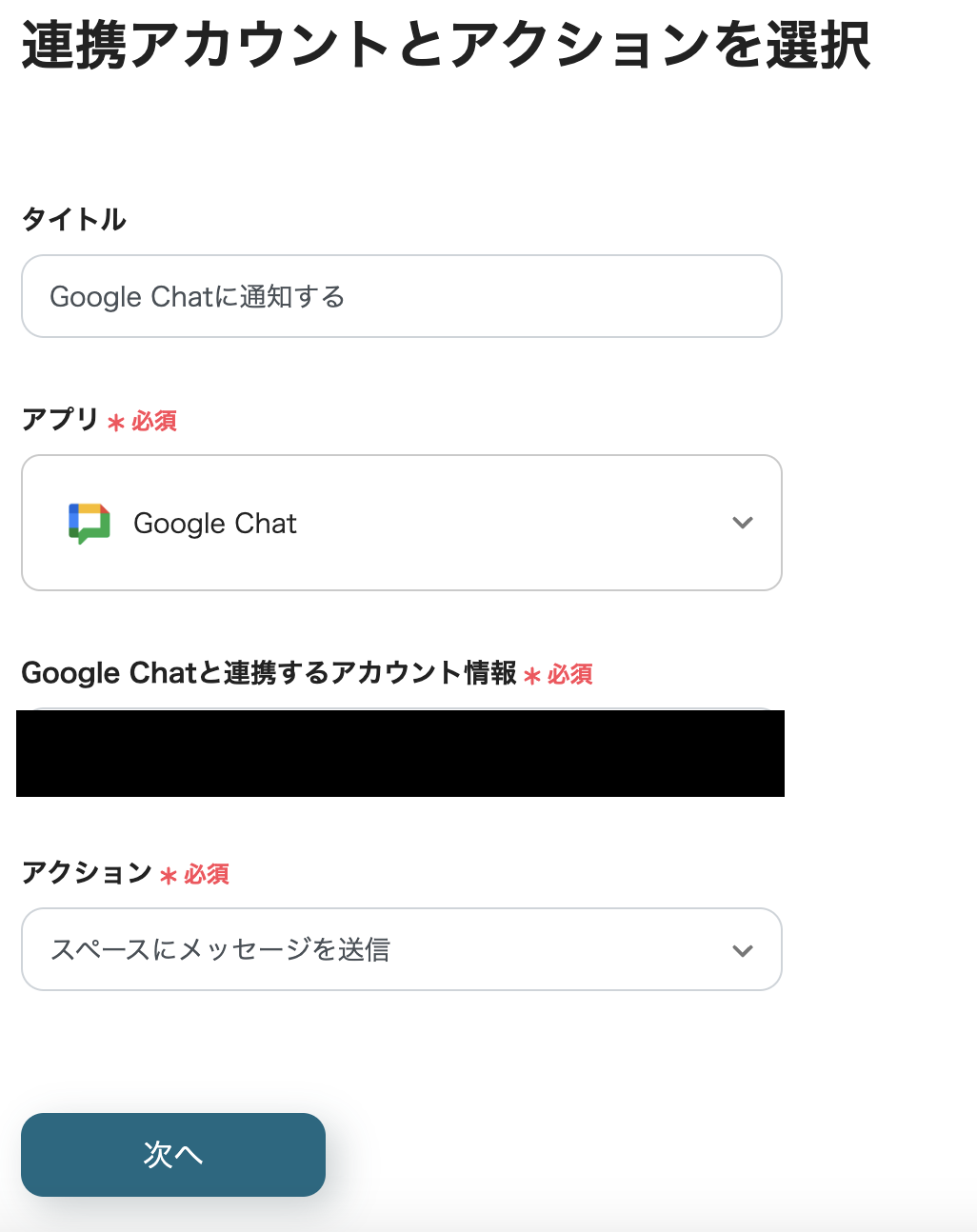
スペースID、キー、トークンを設定しましょう。
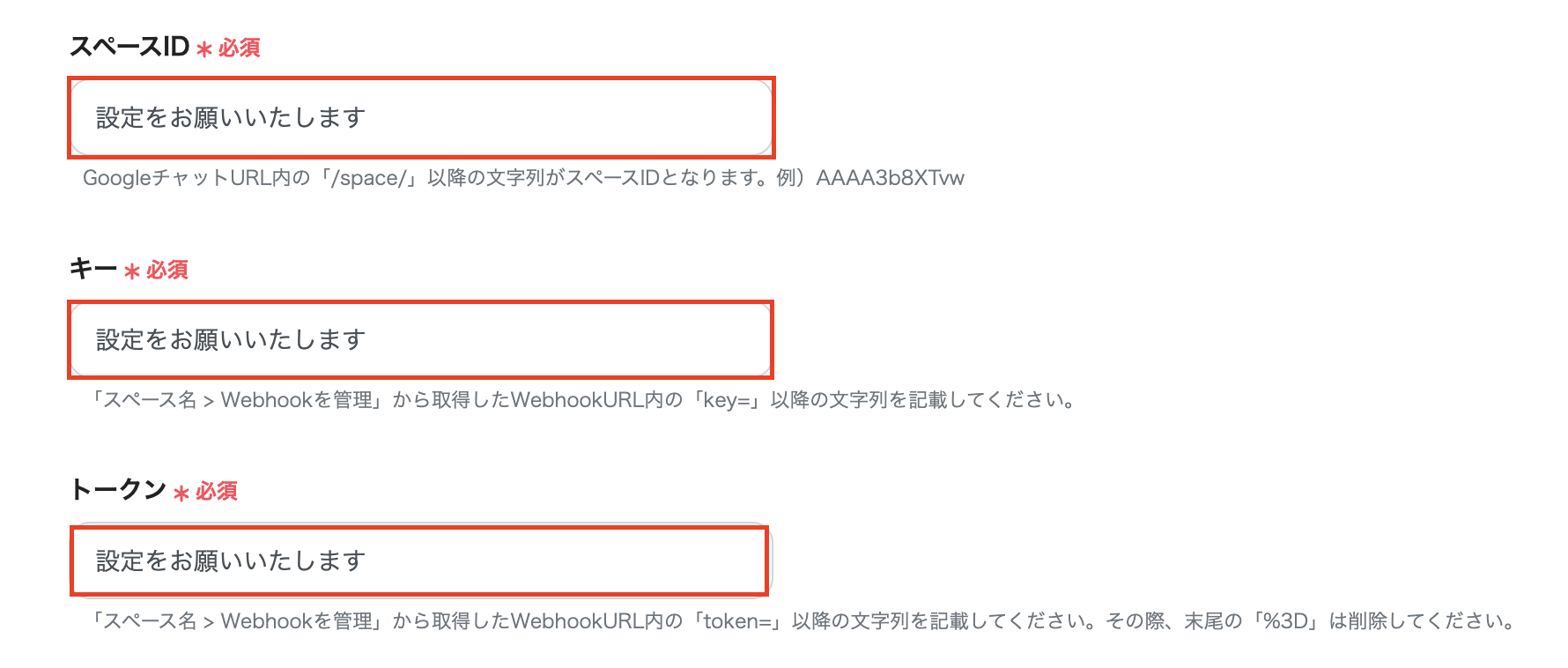
メッセージは、添付画像のようにShopifyのアウトプットを活用して作成しましょう。
すべて設定したら、テストを実行して、Google Chatに通知できたら保存してください。
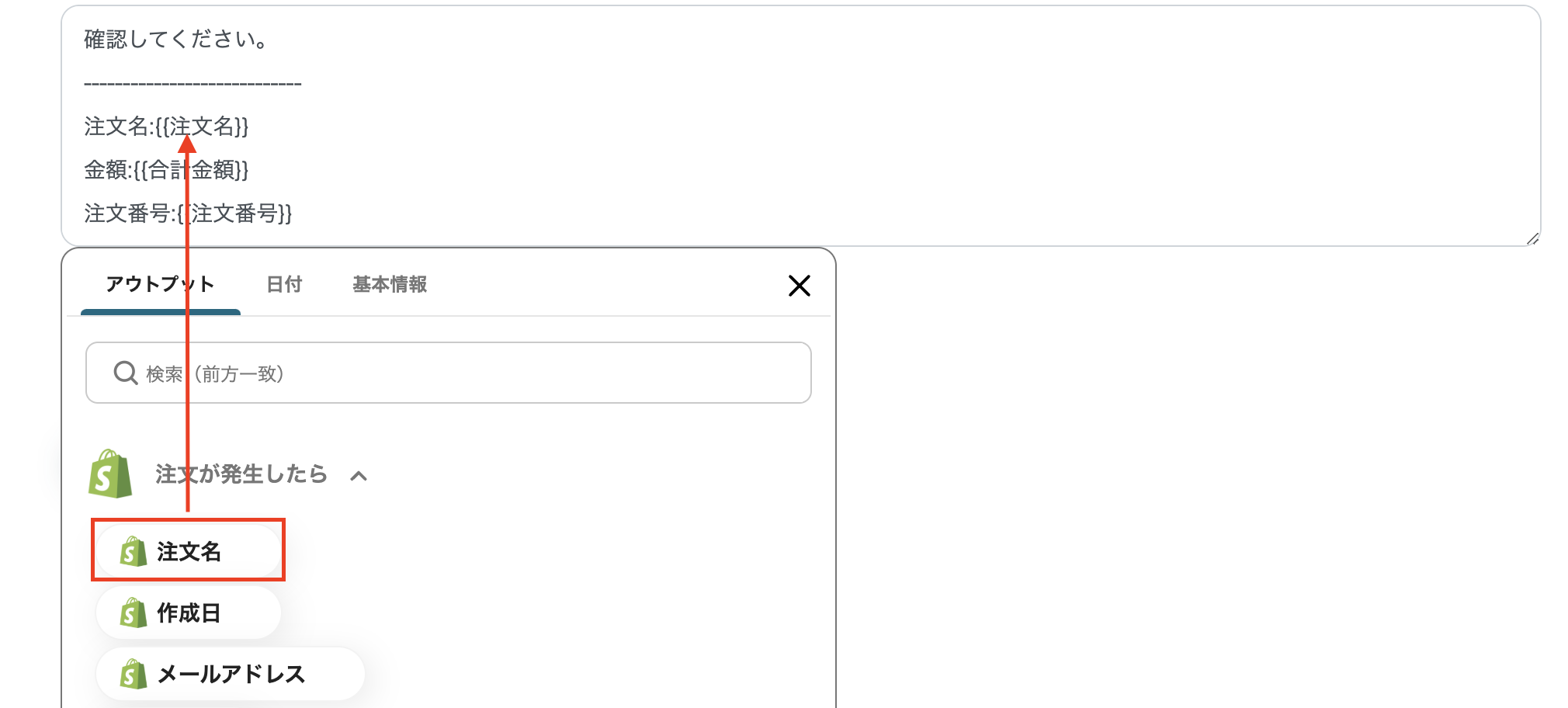
保存後、設定完了と表示されたら、「トリガーをON」にして動作チェックを行いましょう。
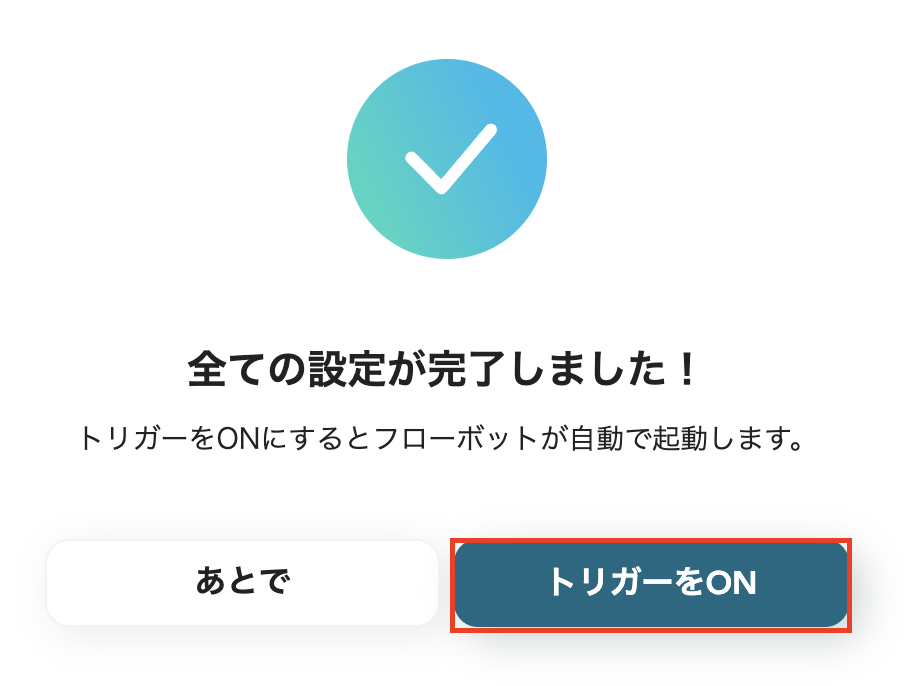
以上でフローボットの設定ができました。
Yoomにはご紹介した自動化以外にも便利な機能があります。
さらに作業の効率化を図れるので、ぜひ試してみてください。
データベースアプリと連携してみるのはいかがでしょうか?
ここではGoogle スプレッドシートと連携しましたが、Microsoft Excelなどとも連携可能です。
これにより、チーム内外を問わず、情報共有しやすくなり、Shopifyの情報を一元管理できるでしょう。
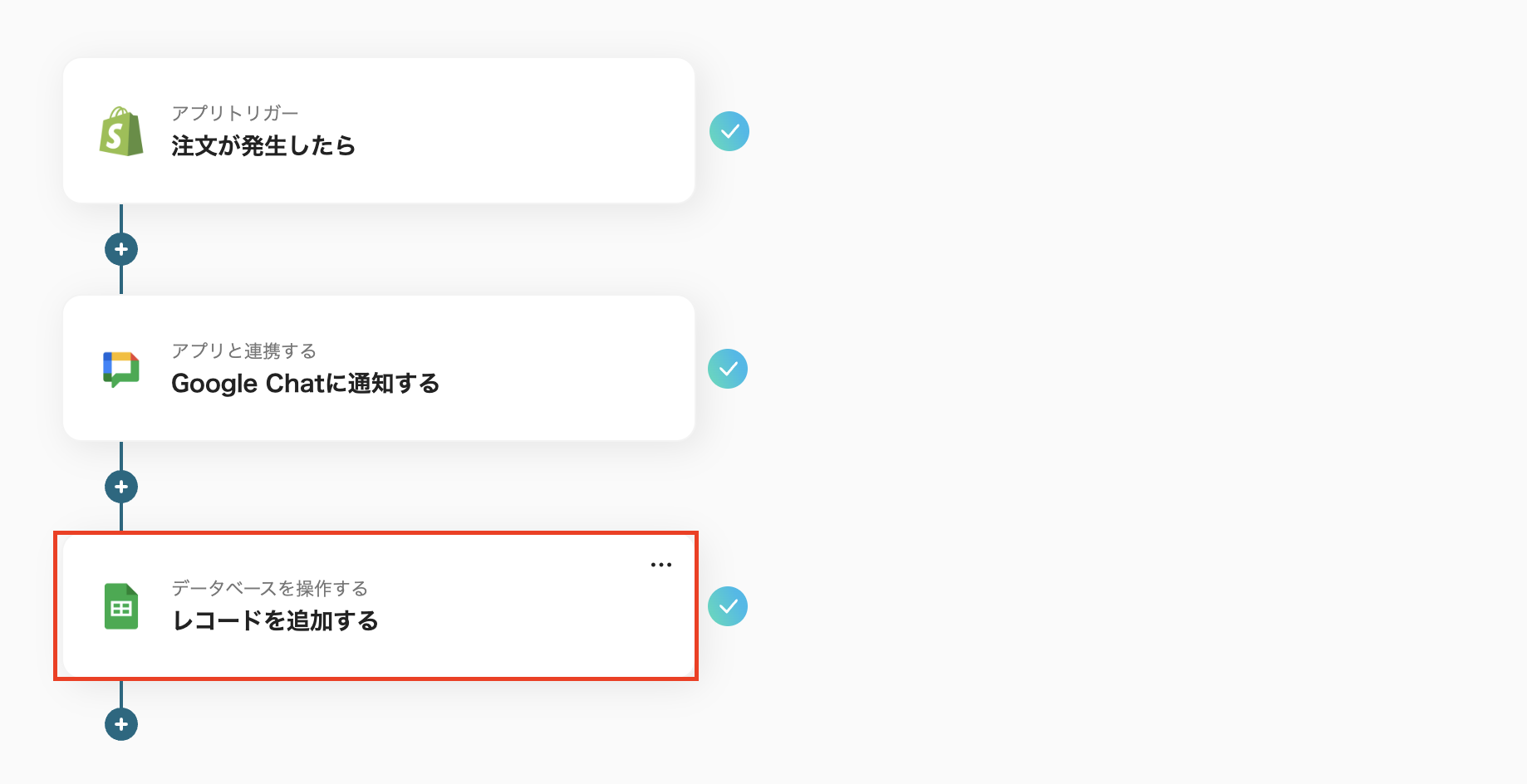
テンプレート作成ページの右上の3点リーダーをクリックして、ワークフローの完了通知をONにしてみましょう。
これにより、フローボットが起動した際にメールで通知が届くようになります。
Yoomを開かなくても、正常に作動したことを通知してくれるため、とても便利ですね。
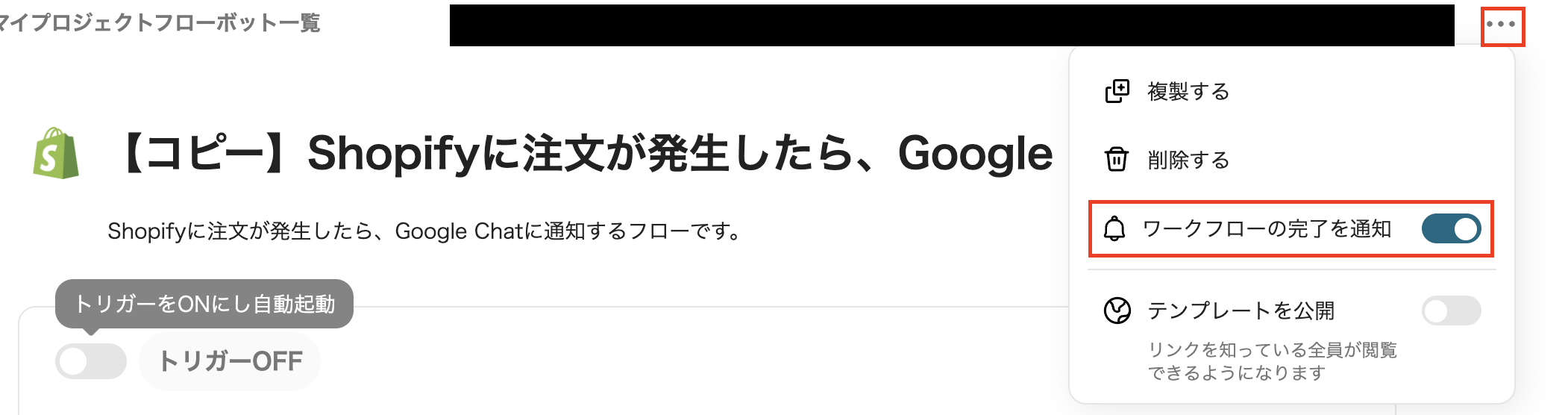
Yoomには多数のテンプレートがあります。
ここではShopifyを活用した自動例を3つご紹介します。
1.Shopifyで特定の商品の注文が発生したらGmailでクーポン情報を送信するテンプレートです。
手動でクーポンを送信する作業を自動化できます。
これにより、事務作業の手間を省き、時間を短縮できるため、他の重要な業務に集中できるでしょう。
2.Notionの商品情報が更新されたらShopifyの商品情報も更新するテンプレートです。
手動で情報を更新している場合、入力ミスや漏れが発生するかもしれません。
このテンプレートを活用すれば、ヒューマンエラーを防止できます。
ミスが軽減されることにより、正確な情報をもとに業務を進めることが期待できます。
3.Google スプレッドシートで行が更新されたらShopifyの顧客情報も更新するテンプレートです。
Google スプレッドシートとShopifyを連携すれば、両ツールの整合性を保つことが可能です。
手動の場合、情報のズレが発生し、最新データではないかもしれません。
このテンプレートを活用すると、正確性の高い情報管理ができそうです。
Shopifyの発注情報をGoogle Chatに自動通知できるため、通知ミスや漏れを軽減できます。
例えば、ShopifyとGoogle Chatを活用してECサイトを運営しているとしましょう。
手動で通知していると、「発注数の通知ミス」や「通知し忘れていた」というリスクが考えられます。
ShopifyとGoogle Chatを連携すれば、ヒューマンエラーの防止が期待できます。
また、いつも使用しているチャットツールに自動通知することで、情報の確認漏れを防ぐことができそうです。
これにより、正確性が高い発注情報を確認できるため、スピーディーに発注業務を行えるでしょう。
Google Chatに自動通知できるため、手動で行う業務を削減できそうです。
例えば、商品管理部でShopifyで発注情報を、手作業でGoogle Chatに通知しているとしましょう。
発注件数が増える繁忙時期に手動で通知していると、事務作業の負担が増えて、業務が逼迫するかもしれません。
ShopifyとGoogle Chatを連携すれば、手間と労力を省くことが可能です。
これにより、通知にかかる時間を短縮でき、業務をスムーズに進められます。
Shopifyで注文があったらすぐに、Google Chatに自動通知できるため、いつでも最新情報をチームで把握することが可能です。
例えば、リモートワークでECサイトを運営しているとしましょう。
離れた場所で業務を行っている場合にも、通常使用しているチャットツールに通知できるため、情報共有しやすくなります。
また最新の注文情報がすぐに確認できるため、在庫切れなどのリスクを減らし、効率的な在庫管理が期待できます。
これにより、発注管理が円滑に行える環境が整い、業務の生産性向上に繋がるかもしれません。
ShopifyとGoogle Chatを連携すると、通知作業を自動化でき、ヒューマンエラーの防止が期待できます。
常に最新の発注情報をチームで確認できるため、スムーズに発注対応を行うことができそうです。
Yoomを使って、アプリ連携やフローボットの作成手順をご紹介しました。
マイアプリ登録をすれば、自由にカスタマイズし、自動化できるフローボットを作成できるため、プログラミングの知識がなくても操作できます。
ぜひこの機会に、ShopifyとGoogle Chatを連携して、発注情報を自動通知してみませんか?
