The process only involves 2 steps, so you can set it up in 10-15 minutes.
- Set up a flow bot that triggers when a record is registered
- Set up an action to create a folder
If you are not using Yoom, please register for free here.
If you are already using Yoom, please log in.
How to connect Airtable and Dropbox with Yoom
Register your custom app to connect Airtable and Dropbox with Yoom.
Registering your custom app first makes the subsequent automation setup easier.
First, register your custom app for Airtable.
It's described on the help page here, so please refer to it while setting up.
Next, register your custom app for Dropbox.
Click "My Apps" → "New Connection" on the left side of the Yoom screen.
A list of apps will be displayed, so find Dropbox from there or use "Search by App Name".
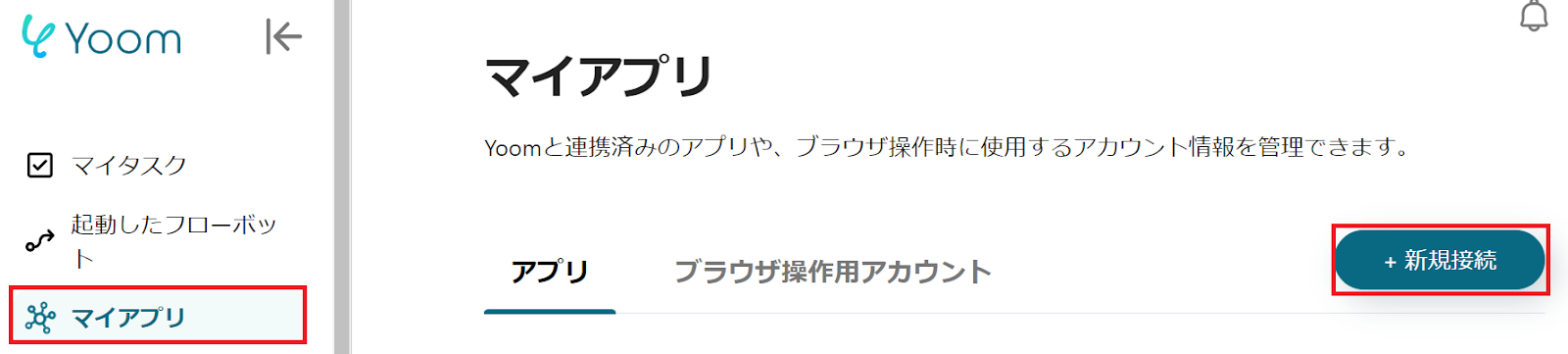
When the following screen is displayed, please log in to Dropbox.

Once Airtable and Dropbox are displayed in My Apps, the setup is complete.
Create a folder in Dropbox when a client is registered in Airtable
To set up automation, please click "Try it" on the banner below.



























.avif)
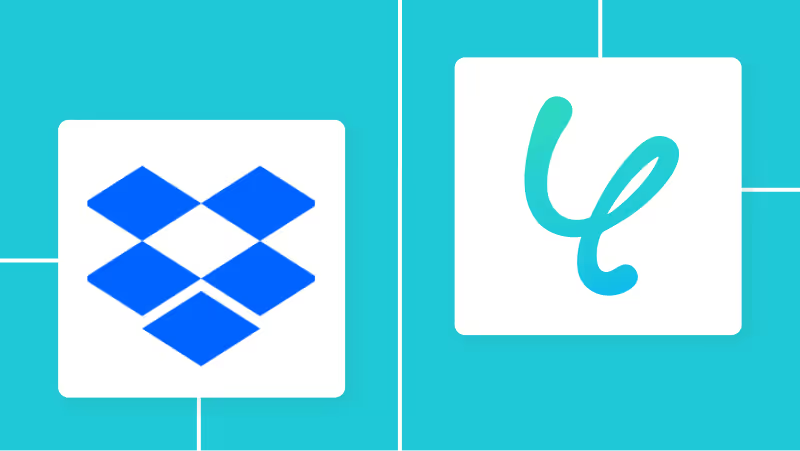
.avif)
.avif)





