The process consists of only 5 steps, so it can be set up in 10-15 minutes.
- Register Airtable and Money Forward Cloud Invoicing as My Apps
- Set a trigger to activate when a record is updated in Airtable
- Set up branching operations
- Set up an action to create an invoice (new format) in Money Forward Cloud Invoicing
- Verify the automation between Airtable and Money Forward Cloud Invoicing
If you haven't used Yoom yet, please register for free here.
If you are already using Yoom, please log in.
[What is Yoom]
Step 1: Register Airtable and Money Forward Cloud Invoicing as My Apps
Register Airtable and Money Forward Cloud Invoicing as My Apps in Yoom.
By registering My Apps first, the automation setup will proceed smoothly.
First, register Airtable as My App.
Please check and refer to the help page here to register.
Next, register Money Forward Cloud Invoicing as My App.
Click "My Apps" → "New Connection" on the left side of the Yoom screen.
Search for Money Forward Cloud Invoicing from "Search by App Name" or find it from the app list.
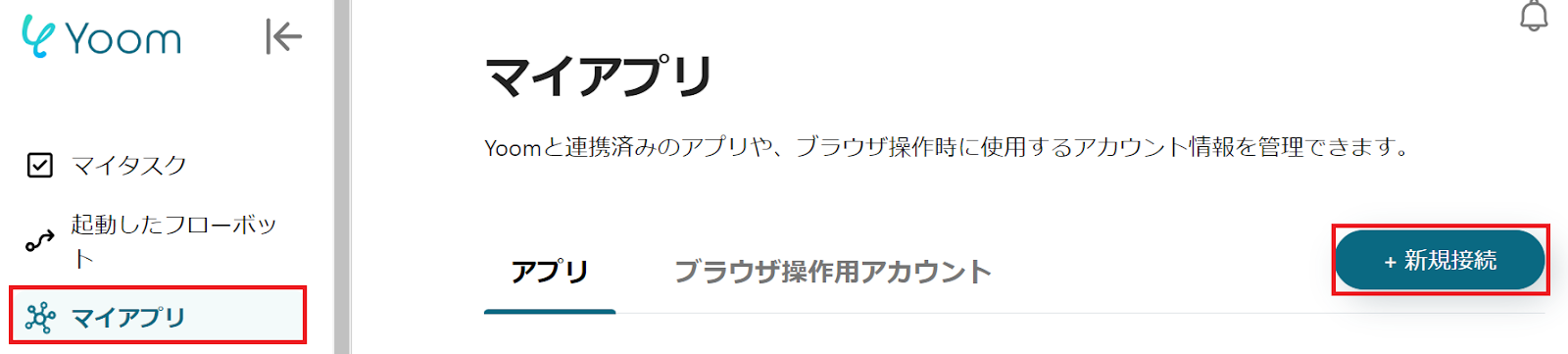
The following screen will be displayed, so log in to Money Forward Cloud Invoicing.

If Airtable and Money Forward Cloud Invoicing are displayed in My Apps, the process is complete.
Step 2: Set a trigger to activate when a record is updated in Airtable
To set up automation, click "Try it" in the banner below.






























.avif)

.avif)
.avif)








