The integration flow is broadly created through the following processes.
・Connect Airtable and Office Station with My Apps
・Copy the template
・Set the trigger in Airtable that initiates the flow, followed by the operation settings in Office Station
・Turn on the trigger button and verify the integration between Airtable and Office Station
※Please prepare the employee information database in Airtable.
※The diagram below is an example, and the red-framed part of the URL indicates the reference position for the base ID and table ID.

If you are not using Yoom, please register from here.
If you are already using Yoom, please log in.
Step 1: Connect Airtable and Office Station with My Apps
※If both apps are already connected, proceed to Step 2.
If only one app is connected, skip that procedure.
1. Select "My Apps" from the left menu and click "+ New Connection" on the right side of the screen.

2. From the new connection list in My Apps, select Airtable(OAuth).
※You can narrow down the options by entering the app name in the search box.

3. Log in to Airtable using your email address or an account from another app.

4. Check the access rights items, select the base and workspace to grant from "+ Add a base", and then click "Grant access".

5. From the new connection list in My Apps, select Office Station.

6. Enter each item and click "Add".
※For the account name, enter a name for management purposes.

Step 2: Setting up a trigger to activate when employee information is registered in Airtable
1. Click "Try it" on the banner below.














.avif)
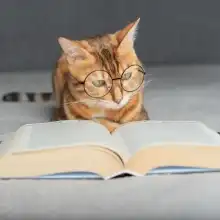


















.avif)

.avif)
.avif)





