Benefits of Integrating Asana with Google Sheets
Project Management and Data Integration
By automatically syncing Asana tasks and projects with Google Sheets, centralized data management becomes possible.
You can easily grasp the overall project status by checking task progress and assignees in Google Sheets.
Additionally, centralizing data allows you to check the status of each team member in real-time, enabling speedy decision-making.
Efficient Data Analysis and Report Creation
Utilize Google Sheets' strong data analysis capabilities to easily analyze project progress and task completion rates on Asana.
By automatically generating reports, you can save the hassle of regular reporting tasks. (No more wondering which graph to use, etc.)
Visualizing data makes it easier to explain during presentations and meetings. (Doing this yourself can be tough)
Reducing Manual Input Effort
By eliminating the need to manually input Asana data into Google Sheets, you can allocate time and effort to other tasks.
Automatic data syncing reduces manual input errors and increases data accuracy.
Examples of Business Automation Possible with Asana and Google Sheets Integration
Task Progress Management
Automatically reflect Asana task statuses in Google Sheets to check progress in real-time.
Create a dashboard in Google Sheets to get an overview of task progress at a glance.
You can obtain a list of overdue tasks for specific projects, set automatic alerts for delayed tasks, and notify the responsible person. You can also set the notification app to the one you usually use.
Streamlining Report Creation
Automatically generate regular project reports and share them with team members and stakeholders.
When data is added or updated in Google Sheets, it is used to add or update Asana tasks, and reports on the Asana side are also updated.
Resource Management and Allocation
Centrally manage team members' workload in Google Sheets to optimize resource allocation.
This allows for automatic calculation of resource allocation for each task, aiming for workload distribution. (Others can also see who is handling how many tasks)
You can analyze whether tasks are taking more time than necessary, if there are more staff than needed, or if the budget is being exceeded.
Conclusion
By integrating Asana with Google Sheets, project management and data analysis are centralized, allowing for efficient business operations.
Not only does it automate the previously time-consuming task progress management and report creation, but it also facilitates smooth operations in various tasks such as resource management and allocation.
Furthermore, by eliminating manual input effort and errors, and improving data accuracy, you can create time to focus on important tasks.
Why not utilize the integration of Asana and Google Sheets to streamline your project management?
Yoom supports you in this endeavor!
























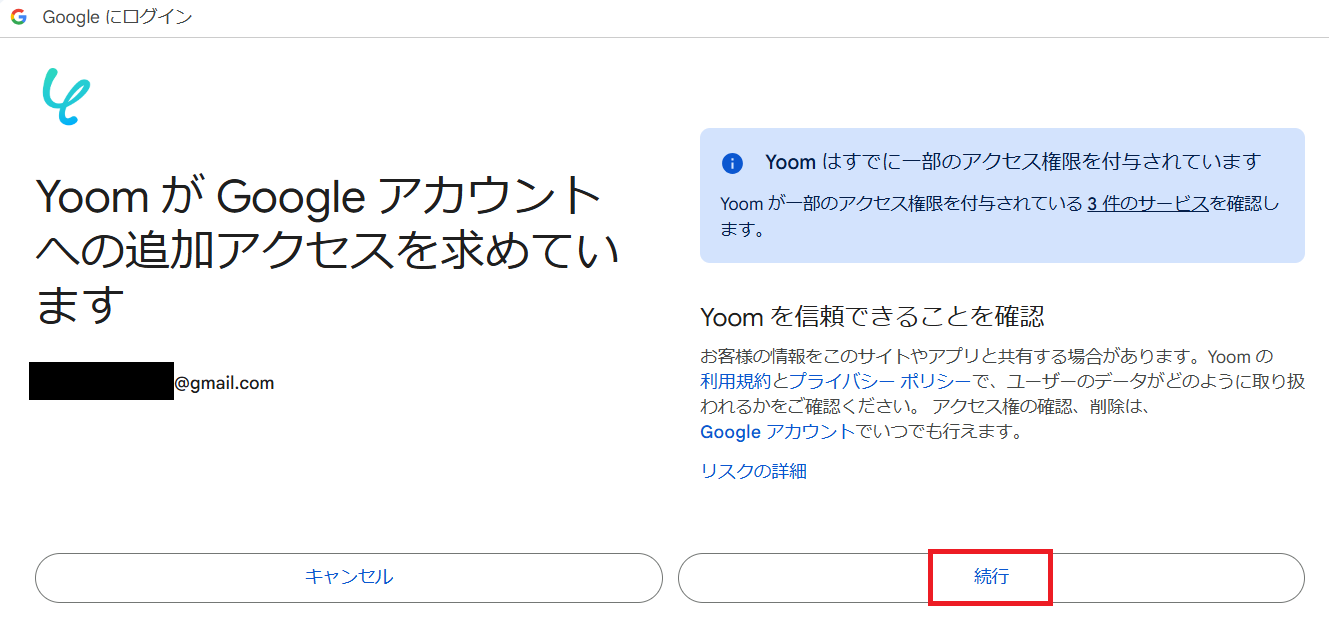




.avif)
.avif)
.avif)





