Before Getting Started
First, if you don't have a Yoom account, please create one from the Yoom Account Creation Page. You can start right away!
Also, please check Getting Started with Yoom for basic operations.
Step 1: Register and Integrate Asana and Microsoft Excel in My Apps
(1) After logging into Yoom, select "My Apps" from the left column and choose "+ New Connection".

(2) From the list of new connections in My Apps, click on Asana.
(3) The Asana sign-in screen will appear. Enter the email address of your account and click "Continue".

(4) Next, enter your password and click "Log In".
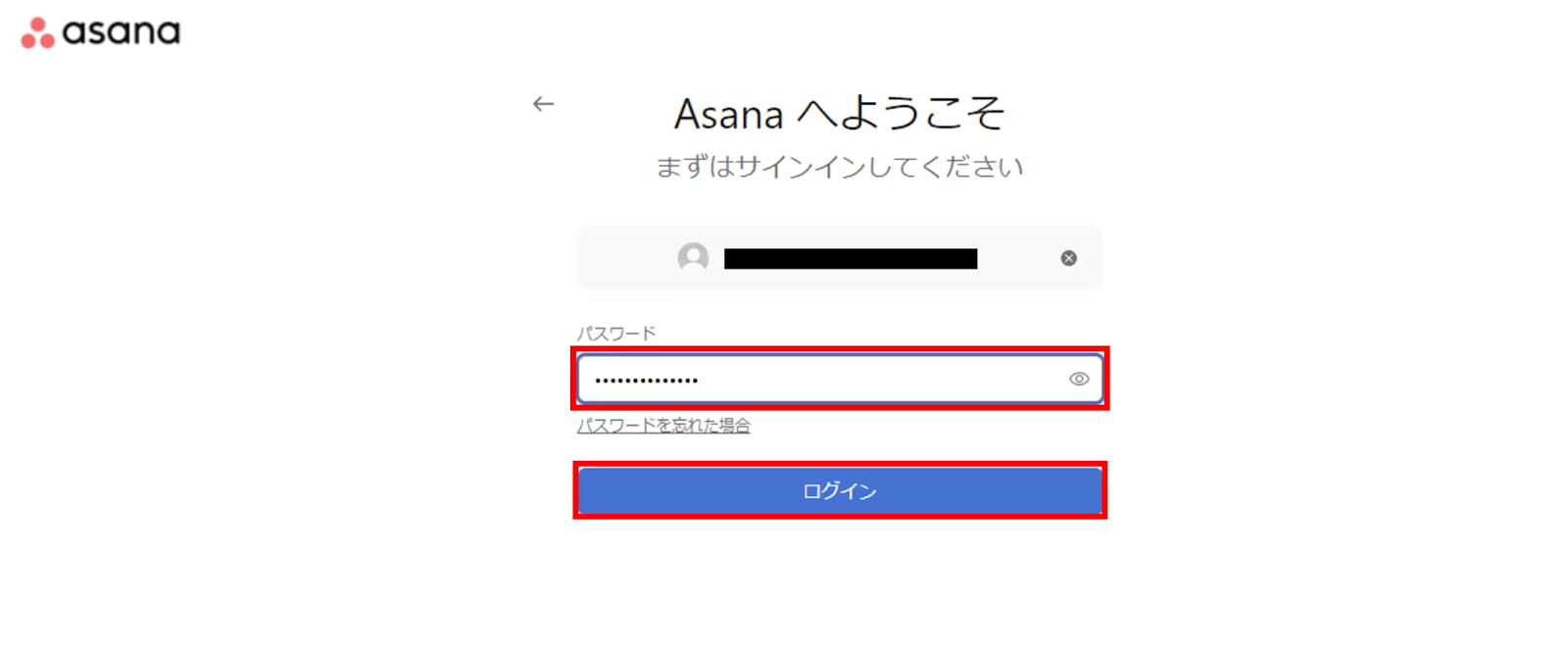
(5) Next, register Microsoft Excel in My Apps. Click on Microsoft Excel from the list of new connections in Yoom, just like in step (1).
(6) The sign-in screen will appear. Enter your account and click "Next".
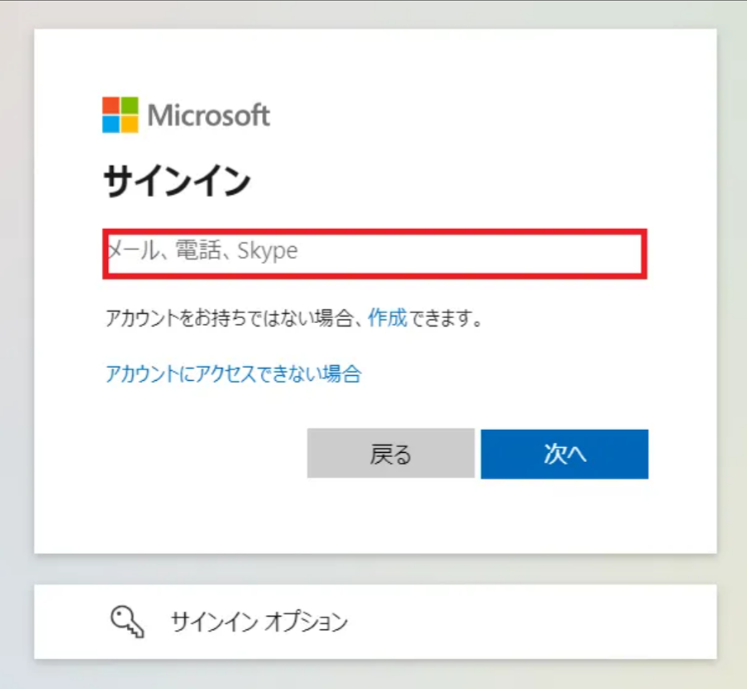
Check My Apps in Yoom, and if Asana and Microsoft Excel are included, the integration is complete!
Step 2: Setting Up App Triggers
(1) We will use the template introduced earlier. Click the banner below and click "Try It".



























.avif)







