Mazrica and ClickUp My App Integration
After copying the template, register Mazrica and ClickUp in Yoom's My Apps as a preliminary step.
※ If you have already registered, please proceed to "Step 1. Set App Trigger".
<Procedure>
1. After logging into Yoom, open "My Apps" from the sidebar and click "+ New Connection".
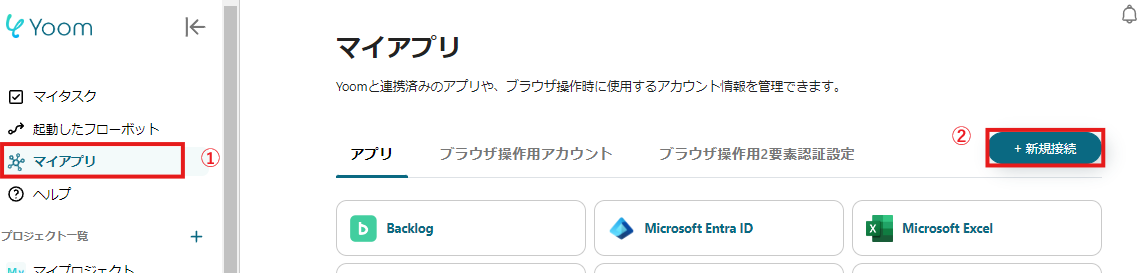
2. Search for the app name and enter the necessary information to create a new connection.
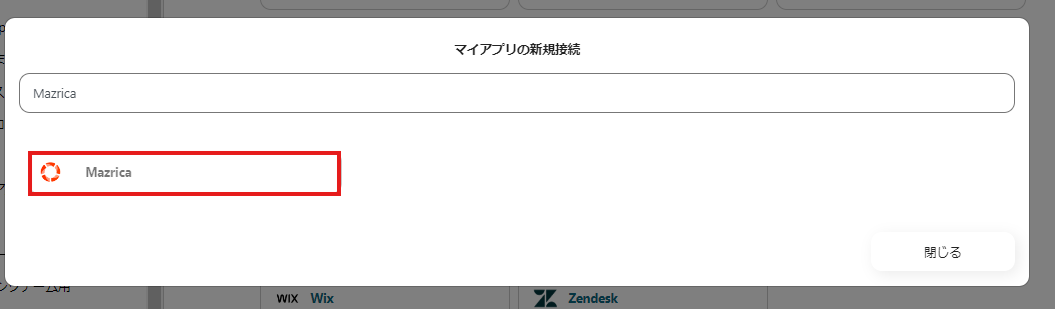
If Mazrica and ClickUp are displayed in the My Apps list, you are ready!
Let's proceed to the detailed settings!
Step 1. Set App Trigger
First, open the flow you just copied from "My Projects" in the sidebar.
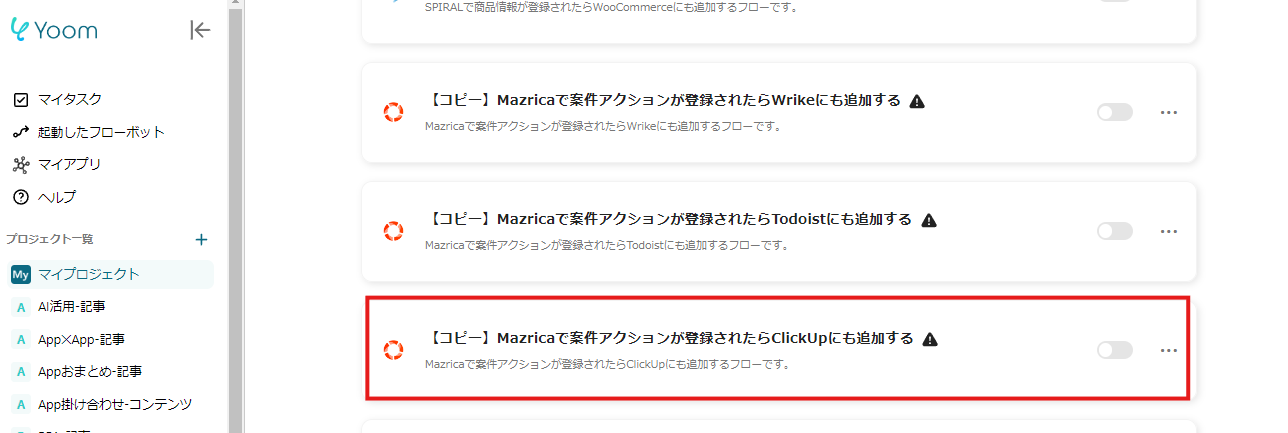
Next, click on the app trigger "When a new case action is registered".
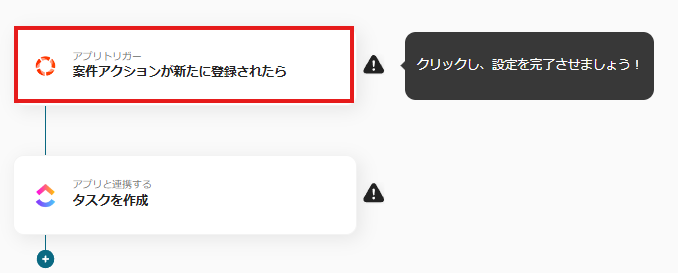
On the first page, the account information linked in advance will be displayed, so please check it.
If there are no issues, click "Next".
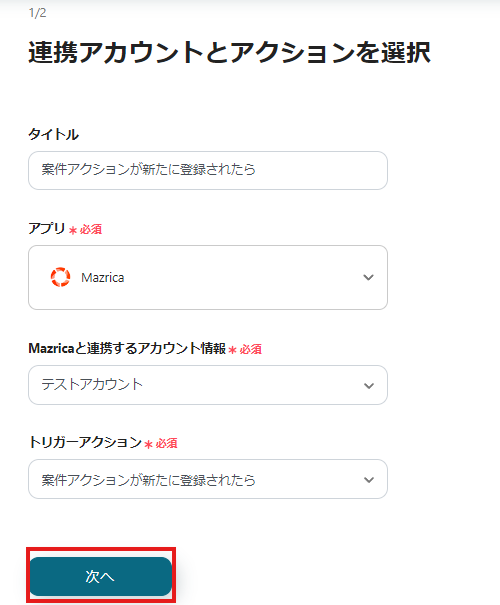
On the next page, set up the API connection.
Specify "Case Type" and "Purpose of Action", then click Test.
※ Please note that the "Trigger Activation Interval" varies depending on your plan. For details,click here.
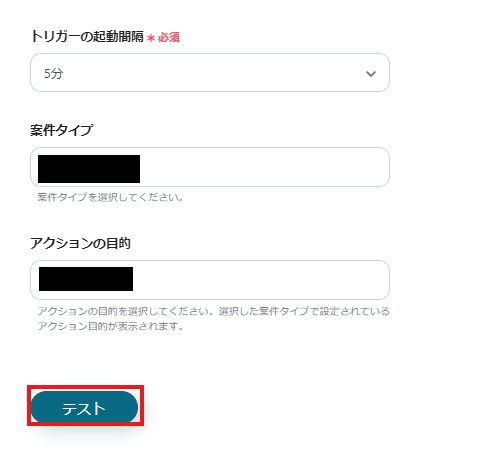
If there are no issues up to this point, click "Save" to complete the trigger setup.
Step 2. Create Task
Next, click "Create Task".
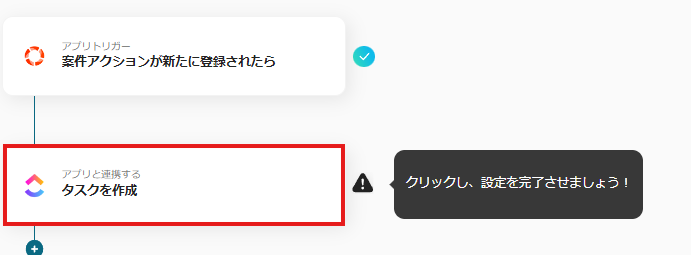
On the first page, the account information will be displayed as in Step 1, so if there are no issues, click "Next".
On the second page, configure the settings to create a task.
Use the information output from Mazrica to fill in each field.
Once all necessary fields are filled, click "Test".
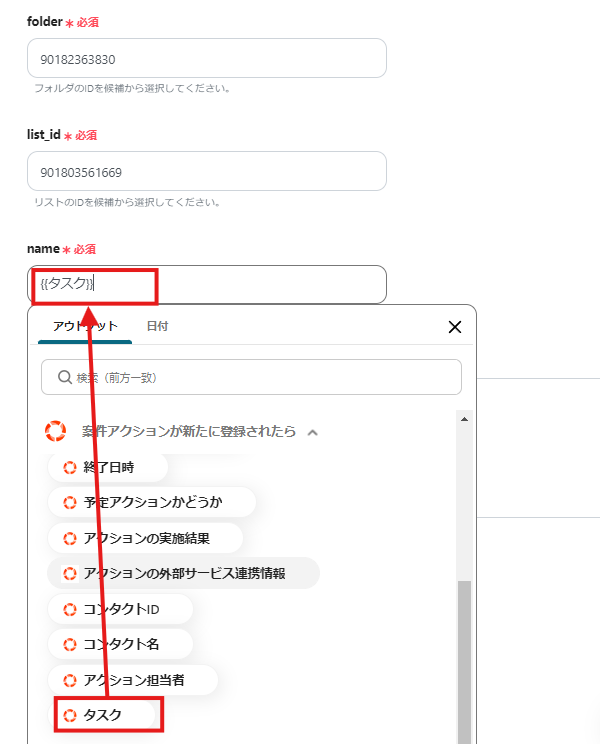
If there are no errors, click "Save".
If a popup like the one below is displayed, all settings are complete.
When you turn on the trigger, the flow will be executed.

Other Automation Examples Using Mazrica and ClickUp
Yoom offers many automation examples using Mazrica and ClickUp.
It is possible to integrate with various apps, so please refer to the following representative examples.
1. Add to Notion when a case action is registered in Mazrica
For those using Notion for internal documents and data management, please refer to the following template.



















.avif)
.avif)
.avif)
.avif)





