The process consists of only 4 steps, so it can be set up in 10-15 minutes.
- Register BASE and Sasuke as My Apps
- Set up the Flowbot that triggers when an order is placed
- Set up the action to register the history group
- Verify the automation between BASE and Sasuke
If you are not using Yoom, please register for free here.
If you are already using Yoom, please log in.
Step 1: Register BASE and Sasuke as My Apps
Register BASE and Sasuke as My Apps to connect them with Yoom.
By completing the My App registration first, you can smoothly set up automation.
First, let's register BASE as a My App.
Click "My Apps" → "New Connection" on the left side of the Yoom screen.
A list of apps will be displayed, so find BASE from there or search from "Search by App Name".
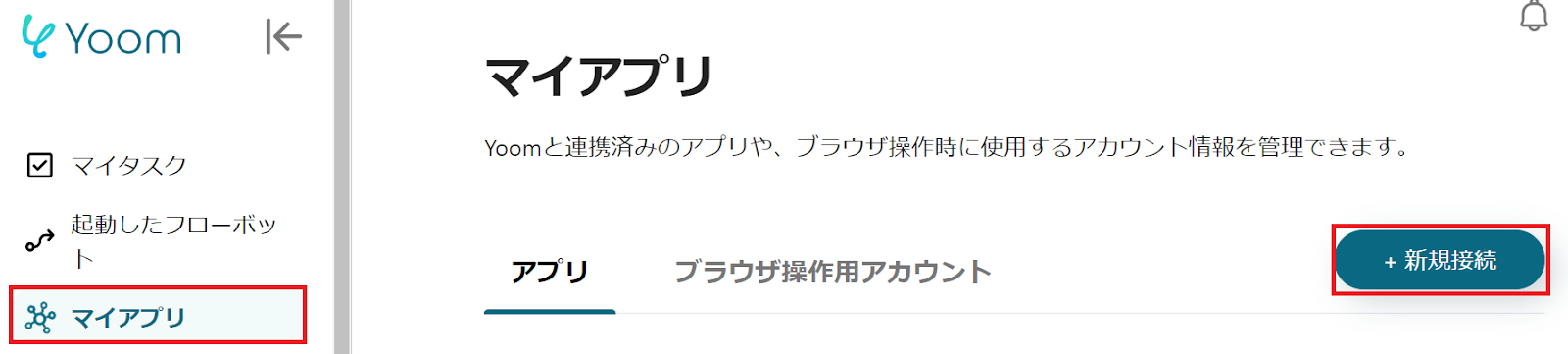
When the following screen is displayed, enter the red-framed parts and log in.
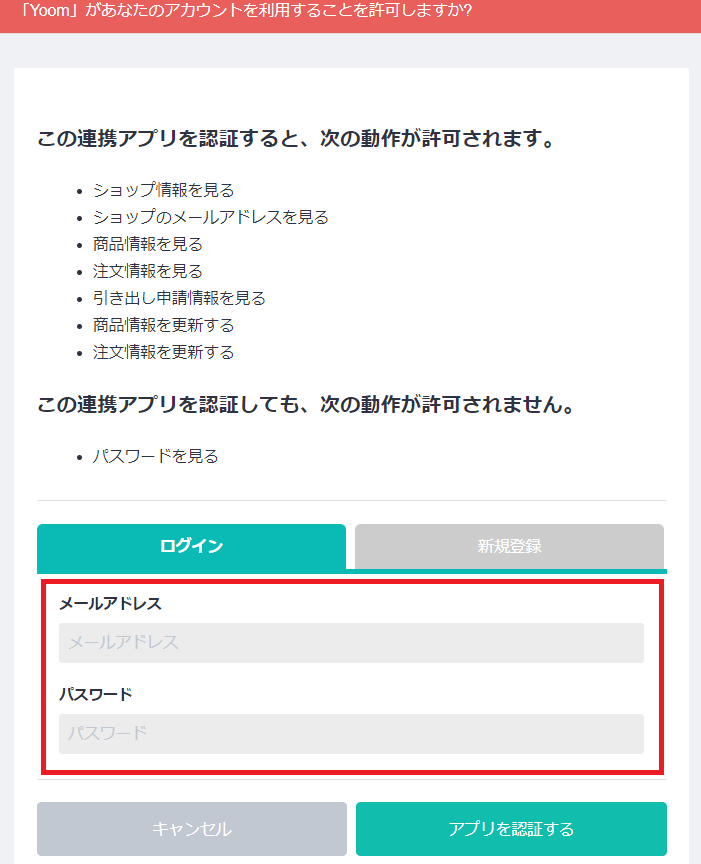
Next, to register Sasuke as a My App, select Sasuke in the same way as before.
The following screen will be displayed, so enter "Account Name, Access Token, API Key".
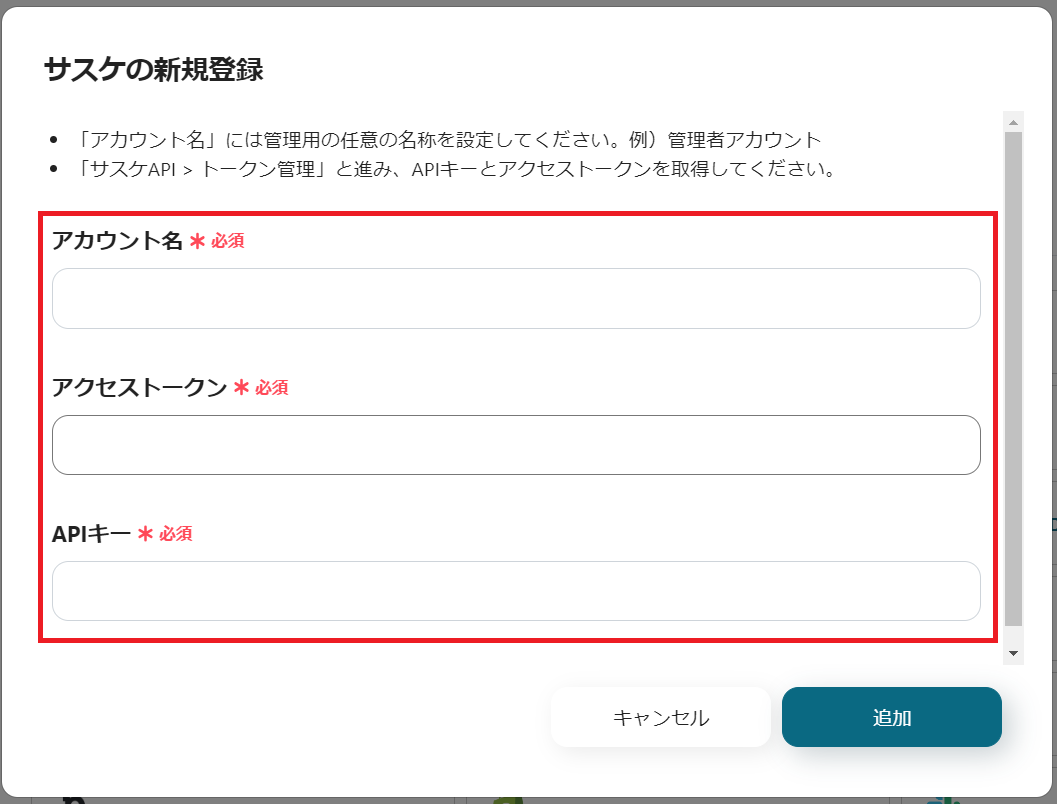
If BASE and Sasuke are displayed in My Apps, the My App registration is complete.
Step 2: Set up a trigger to activate when an order is placed in BASE
To set up automation, click "Try it" on the banner below.



























.avif)

.avif)
.avif)





