How to Create a Connection Flow between Brushup and Microsoft Excel
Step 1: Connecting Brushup and Microsoft Excel with My Apps
If you are using it for the first time, please check First Time Yoom.
1. Log in to your Yoom account.
If you do not have an account, please create one on the Yoom account creation page first.
Click "My Apps" and select "New Connection".
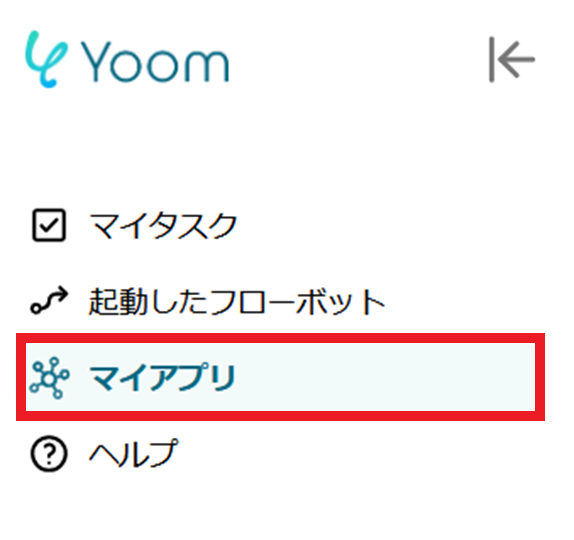
2. Click on New Connection.
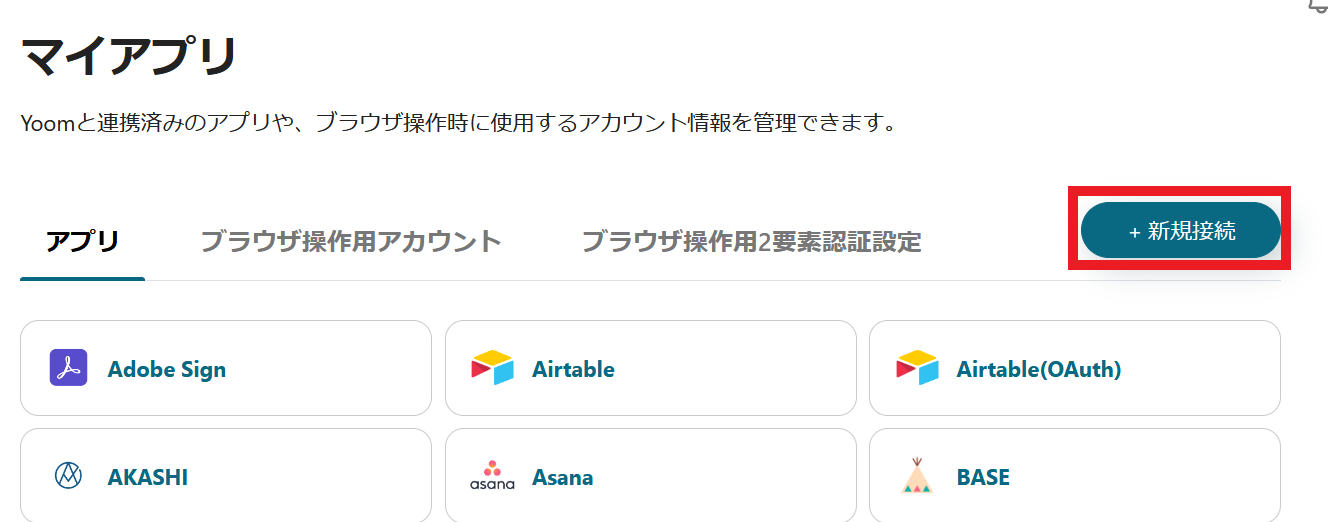
3. You can search by app name from the red frame. This time, search for and register Brushup and Microsoft Excel respectively.
Once registration in My Apps is complete, the icons for Brushup and Microsoft Excel will be displayed in My Apps. Please confirm.

Please note that Microsoft 365 (formerly Office365) has a home plan and a general business plan (Microsoft 365 Business), and if you are not subscribed to the general business plan, authentication may fail. Please be careful.
If you have any other questions about Yoom, please check the Yoom Help Center.
Step 2: Selecting a Template and Preparing the Storage Location
This time, we will create a flow of [Add to Microsoft Excel when a new item is registered in Brushup].
By utilizing this flow, when a new item is registered in Brushup, it will also be added to Microsoft Excel, allowing you to proceed with management tasks efficiently.
Additionally, by using Brushup, you can visualize the status of responses and quickly check the progress of the entire team.
1. Click "Try it" from the link below.














.avif)













.avif)











