Step 1: Connect Chatwork and AKASHI with My Apps
To connect Chatwork and AKASHI to Yoom, let's register them as My Apps.
By registering My Apps first, you can set up automation smoothly.
First, let's register Chatwork as a My App.
Start by accessing the My Apps menu on the left side of the Yoom screen, and click the "New Connection" button on the right side of the screen.

↓
Enter "Chatwork" in the search box, and its icon will appear, so click on it.
When you click, a screen like the one below will be displayed, so log in.

↓
Then, select "Allow" on the screen below to complete the Chatwork My App registration.
Similarly, try registering AKASHI.

↓
To register AKASHI, you need to obtain an "Access Token".
First, open the AKASHI page, select "My Page" on the left side of the screen, click "API Token", and finally click "Add API Token" at the top right of the screen.
This completes the acquisition of the "API Token".

Next, return to the Yoom screen and click the "New Connection" button.
Enter "AKASHI" in the search box, and its icon will appear, so click on it.

↓
On the screen below, enter any "Account Name" you like, and for "Access Token", enter the "API Token" obtained above.
This completes the registration of AKASHI.

Step 2: Copy the Template
Once My Apps are registered, the next step is to copy the template.
Click the "Try it" button displayed to the right of the bar that says "When a specific message is posted in Chatwork, record it in AKASHI" below.






















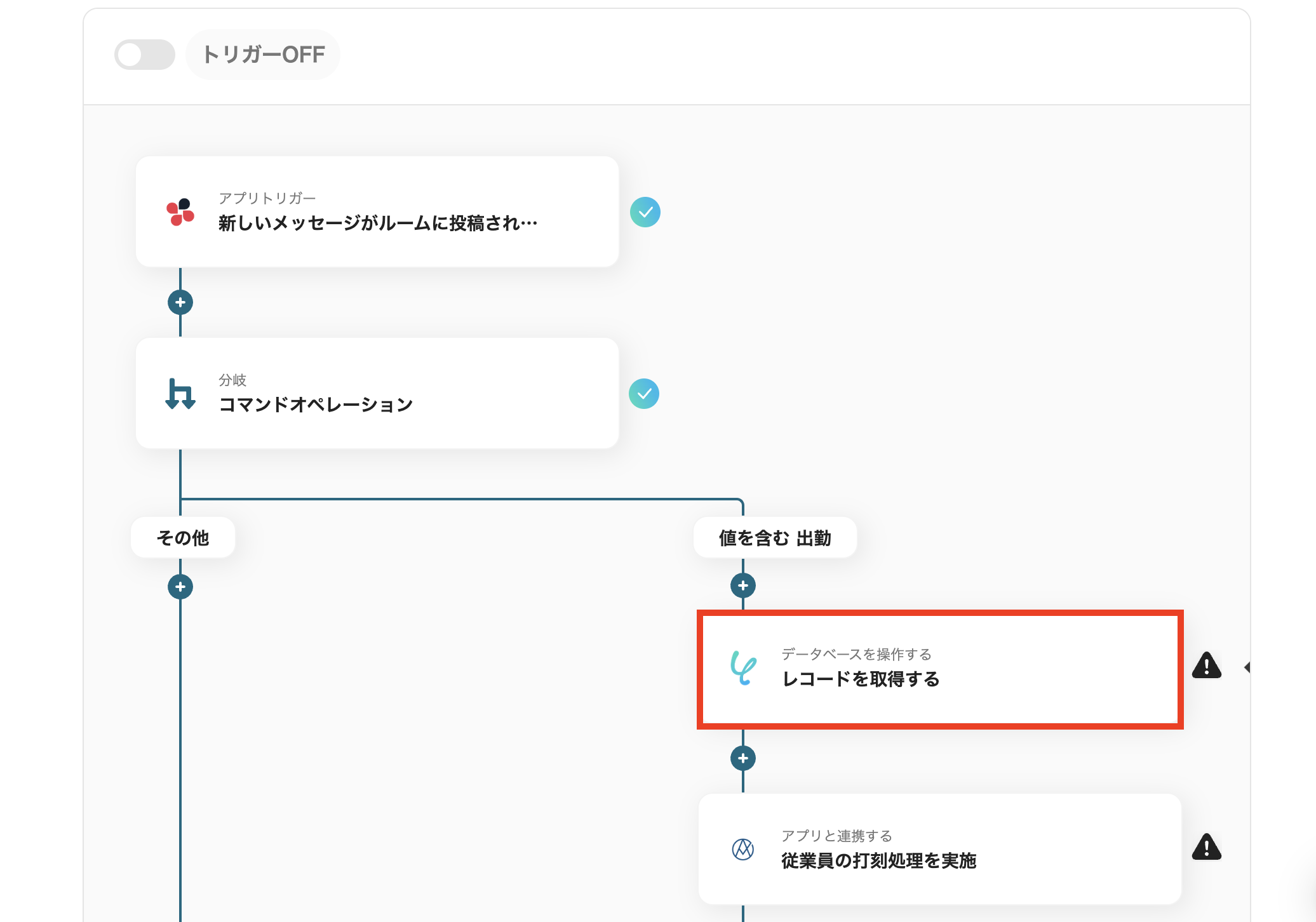










.avif)

.avif)
.avif)








