Step 1: Integrate Chatwork and Google Docs with My Apps
Let's check the steps to integrate Yoom with the app.
1. Register Chatwork with My Apps
Integrate Chatwork with Yoom.
First, make sure you are logged into Chatwork.
Once logged into Yoom's workspace, select My Apps from the top left.
Next, click on New Connection → Chatwork in that order.

Click "Allow".

With this, the Chatwork My Apps registration is complete.
2. Register Google Docs with My Apps
Next, integrate Google Docs with Yoom.
Similarly, click on My Apps → New Connection → Google Docs in that order.

Click "Sign in with Google".

Select the account information you want to integrate.

Click "Next".

Click "Continue".

With this, the Google Docs My Apps registration is complete.
Step 2: Copy the Template
Next, copy the template you will use.
Try clicking on the banner displayed below!














.avif)




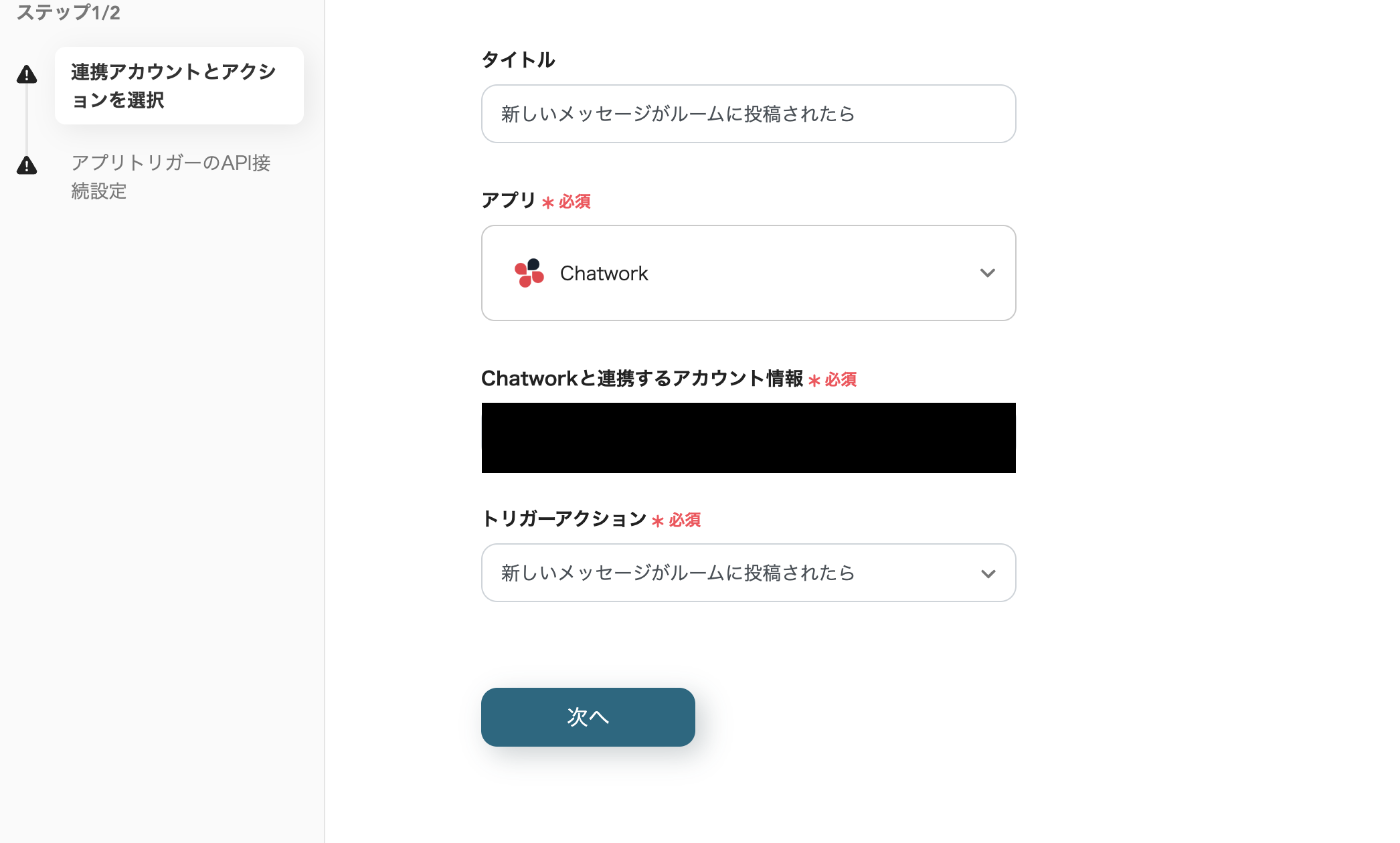





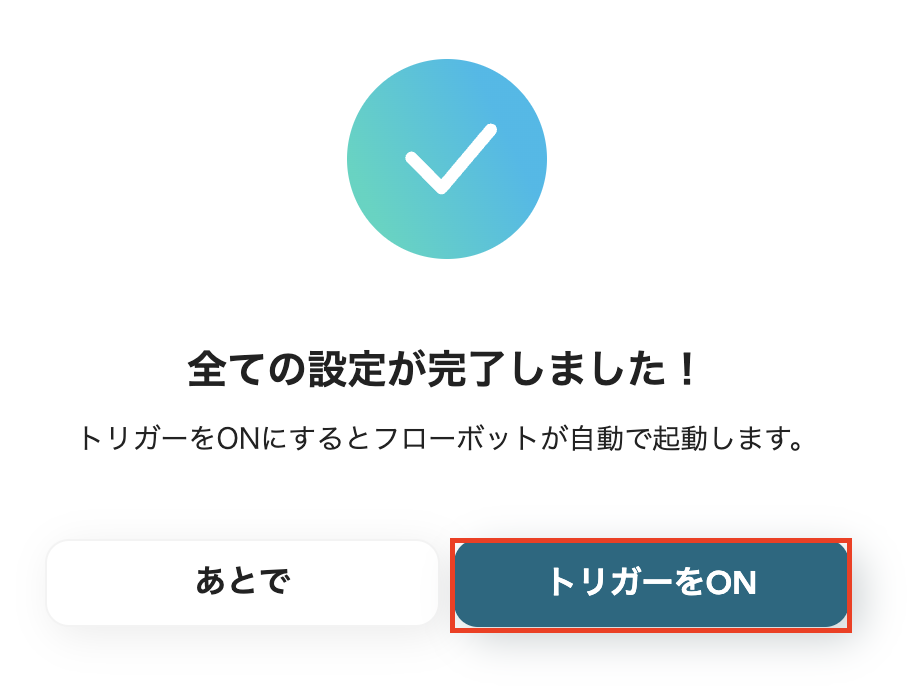



.avif)

.avif)
.avif)








