Step 1: Register Chatwork and GitHub as My Apps
First, register Chatwork and GitHub in Yoom's My Apps.
1. How to register Chatwork

Click "My Apps" in the left column and search for Chatwork from "New Connection".

After logging in with the account you want to link, the above image will be displayed, so click "Allow".
2. How to register GitHub
Now search for GitHub from "New Connection".

The GitHub login screen will be displayed, so please log in.
Once the integration is complete, Chatwork and GitHub will be registered in Yoom's My Apps.
Step 2: Set a Trigger to Activate When a New Message is Posted in a Chatwork Room

Select the app trigger "When a new message is posted in a room".

Ensure there are no errors in the trigger action and account information, then click "Next".

Trigger activation interval: You can choose from 5 minutes/10 minutes/15 minutes/30 minutes/60 minutes.
※Please note that the activation interval may not be selectable depending on the plan.
Step 3: Extract Data from Text

Next, select the item "Extract data from text".

The title can be changed.
As shown in the image above, make sure the conversion type "Data Extraction (2 Tasks)" is selected.

Refer to the content of the image above for the target text settings.
How to set) Click "Message Content" in "When a new message is posted in a room".
By setting it this way, when a new message is posted in Chatwork, the message content can be automatically retrieved and data can be extracted.

By setting the items you want to extract as shown above, you can automatically extract the "Title" and "Content" of the message.
After completing the settings, click Test.

If the test is successful, the output will be obtained, so after confirming, click "Save".
Step 4: Create an Issue on GitHub

Next, select the item "Create an Issue".
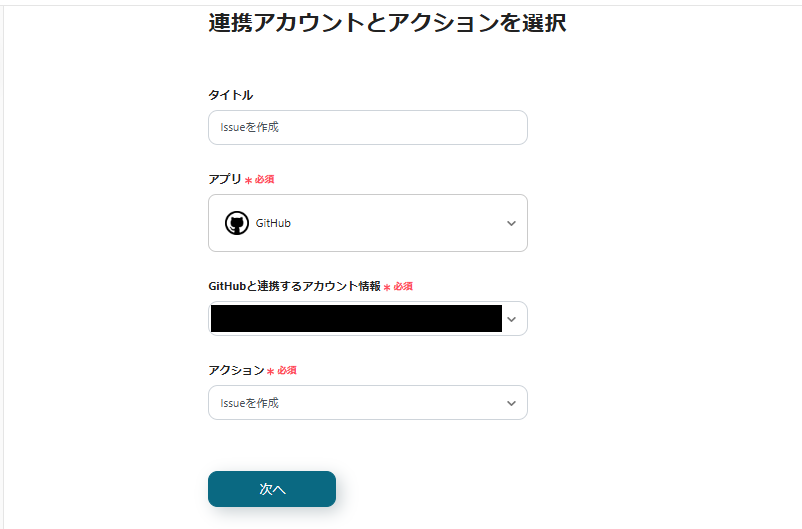
Ensure there are no errors in the action and account information, then click "Next".

Enter the owner name and repository name based on the annotations.

For the title, click "Title" in "Extract data from text".
By setting it this way, the "Title" of the message posted in Chatwork can be automatically reflected in the title of the GitHub Issue.

For comments, click "Content" in "Extract data from text".
By setting it this way, the "Content" of the message posted in Chatwork can be automatically reflected in the comments of the GitHub Issue.
Conduct a test, and if successful, click "Save".
Step 5: Turn ON the Trigger

Once all settings are complete, the above screen will be displayed, so turn "ON the Trigger" to activate the flow bot.
This completes the flow bot "Create an Issue on GitHub when a message is posted in Chatwork".














.avif)




.avif)


.avif)








