How to Create a Chatwork and ovice Integration Flow
The flow to integrate Chatwork and ovice using Yoom progresses through the following four processes.
- Register Chatwork and ovice as My Apps
- Copy the template
- Set up the Chatwork trigger that initiates the flow, followed by the ovice settings
- Turn on the trigger button and verify the integration operation between Chatwork and ovice
Step 1: Integrate Chatwork and ovice as My Apps
First, register Chatwork and ovice as My Apps to integrate them with Yoom.
1. Select "My Apps" on the left side of the Yoom management screen and click "+New Connection".

2. On the following screen, search for Chatwork and ovice respectively and proceed to the next screen.
For Chatwork:
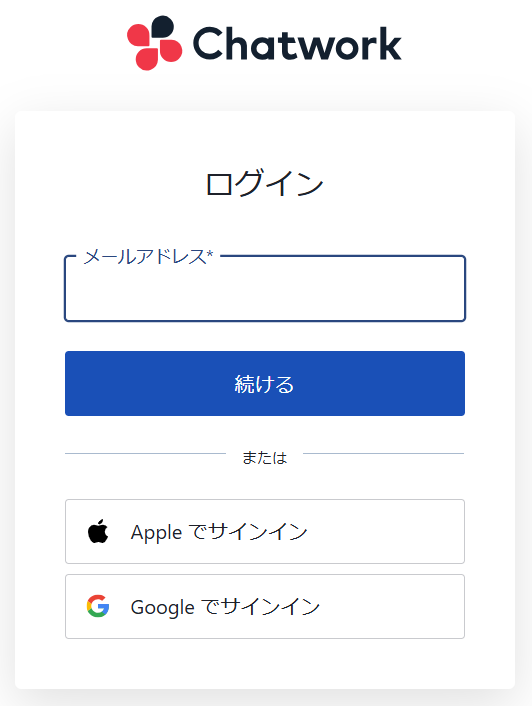
After logging in, click "Allow" on the screen below to complete the registration in My Apps.
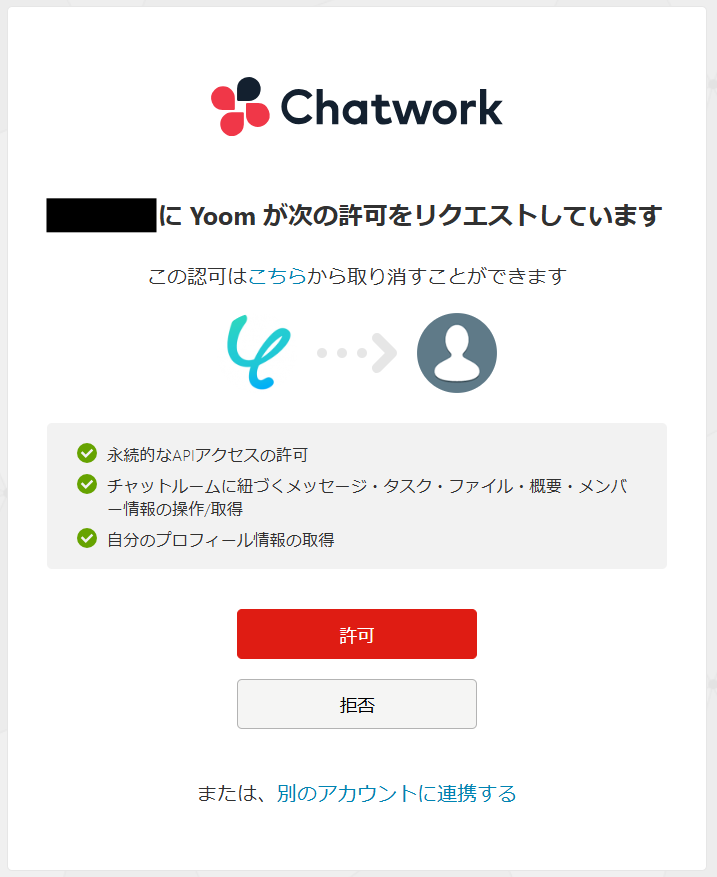
For ovice:
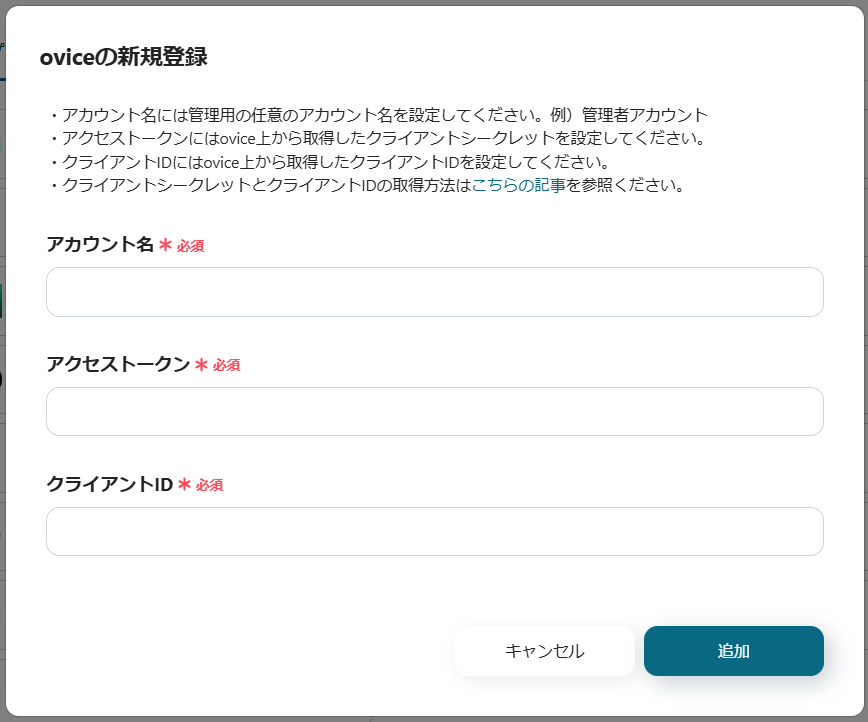
Enter the account name, access token, and client ID, then click "Add" to complete the registration in My Apps.
※ For information on how to obtain the access token and client ID, please check here.
Step 2: Copy the Template
Next, copy the template for integrating Chatwork and ovice.
1. Open the link below.






























.avif)

.avif)









