Step 1. Integrate Collabflow and Google Sheets with My Apps

First, integrate Collabflow and Google Sheets with My Apps.
After logging into Yoom, click "My Apps" on the left side of the screen and search for Collabflow from "+New Connection".
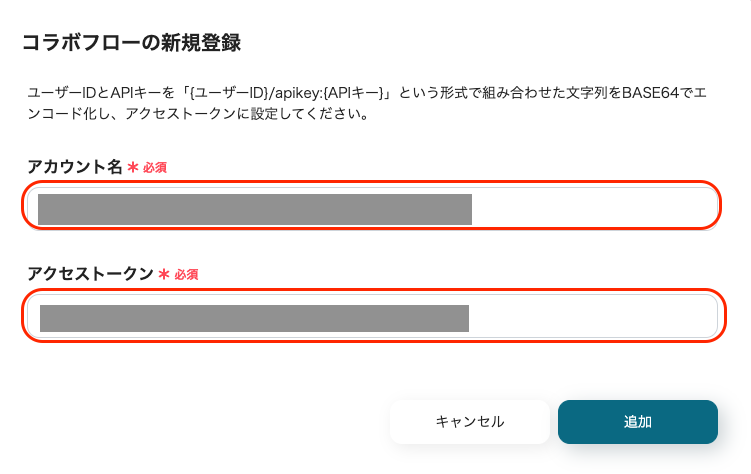
Enter the "Account Name" and "Access Token".

The API key required for the access token can be obtained from the Collabflow settings.
Click the gear icon at the top right of the Collabflow screen and select "System Management Area".

Next, click "Environment Settings".

Scroll down the screen and you can issue an API key from "Registration" under "REST API".
Set the "Client Name" text as desired. (Example: For Yoom Integration)
Use the issued API key to create the string "{User ID}/apikey:{API Key}" and encode it in BASE64.
*For more information on BASE64, see here.
Enter the encoded string into the "Access Token" and click "Add" to complete the integration of Collabflow with My Apps.
Next, search for Google Sheets from "+New Connection".
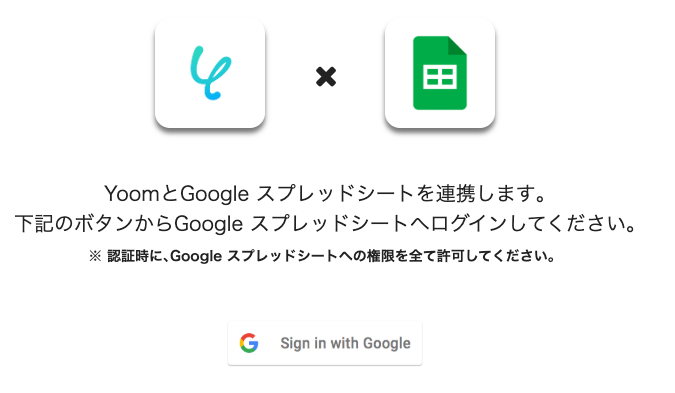
Click "Sign in with Google" and proceed with the sign-in operation.
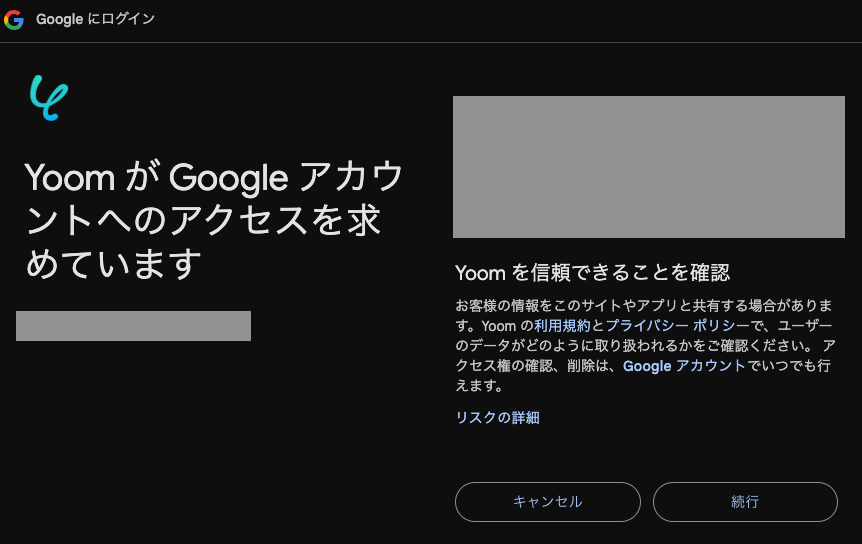
By granting access, the integration of Google Sheets with My Apps is complete.
Next, let's proceed with the setup using the template. Log in to Yoom and click "Try it" on the banner below.



































.avif)


.avif)








