Create Responses from Form Inquiries and Notify via Slack
Automatically generate a response and notify your team through Slack for handling form inquiries. Sharing information through Slack makes collaboration faster and efficient!
.png)
・

Struggling with how to reply to emails?
Find yourself spending too much time reading, composing, and sharing responses with your team before finally sending the reply?
If you're someone who wants to streamline your communication, then Dify Slack integration is the solution! By integrating Dify with Slack, you can automatically generate responses for emails and form inquiries. For example, when you receive an email, Dify can automatically draft a response and notify your team in Slack. You can quickly share the content with your team, speeding up response time and improving efficiency.
In this article, we'll guide you through <span class="mark-yellow">what you achieve with the Dify Slack integration and how to set it up</span>. By reducing the back-and-forth communication with your team, your workflow can become smoother!
Yoom is a next-generation no-code automation that lets you connect and automate tasks between your favorite apps. Connecting different apps can be challenging for non-engineers, but <span class="mark-yellow">Yoom makes automation accessible to everyone</span>.
You don't need to go through a complex setup and IT jargon, you can build your automation workflows with just a few clicks :) It's designed for those who want to streamline their daily work and save hours of time and stress from repetitive work.
👉 Sign Up for Yoom Here – Quick and Easy in Just 30 Seconds!
In this guide, you'll learn the step-by-step process of how to use Yoom to <span class="mark-yellow">create a Flowbot that automatically generates a response with Dify and shares it through Slack when an email is received</span>.
Yoom offers ready-made templates for easy setup, integrating Dify and Slack.
Click the "Try it" button to get started now!
By integrating Dify and Slack, seamlessly sync data between the two apps. Here are some practical, ready-to-use templates that you can try out.
Perfect for those who create responses manually in email.
By using Dify, you can automate the process of generating responses and notifying your team through Slack. <span class="mark-yellow">This makes it easier for your team to review and approve responses quickly</span>.
Automatically generate a response and notify your team through Slack for handling form inquiries. Sharing information through Slack makes collaboration faster and efficient!
Let's walk through how to set up a flow that <span class="mark-yellow">automatically creates a response with Dify and shares it via Slack when an email is received</span>.
⏱️ Setup time: 10 minutes
🔧 What You’ll Need
Go to "My Apps" from the left side menu, and click the "+ Add" button.
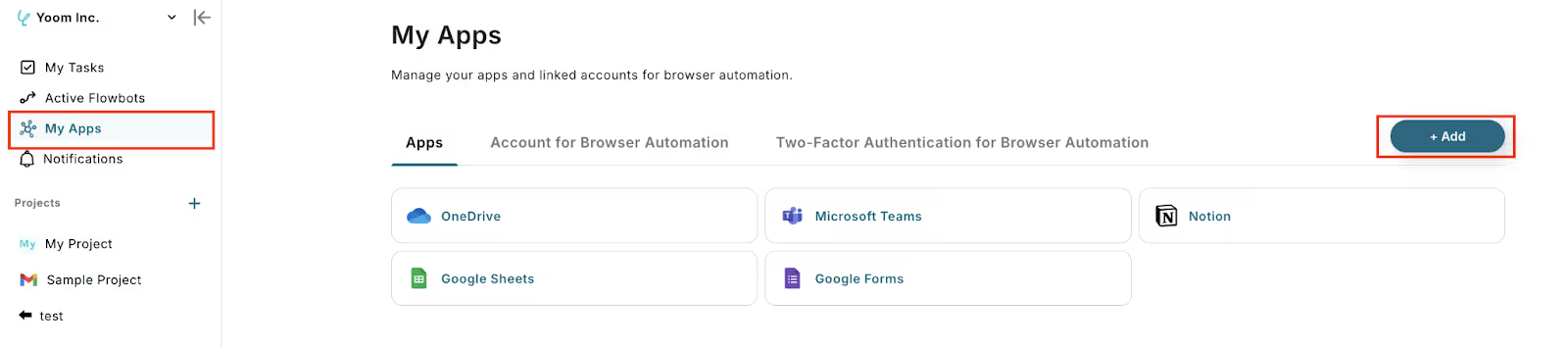
Search for "Dify" from the app list and select it.

Enter the account name.
Use a name that's easy to recognize, such as your company name or the person responsible for the account.
To get the access token, refer to this guide for the detailed steps.
Once all the required fields are filled in, click "Add" to complete registration.

Similarly, go to "My Apps" from the left side menu, and click the "+ Add" button.
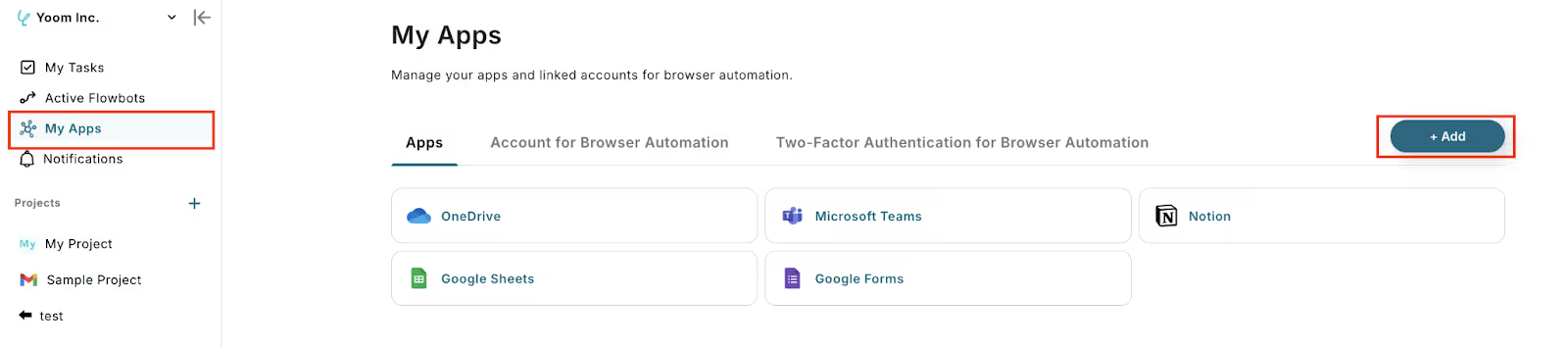
Search for "Slack" from the app list and select it.

Select the Slack workspace and the channel where messages should be posted.
Click "Allow" to grant permissions and complete the integration.

📚 Reference: For more detailed steps on how to connect Slack, refer to this guide here.
Click the "Try It" button to copy the pre-built template into your project.
Click "Try this template".
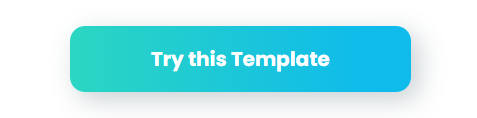
Click "OK" and give the Flowbot a name to recognize.
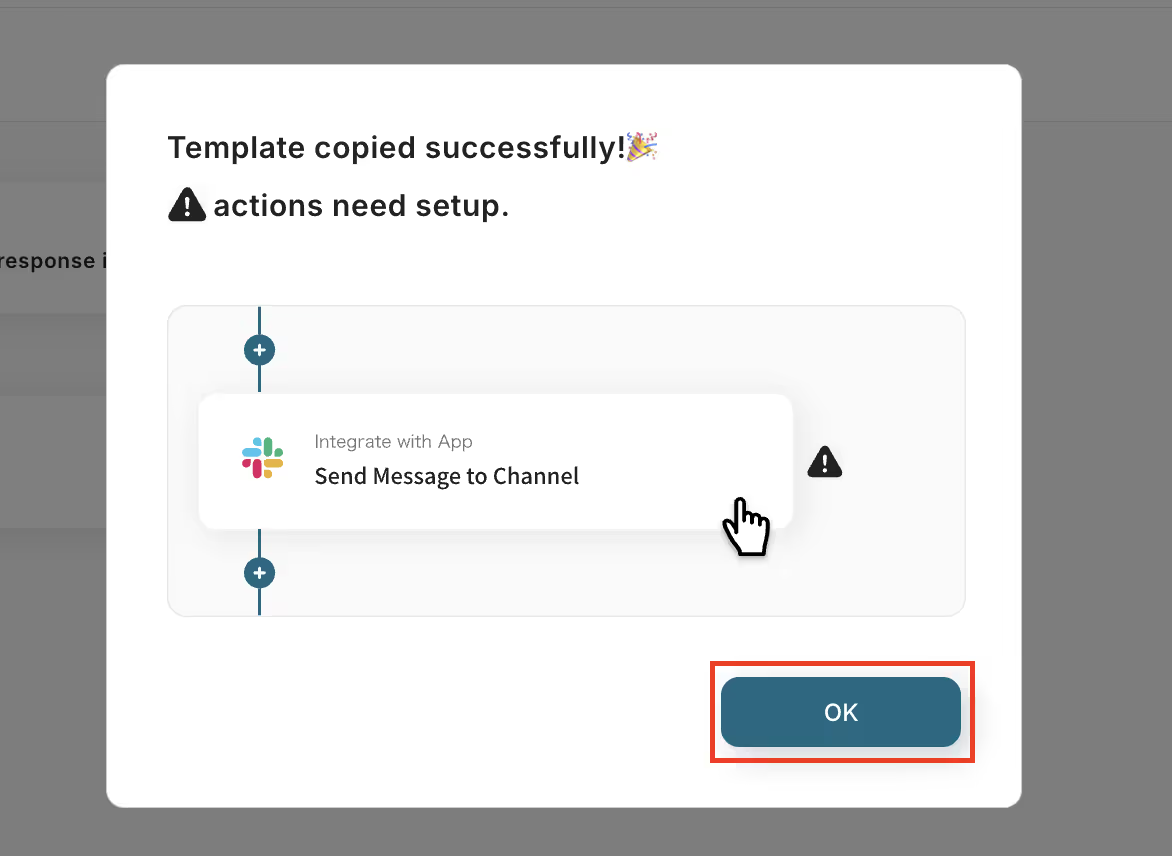
This template will be copied to your “My Project”.
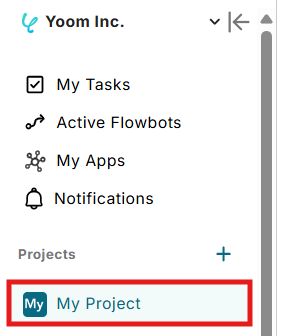
Click on the trigger action labeled "When an email is received".

Give your trigger a title (anything you like).
Create a unique email address for the trigger.In the setup below, the email address test.trigger.f0f41914-ae83-45a8-ae52-ef819250153e@yoom.fun is created.

On the next screen, send a test email to the created email address.
If the test is successful, the email data will be retrieved.

Then hit "Save".
Next, click on the action labeled "Send chat message".

Give your action a title (anything you like), and select your account.
Click "Next".

Click inside the query box, and select 'body' from the retrieved value of the previous action.
Verify that the body box gets updated as shown below.
By using the retrieved value, you won't need to enter the same information manually each time.
If you skip this step and enter it manually, you'll end up creating the same response repeatedly.
Make sure to use the retrieved value to avoid this.
📚 Reference: For more detailed steps on how to connect Slack, refer to this guide here.

Set the user.
Entering a new value like 'user123' will start a chat as a new user, while entering an existing user's ID will allow you to continue the chat with that user's history.

Once set, run a test and save it.

This is the final step.
Click on the Slack action labeled "Send message to channel".

Give your action a title (anything you like), and select your account.
Make sure "Send Message to Channel" action is selected.
Click "Next".

Select the Destination Channel ID (where you want to post the message) from the displayed options.

Set the Message to be notified on Slack.
Use the retrieved values from the previous actions and customize your message.
By setting it up as below, you can automatically send the response from Gify to Slack.
Once set, run a test. If successful, the message will be sent to Slack.
Then hit "Save".

Toggle the "Trigger On" button to activate your flow!
Check if the Flowbot you set up is working properly.
That’s it!
The Flowbot is now complete!
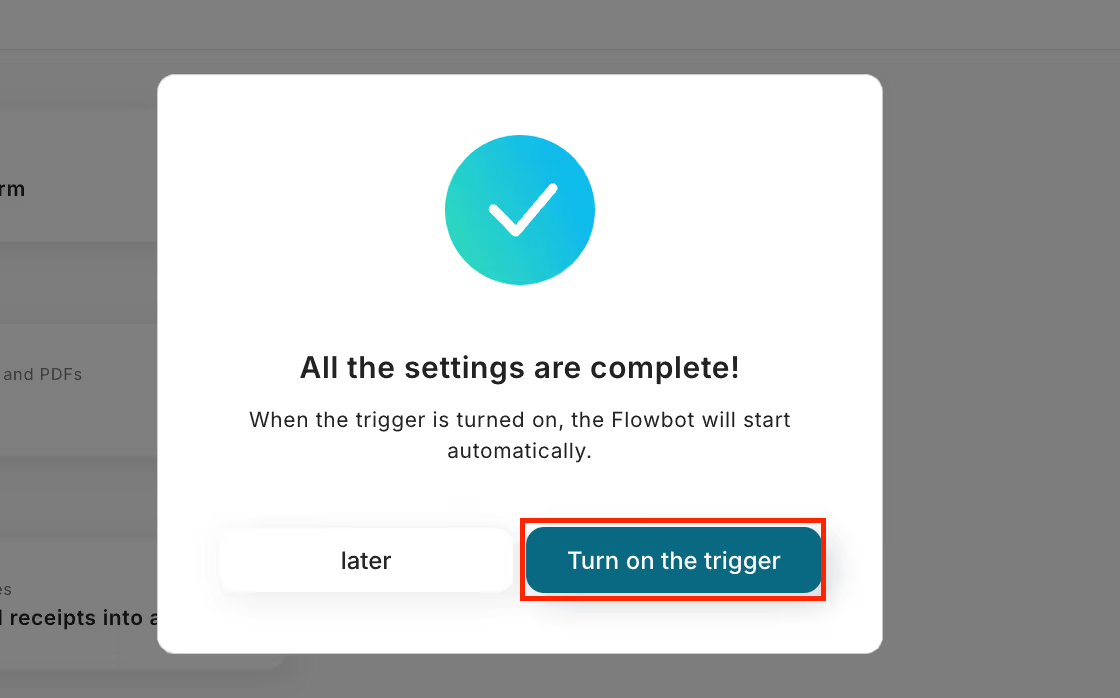
You can also go the other way around, send Slack data to Dify.
You can try out more automations by utilizing Dify and Slack with Yoom. Here are some more examples you can explore for your next automation!
By integrating Dify with other applications, you can automatically generate response content.
By integrating Slack with other applications, you can automate notifications of calendar events and registered leads. By sending the meeting details directly to Slack, your team can quickly and easily access the meeting information, improving workflow and communication :)
Now you know how to integrate Dify with Slack to automatically generate a response with Dify and share it through Slack when an email is received. By integrating these two apps, you can address challenges like reducing the hassle of handling emails and inquiries, ensuring smooth sharing of response content within the team, and avoiding missed confirmations or notifications. With automated response and notification, you can streamline your workflow easily!
<span class="mark-yellow">Best of all, no technical expertise is needed, and anyone can easily set it up!</span> Ready to simplify your workflows? Sign up for Yoom and try it today!

.avif)



