Before Getting Started
If you do not have a Yoom account, please create one from the "Yoom Account Creation Page" below.
For basic operations of Yoom, please check "Getting Started with Yoom".
Now, let's get started together!
Step 1: Connect DocuSign and Google Sheets to My Apps
(1) After logging into Yoom, select "My Apps" from the left column and click "+ New Connection".
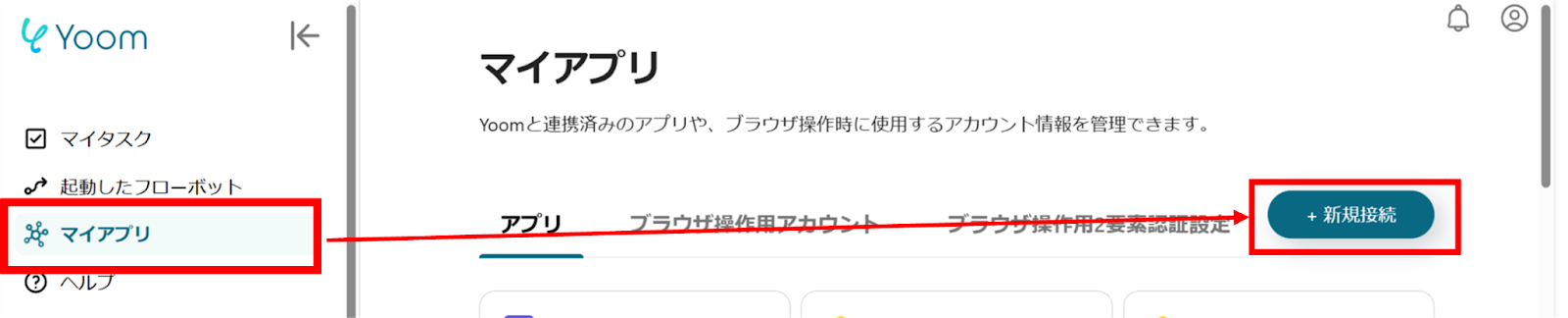
(2) From the list of new connections in My Apps, click on DocuSign.
(3) Sign in to DocuSign. Enter your email address and click "Next".
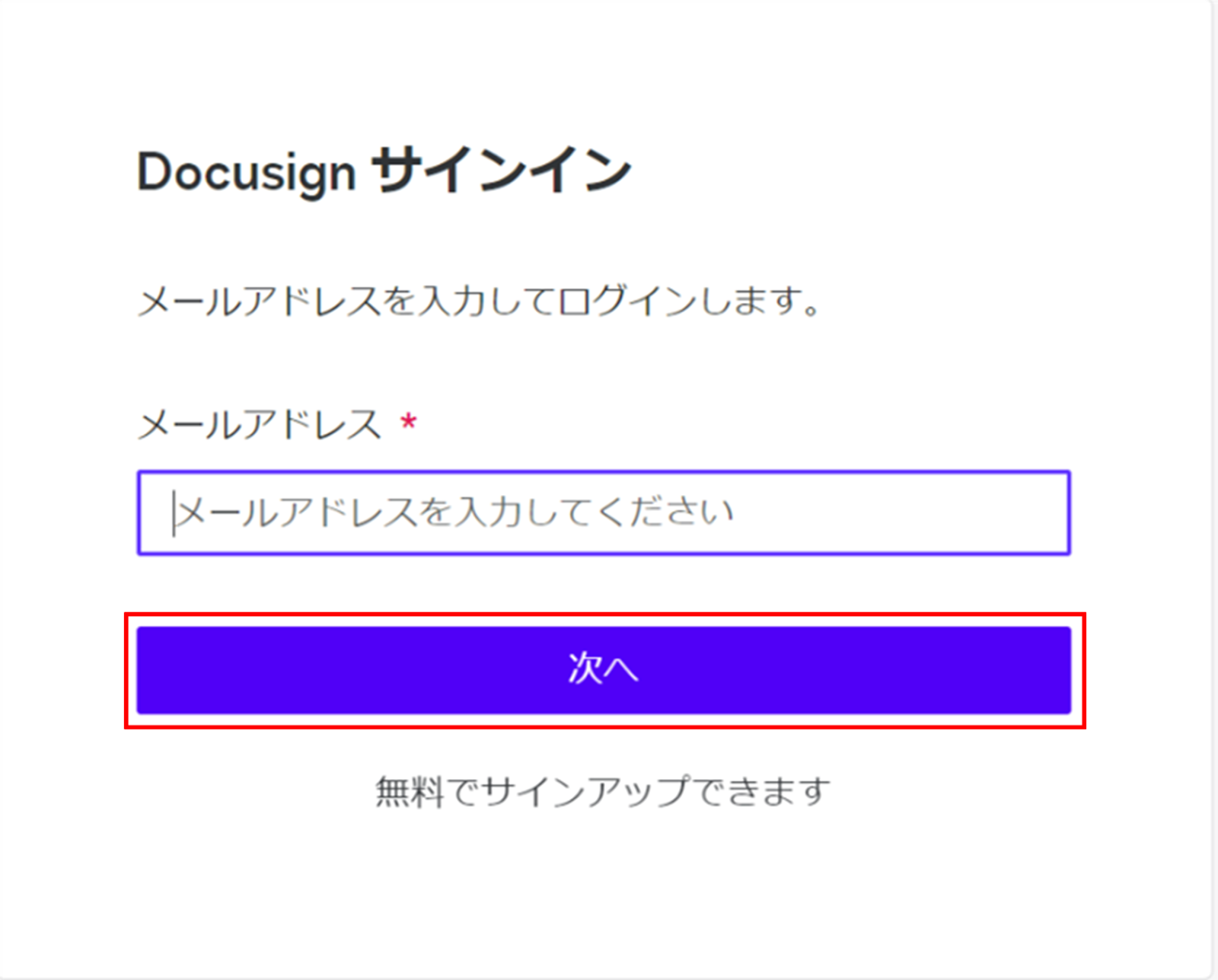
(4) Next, connect Google Sheets. Similarly, click on Google Sheets from the list of new connections in Yoom.
(5) A screen like the one below will appear, click "Sign in with Google".
Log in with your account.
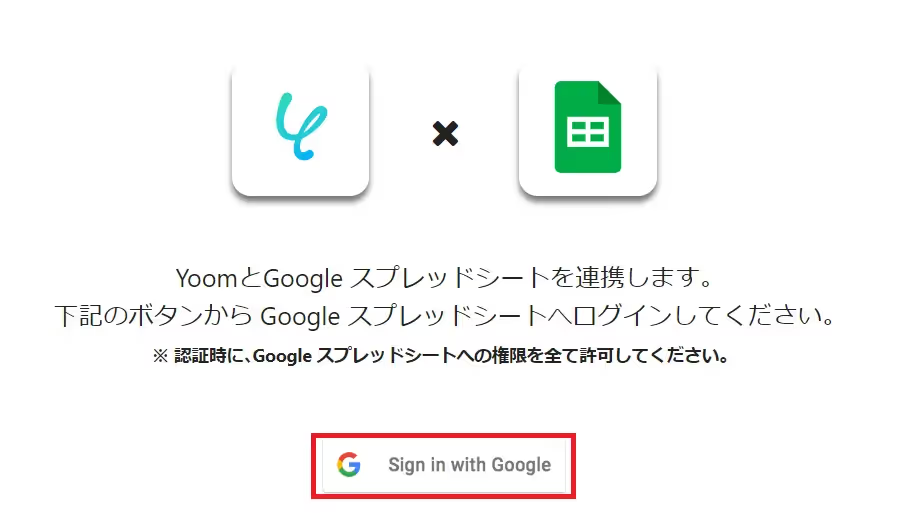
Once the connection is complete, DocuSign and Google Sheets will be registered in Yoom's My Apps.
This completes the My Apps registration.
Next, let's set up triggers using templates!
Step 2: Setting Up When DocuSign Envelope is Completed
(1) We will use the template introduced earlier. Click "Try it" on the banner below to copy it.



























.avif)








