1. Hover over the banner and click "View Details"
2. Click "Try This Template" on the page you navigated to
3. Register for Yoom
※ If you have already completed registration, the login screen will be displayed, so please log in.
How to Create a Flow for Integrating freee Sign and Airtable
Step 1: Integrate freee Sign and Airtable with My Apps
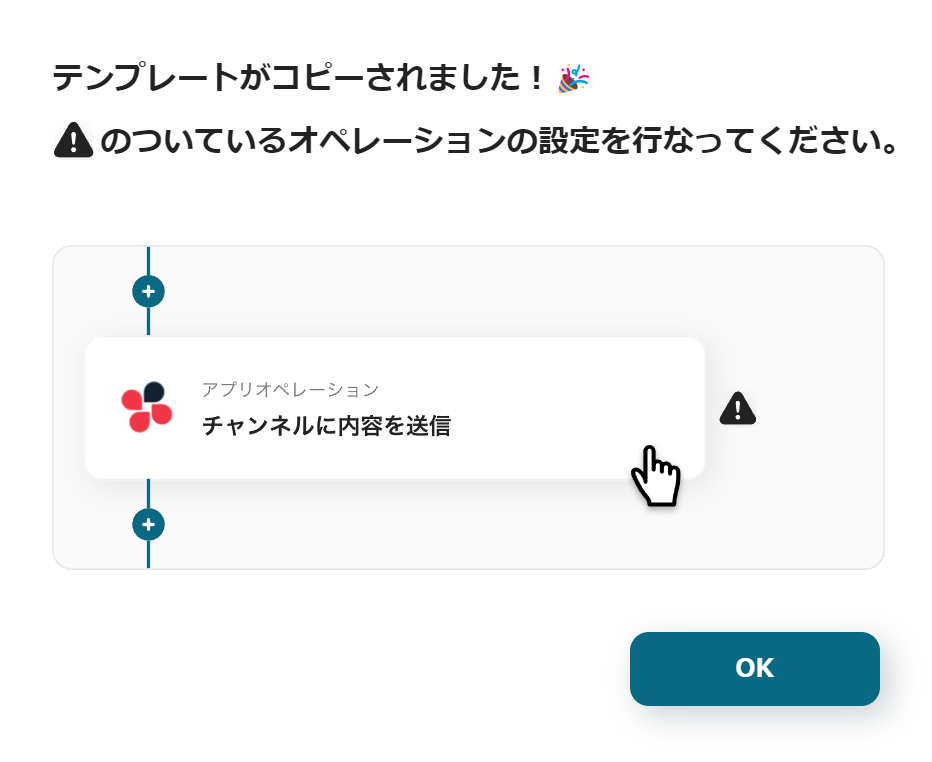
Once Yoom registration is complete, the Flowbot template will be copied to "My Projects".
When the display appears as shown in the image, please select "My Apps" from the menu on the left.
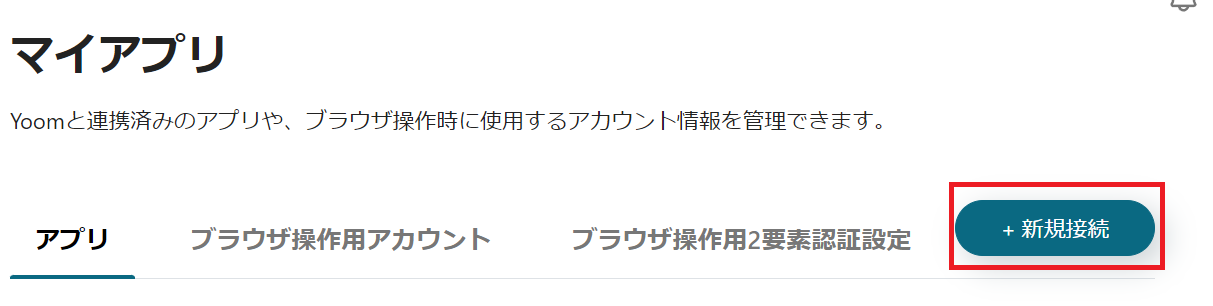
Click the new connection button in the upper right corner to integrate Yoom with each app.
Integration of freee Sign and Yoom
1. Search
Search for freee Sign and click the freee Sign icon.
2. Log in to freee Sign

A login screen like the one in the image will be displayed, so please log in.
3. Allow

You will be taken to the app integration start page. After confirming, press "Allow" at the bottom left.
4. Integration Complete

The screen will switch, and if the above display appears, the integration is complete.
Integration of Airtable and Yoom
1. Prepare Airtable
Prepare the Airtable you will use at this stage.

<span class="mark-yellow"></span>With the integration, it is possible to update Airtable based on the following four pieces of information from freee Sign.<span class="mark-yellow"></span>

Also, to create a Flowbot that updates Airtable this time, prepare fields for "Document ID" and "Update Date" managed by freee.
This allows the "Update Date" field to be automatically edited when data equal to the Document ID managed in Airtable is updated in freee.
2. Search
Enter Airtable in the search box and click the Airtable icon.
3. Sign In
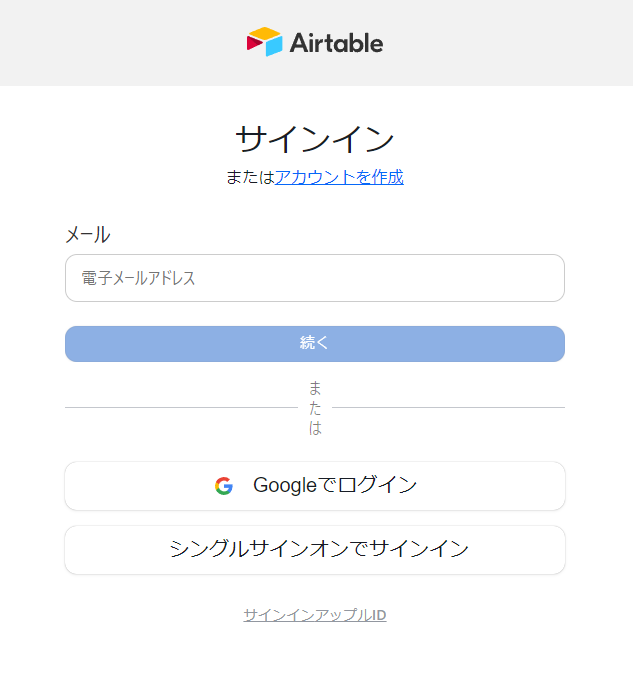
The Airtable sign-in screen will be displayed. Sign in with the account you want to integrate with DocuSign.
4. Add a Base
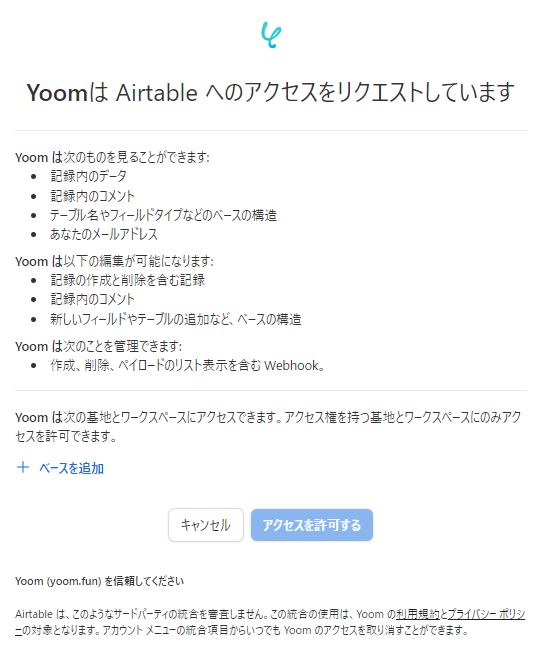
After signing in, you will be taken to the above screen.

Click "Add Base" in the red frame section and select the base where you want to add DocuSign data.
5. Allow Access
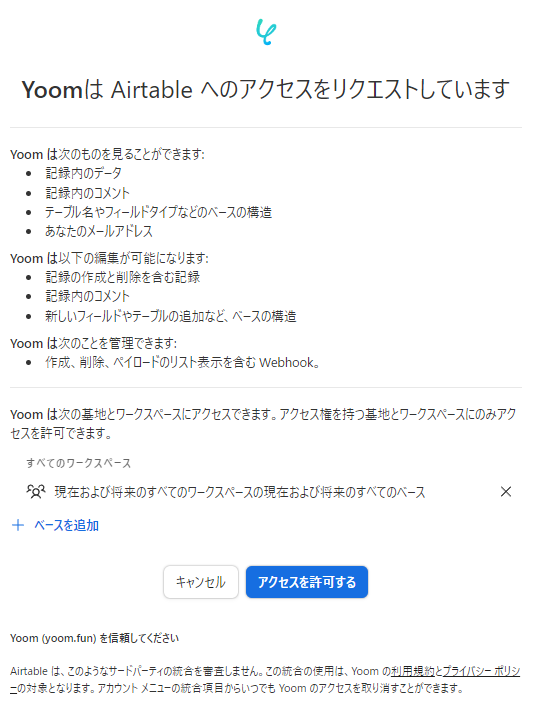
Once the base addition is complete, press "Allow Access".

Return to the Yoom screen, and if the above display appears, the integration is complete.
The integration of freee Sign and Airtable with Yoom is complete.
Next, let's configure the contents of the Flowbot.
If you haven't copied it yet, please copy the Flowbot template from below.






























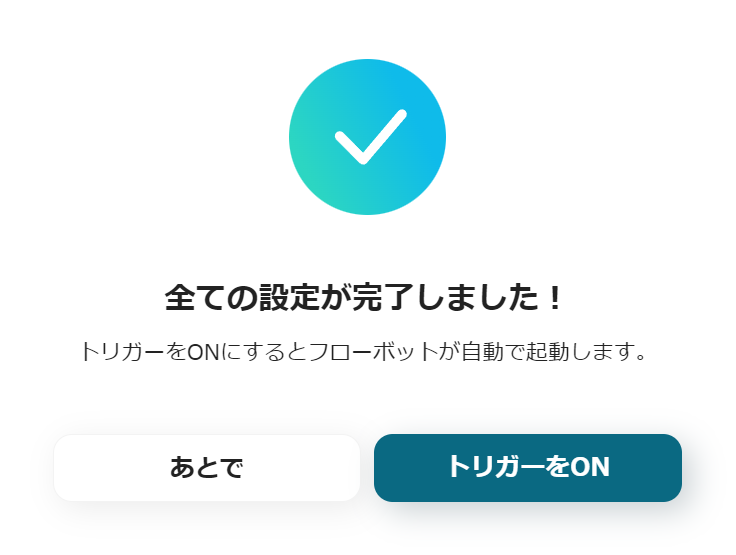



.avif)

.avif)
.avif)








