This guide introduces a method to streamline your workflow by integrating freee Sign with Slack, allowing you to receive real-time notifications of document completion statuses. For those who use freee Sign and Slack regularly, this automation is a great opportunity to save time and increase work speed.
Recommended for
- Those who use freee Sign and Slack as their existing communication tool
- Those who find document progress management cumbersome and want to grasp the situation in real-time
- Those who experience frequent errors in document management and want to prevent oversights or procedural omissions
- Those who want to speed up work due to delays in information sharing between teams
- Those who want to quickly notify related departments and start the next task after contract signing
Benefits and Examples of Integrating freee Sign with Slack
Benefit 1: Real-time Monitoring of Work Status
By monitoring work status in real-time, you can implement a system where you receive notifications on Slack every time a document's status becomes "completed." This eliminates the need for employees to constantly check the freee Sign management screen. For example, in situations where immediate reactions are required, such as project preparation or product shipment right after contract signing, smooth responses become possible. As a result, employees' workload is reduced, and an efficient workflow is achieved.
Benefit 2: Reduction of Errors
Human errors can be minimized. With paper-based or email-based confirmation tasks, there is a risk of oversight or delayed responses. With Slack notifications, the completion status of documents is automatically shared, reducing the possibility of missing important procedures. For instance, by receiving a notification on Slack immediately after an important contract is signed, and setting up an environment where related departments can take the next action immediately, it helps prevent errors such as duplicate work or procedural omissions.
Benefit 3: Smooth Collaboration Between Teams
By utilizing Slack's notification feature, information about document completion is shared across related departments. This allows for smooth collaboration, such as the sales team starting follow-up activities as soon as they are aware of contract completion, and the back-office team beginning the next tasks like invoice issuance. For example, by setting notifications in a dedicated Slack channel, sharing with other members is automated, and an improvement in the overall speed of operations can be expected.
Now, let's explain how to use the no-code tool Yoom to integrate freee Sign with Slack and notify Slack of document completion statuses in freee Sign.
[What is Yoom]
How to Notify Slack of Added Content in freee Sign
It is possible to achieve this by receiving records registered in the freee Sign database using the freee Sign API and detecting the registered record data in freee Sign in a specified Slack channel using Slack's provided API. Generally, programming knowledge is required to achieve this, but with the no-code tool Yoom, it can be easily achieved without programming knowledge.
This time, we will create it in the following major processes.
・Register freee Sign and Slack in My Apps
・Copy the template
・Set the trigger for freee Sign, which is the starting point of the flow, and the subsequent Slack operation settings
・Turn on the trigger and check the integration operation between freee Sign and Slack
If you are not using Yoom, please register for free here.
If you are already using Yoom, please log in.





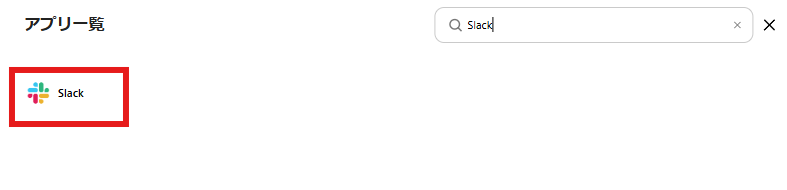
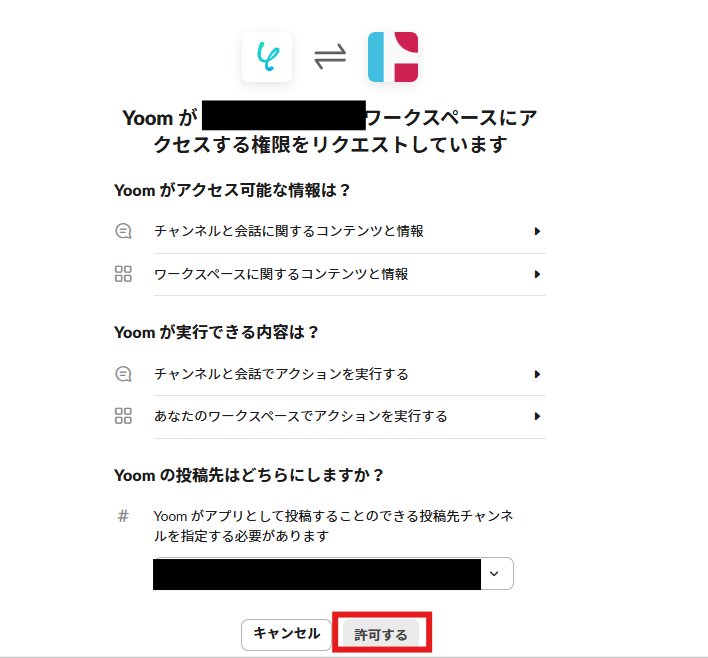














.avif)










.avif)
.avif)

.avif)








