Customer reviews are valuable feedback from customers, regardless of their content. Properly addressing reviews can enhance your company's image to those who view the information and convey the appeal of your business, store, product, or service.
This article introduces how to synchronize new reviews posted on Google Business Profile with Microsoft Excel. By listing and managing review information, you can reduce the time spent on manual entry, decrease human errors, and improve response speed. We will explain the benefits of integration and the methods of automation in detail, so please use it as a reference.
Benefits of Integrating Google Business Profile with Microsoft Excel
Benefit 1: Improved Operational Efficiency
With integration, review information is automatically synchronized from Google Business Profile to Microsoft Excel, eliminating the need for manual data entry. This can shorten work time and reduce human errors during transcription. Additionally, automation reduces the need to frequently check the management screen, allowing store operators and customer service representatives to focus on other important tasks. If you are running a B2C business with a large number of customers, the number of reviews is expected to be relatively high, and this automation may save a lot of resources.
For example, when a review is posted at a store managed on Google Business Profile, the information can be automatically reflected in the review list in Microsoft Excel. Store operators can save the trouble of manually checking for new reviews or transcribing them each time they are confirmed, allowing them to focus on tasks such as customer service and sales management.
Benefit 2: Faster Response
With integration, information is updated in Microsoft Excel immediately after a review is posted, facilitating smooth information sharing. As a result, representatives can provide prompt replies and timely information analysis. Especially if you can quickly respond to negative reviews, you may leave a good impression on other customers and potential customers. Additionally, by automatically aggregating review data in Excel, you can efficiently analyze frequently occurring keywords and understand the ratio of positive to negative opinions. By conducting trend analysis over time or quickly grasping customer reactions to specific products or services, you can make data-driven quick decisions and improve services.
For example, since information is synchronized with Microsoft Excel immediately after a review is posted, marketing representatives can quickly grasp the level of evaluation and the content of comments. They can timely analyze changes in the number of posts and evaluations after the start of a campaign or sale and improve strategies, or consult with store operators about the content of negative comments and take measures.
Using the automation tool Yoom, you can easily set up integration and automation. Consider implementing it to effectively utilize reviews.
[What is Yoom]
How to Create a Google Business Profile and Microsoft Excel Integration Flow
Now, let's set up the integration and automation of workflows between Google Business Profile and Microsoft Excel.
Using a template, we will introduce the procedure for creating a workflow to "add to Microsoft Excel when a review is posted on Google Business Profile."
※ The flow introduced this time will also be activated when reviews are updated.
Before You Start
1. Save the file for managing (or analyzing) review information created in Microsoft Excel to OneDrive or SharePoint.
2. Log in to Yoom.
3. Copy the Yoom template from the "Try it" button below.















.avif)
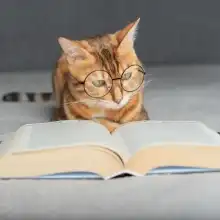












.avif)








