Let's start by registering with Yoom.
1. Click on "View Details" in the banner above
2. Click on "Try this template" at the bottom of the screen you moved to
3. Register with Yoom
※ If you have already completed registration, the login screen will be displayed, so please log in.
How to Create a Google Business Profile and Chatwork Integration Flow

The steps for the integration flow are as follows.
1. Integrate Google Business Profile and Chatwork with My Apps
2. Set up Google Business Profile launch settings
3. Set up notifications to Chatwork
Step 1: Integrate Google Business Profile and Chatwork with My Apps
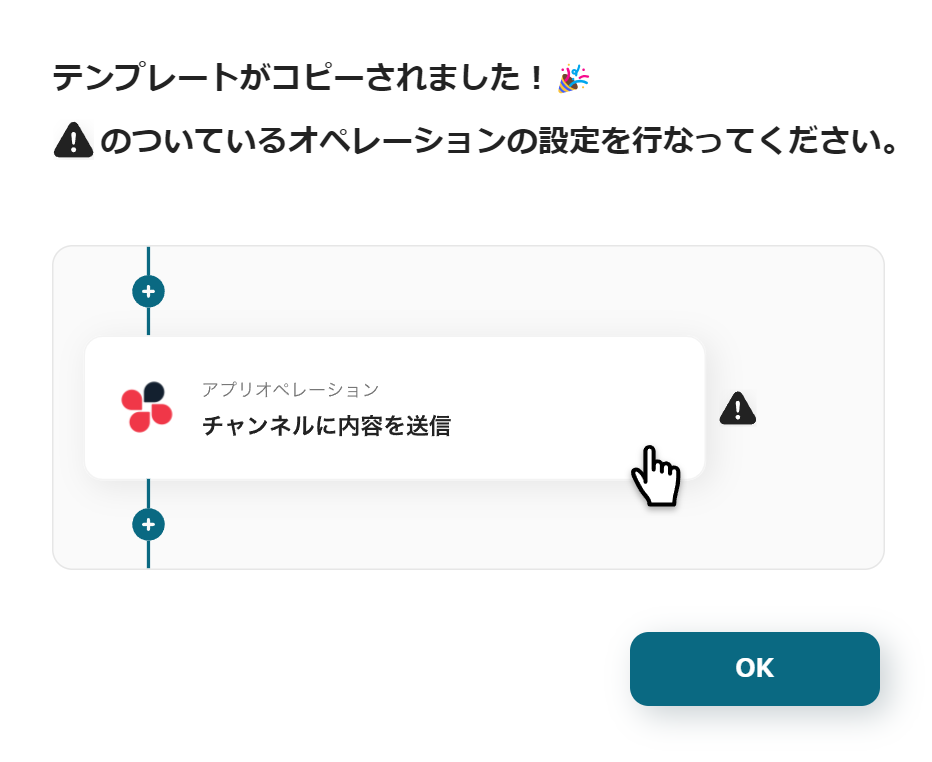
Once Yoom registration is complete, the flow bot template will be copied to "My Projects".
If the display appears as shown in the image, please select "My Apps" from the menu on the left.

Click the new connection button in the top right corner.
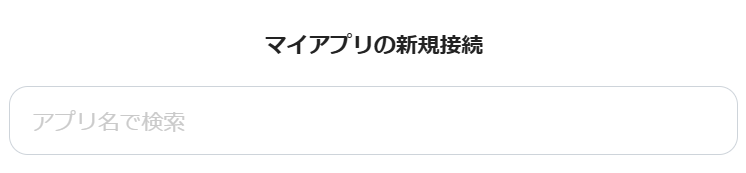
Enter the name of the app to integrate into the box.
Google Business Profile Integration
1. Search
Search for Google Business Profile and click on the Google Business Profile icon.
2. Log in to Google Business Profile

The above screen will be displayed. Click "Sign with Google".
3. Select an Account
Press the Google account of the Gmail address to be linked with Yoom.
4. Log in to Yoom
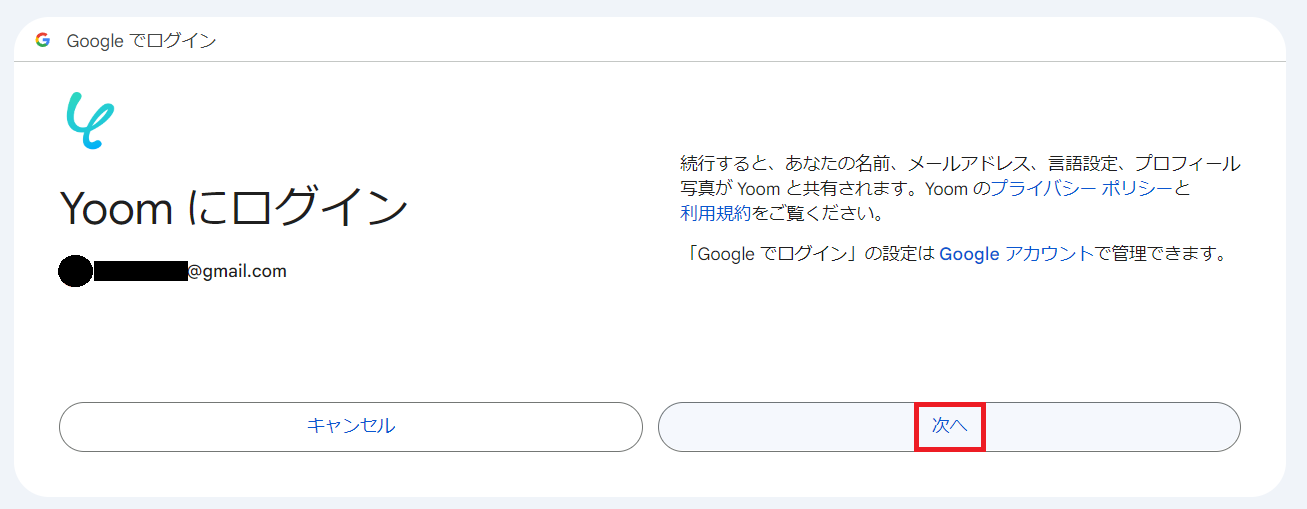
You will be taken to the page shown in the image, read the terms and click Next.
5. Yoom is requesting additional access to your Google account
Press Continue.
When you move to the authentication screen, select <span class="mark-yellow">Allow all permissions</span>.
6. Integration Complete

The screen will switch, and if the above display appears, the integration is complete.
Chatwork Integration
1. Search
Search for Chatwork and click on the Chatwork icon.
2. Log in to Chatwork

The login screen will be displayed.
Log in with the account you want to notify of reviews posted on Google Business Profile.
3. Press Allow

When the above screen appears, press Allow.

After that, the screen will automatically switch to Yoom, and if the above display appears, the integration is complete.
Step 2: Set Up Google Business Profile Launch Settings
1. Open My Projects

Open "My Projects" from the menu on the left side of the screen.
2. Open the Copied Template
Click on "【Copy】Notify Chatwork when a review is posted on Google Business Profile".
3. Select App Trigger

Click on "When a review is posted" for the Google Business Profile icon.
The title and other settings are already complete, so press Next.
4. Set Trigger Activation Interval

Set the activation interval from the dropdown.

Triggers can be set to activate at intervals of 5 minutes, 10 minutes, 15 minutes, 30 minutes, or 60 minutes.
Please note that the shortest activation interval varies depending on the plan.
5. Enter ID

Copy and paste each ID of the Google Business Profile to set it up.
6. Run Test
After setting the ID, click the test button.
If "Test Successful" is displayed, save it.
Step 3: Set Up Notifications to Chatwork
1. Integrate with the App

Click on "Notify Chatwork" for the Chatwork icon.
The title and other settings are already complete, so press Next.
2. Set the Room ID for Posting

Set the room ID to notify the review data posted on Google Business Profile.
Click the box.

Channels will be listed, so click to insert.
3. Set Message Content

Set the message to be posted to Chatwork. Click the box.

Select "When a review is posted" in the red frame.
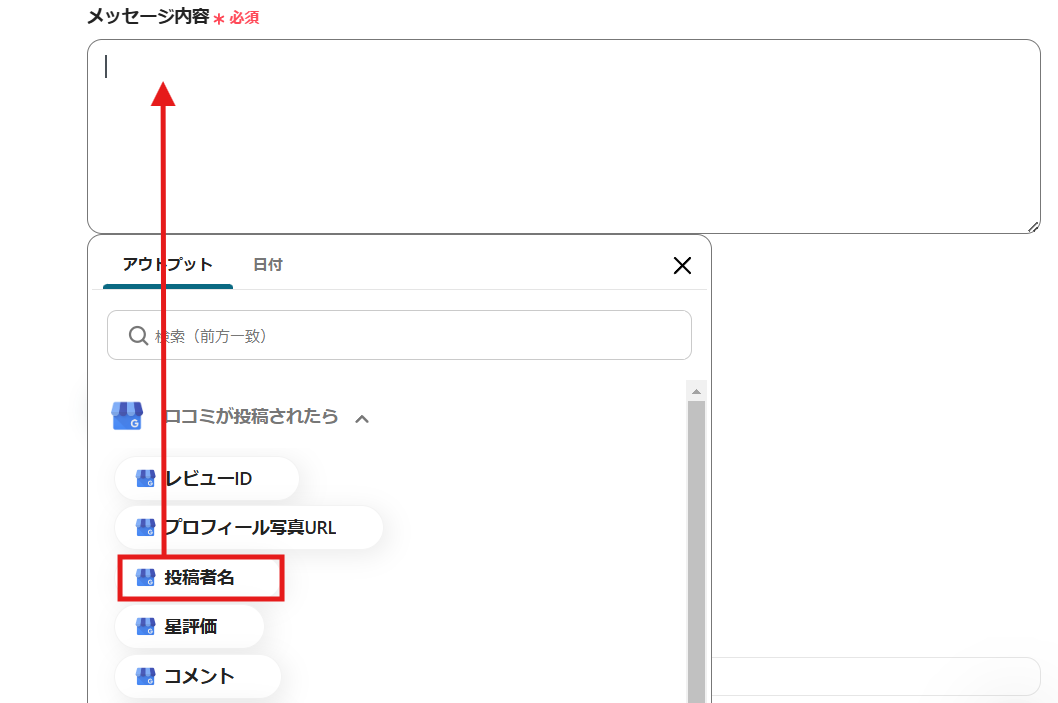
You can select data from Google Business Profile, so click on what you want to send to Chatwork.
4. Adjust Layout

Once the data is inserted, it will look like the image.

If there is other data you want to insert, continue setting it up.
After that, for better readability, it is recommended to adjust the layout.

5. Run Test
Once the settings are complete as shown in the image, press the test button at the bottom of the screen.
If "Test Successful" is displayed, the setup is complete. Save it.
6. Turn On the Trigger

Once the flow bot creation is complete, the display will appear as shown above.
The trigger is initially set to OFF, so turn it ON.
This completes the template setup.
The flow bot template used this time is as follows.
Notify Chatwork when a review is posted on Google Business Profile














.avif)




.avif)

.avif)
.avif)





