(2) Select any project from the workspace list
※ The copied template will be stored in "My Projects" within the project selected in (2).
(3) Click "Edit" at the top right of the flow list screen
Step 2: Set the Trigger
(1) Click "App Trigger" from the flow list screen

(2) Set the title of the app trigger
※ You can use the originally set title as it is
(3) Confirm that the account information linked with Google Forms is correct
※ If the account information is not displayed, click +Add Linked Account to register.
(4) Select "When a response is submitted to the form" for the trigger action

(5) Click Next
■ API Connection Settings for App Trigger
(6) Set the trigger activation interval to 5 minutes
※ The activation interval that can be set varies depending on the plan.
(7) Enter the Form ID from the "●●●●●●" part of "https://docs.google.com/forms/d/●●●●●●/edit"

(8) If there are no errors in the test, click Save
※ For information on how to obtain the response content when using Google Forms as a trigger, please refer to here.
Step 3: Issue the Document
(1) Click "Issue Document"
(2) Set the title
※ You can use the originally set title as it is
(3) Confirm that the account information linked with Microsoft Excel is correct
(4) Set the linkage of the template document
- File storage location: Select any from the dropdown menu
- Drive ID: Select any from the candidates
- Item ID: Select any from the candidates
(5) Set each item of the issued document
- Folder ID for storage: Select any from the candidates
- Output file name: This time, it is composed by combining text and output

(6) Click Next
■ Setting Replacement Conditions
(7) Click Retrieve Replacement Conditions Again
(8) Click OK

(9) Set the string after replacement
※ Here, set the information of "When a response is submitted to the form" in the output to be linked with the template document.

(10) If there are no errors in the test, click Save
※ The document is in the specified storage folder, but it can also be checked from the download.

(11) Return to the flow list screen and change the app trigger to ON to complete the flow settings!

















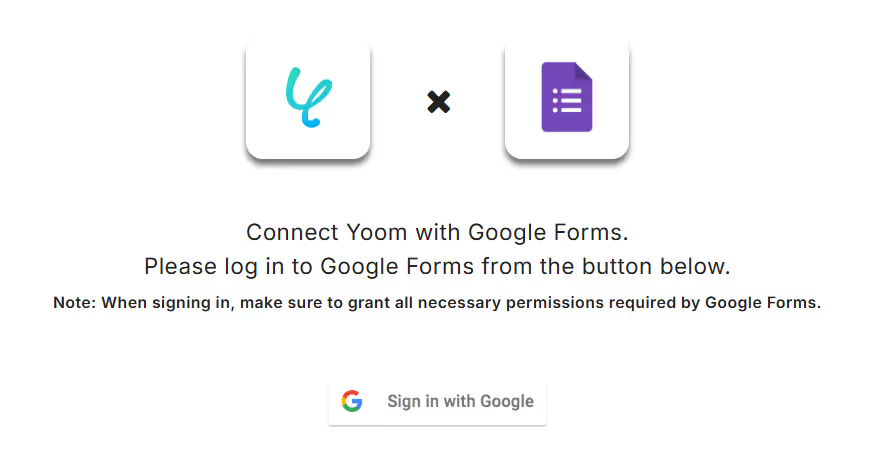



.avif)
.avif)







