How to Create a Workflow for Integrating Google Sheets with Jobcan Expense Management and Workflow
Let's set up the integration and automation of workflows between Google Sheets and Jobcan Expense Management and Workflow.
We will introduce the steps to create a workflow using a template: "Add a record to the generic master in Jobcan Expense Management and Workflow when a row is added in Google Sheets".
Before You Begin
1. Please create a database in Google Sheets that will serve as the information source for the generic master.
※The diagram below is an example. The red frame part of the URL refers to the Spreadsheet ID and Sheet ID.
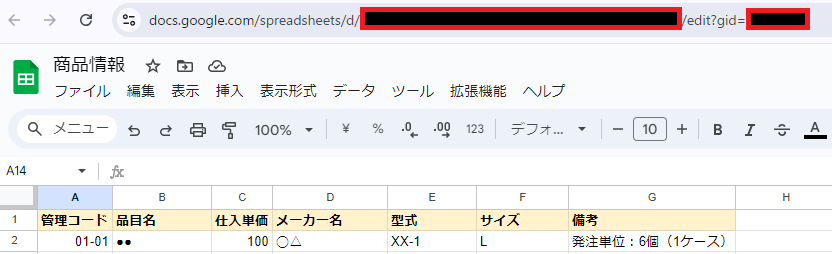
2. Please set up the generic master registration and record item settings for the generic master in Jobcan Expense Management and Workflow.
※Reference for registering the generic master: Register, Edit, and Delete Generic Master (Official Help Page Article)
※Setting up record items for the generic master: Register, Edit, and Delete Records in the Generic Master (Official Help Page Article)
3. Please log in to Yoom.
4. Copy the template from Yoom using the "Try It" button below.














.avif)
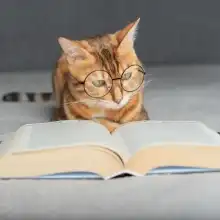









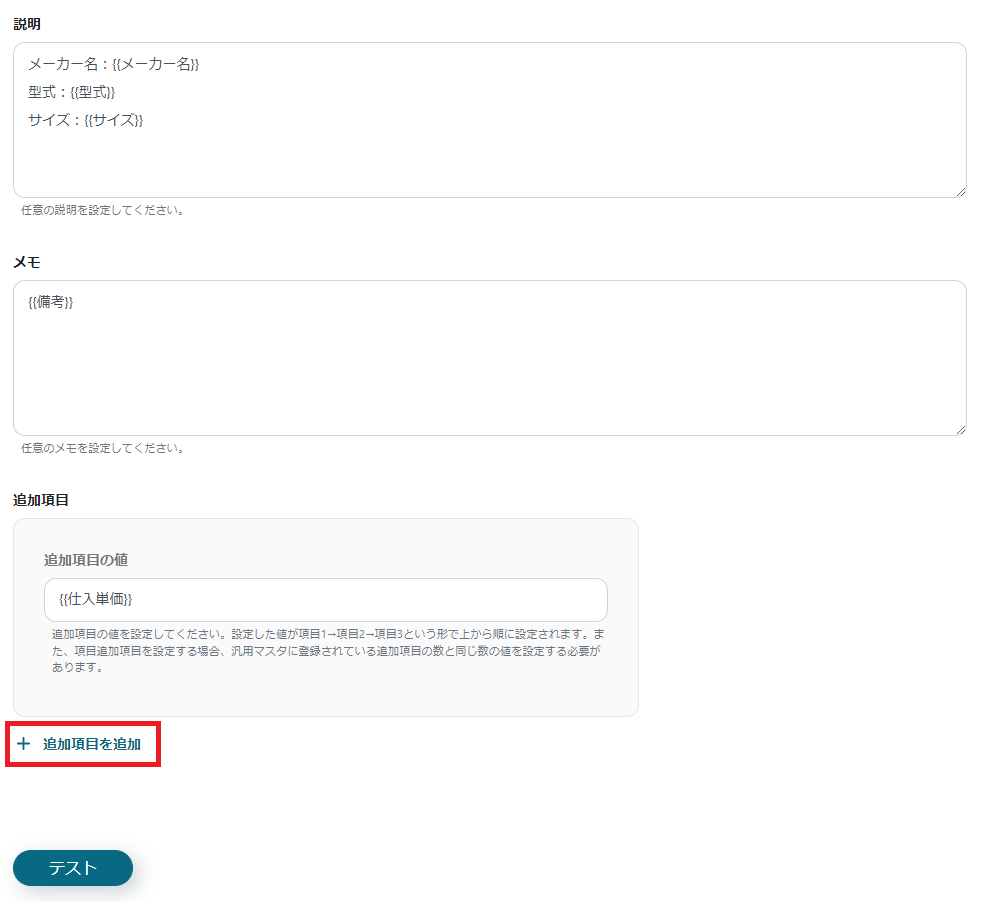




.avif)
.avif)
.avif)





