How to Create a Workflow for Integrating Google Sheets and BambooHR
The process to complete the workflow will proceed as follows.
・Integrate Google Sheets and BambooHR with My Apps
・Copy the template
・Set up triggers in Google Sheets and configure BambooHR
・Turn on the trigger
Now, let's establish a new connection for the apps you want to integrate.
・Integrate Google Sheets and BambooHR with My Apps
(1) First, connect Google Sheets to My Apps.
After logging into your Yoom account, click "My Apps" on the left panel and search for Google Sheets from "New Connection".

Search for and click on the Google Sheets app icon.
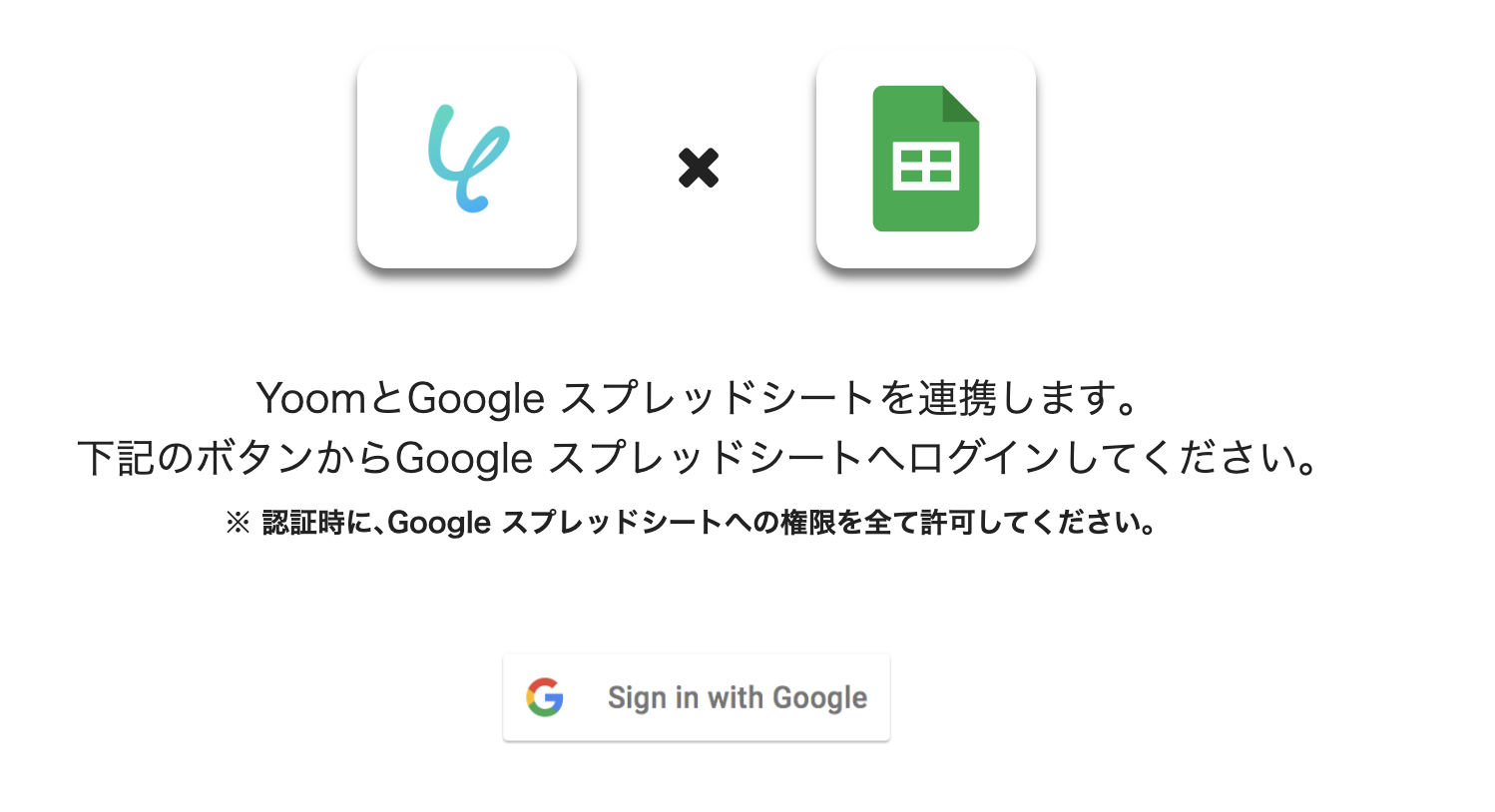
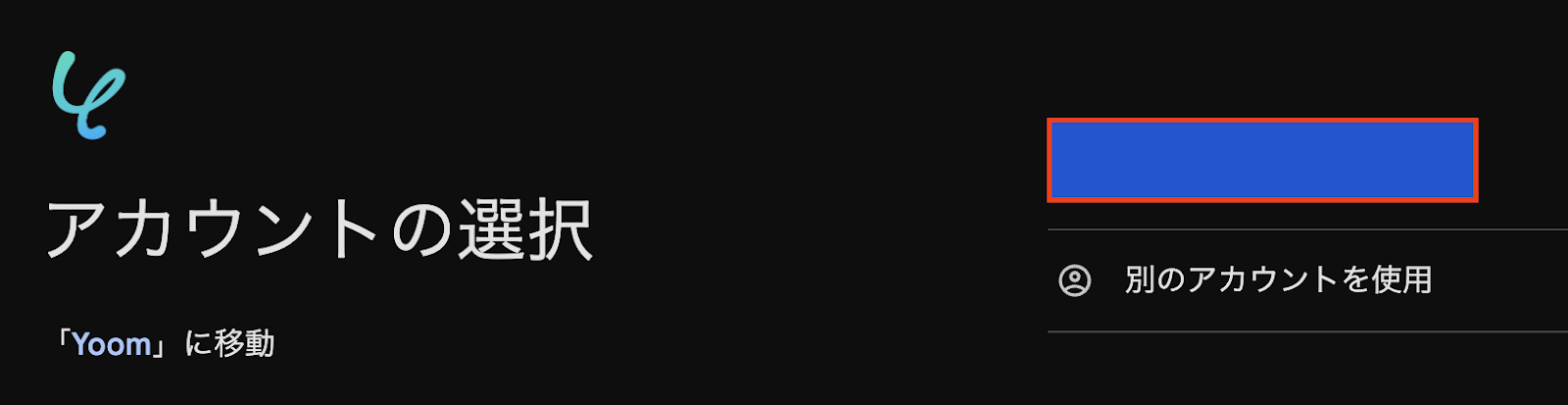
(2) Click "Sign in with Google" to proceed to the account selection screen, then choose the account you want to integrate from the right management account.
After selection, proceed to the sign-in screen and complete the authentication.
The first Google Sheets connection is now complete.
(3) Next, integrate the BambooHR app.
Select BambooHR in the same way as registering Google Sheets in My Apps.
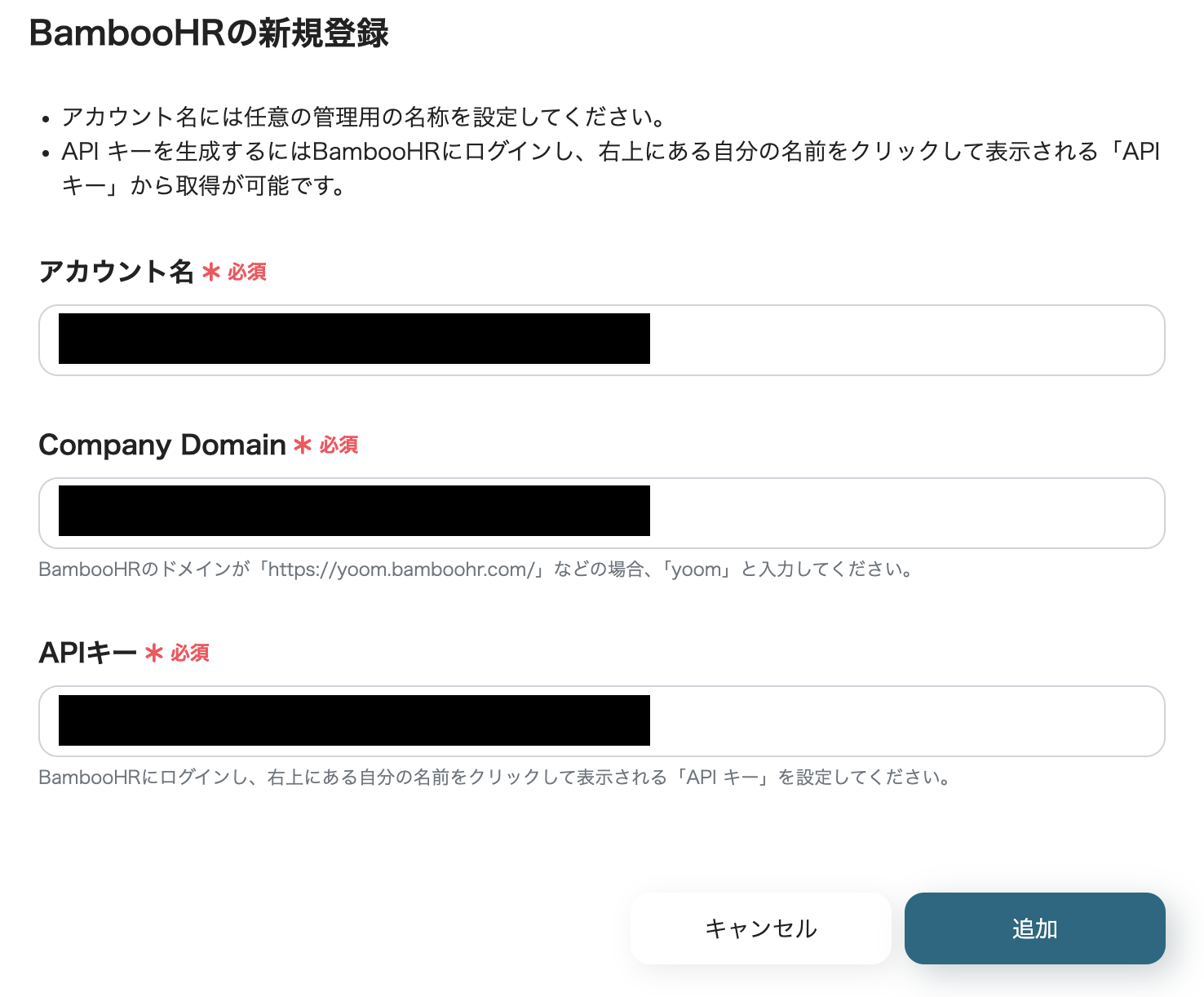
(4) Enter the "Account Name", "Company Domain", and "API Key" for the BambooHR you want to integrate, then click [Add].
If the setup is successful, you will be taken to the My Apps screen of your Yoom account with the two apps added.
Now, both apps are connected to your Yoom account.
・Copy the Template
After confirming that the new connection of the target app is complete in your Yoom account, click the icon for "Try this template" below.














.avif)

















.avif)
.avif)
.avif)





