The integration flow is broadly created through the following processes.
・Register Google Sheets and BambooHR as My Apps
・Set up a trigger to activate when a row is updated in Google Sheets
・Configure settings to update employee information in BambooHR
・Testing and verification
Step 1: Integration with Google Sheets and BambooHR as My Apps
First, log in to your Yoom account.
If you don't have an account, please create one on the Yoom account creation page.
1. Click on My Apps and then click on New Connection.

2. You can search by app name in the input field.
This time, search for and register Google Sheets and BambooHR respectively.
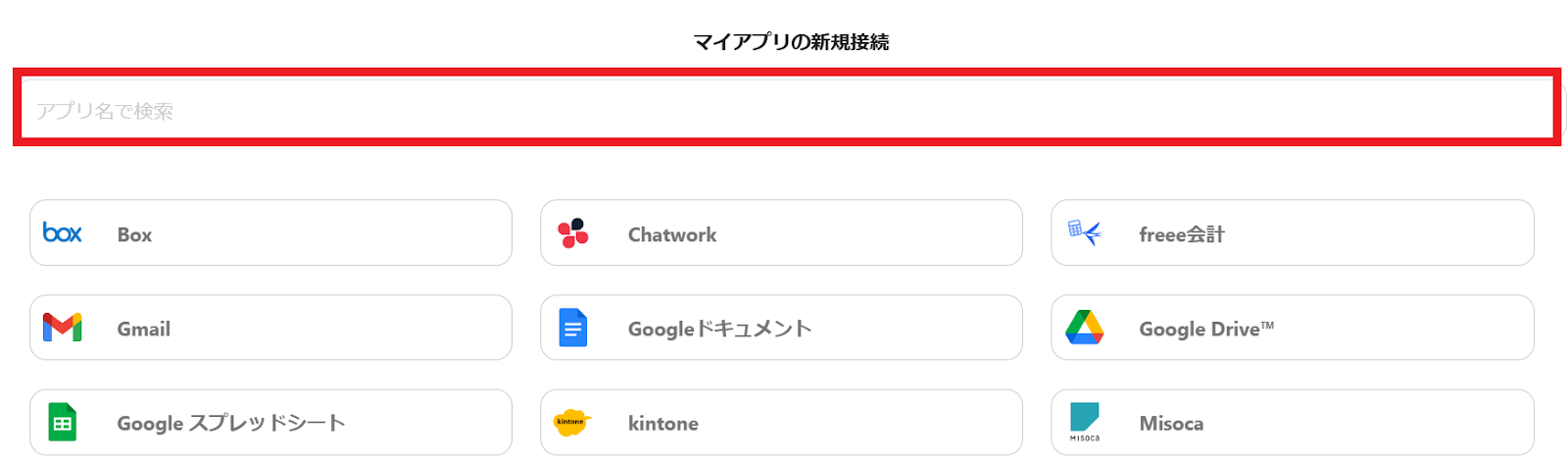
Registering Google Sheets as My App
First, let's register from Google Sheets. Enter "Google Sheets" in the input field, and when the Google Sheets icon appears, click on the icon.
1. The following screen will appear.
Click "Sign in with Google".
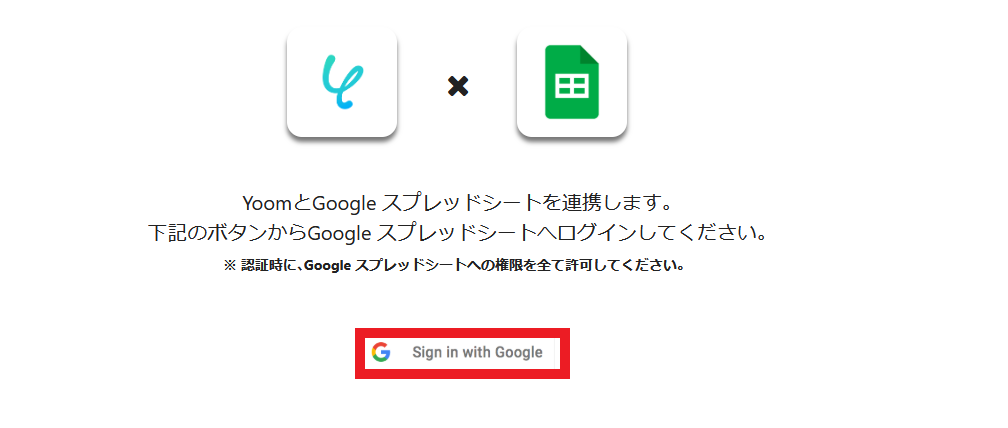
2. Select the account to integrate.

3. Review the content and click "Next".

4. Review the content and click "Continue".

Registering BambooHR as My App
Similarly, search for BambooHR and click on the icon.
1. The following screen will appear.
Enter the Account Name, Company Domain, and API Key.

This completes the registration of Google Sheets and BambooHR as My Apps.
Upon successful registration, the following screen will be displayed.
Check if the icons for Google Sheets and BambooHR are displayed on the My Apps screen.

For more detailed information about Yoom, please check the Yoom Help Center.
Selecting a Template and Preparing the Storage Location
Click "Try it" from the link below.














.png)








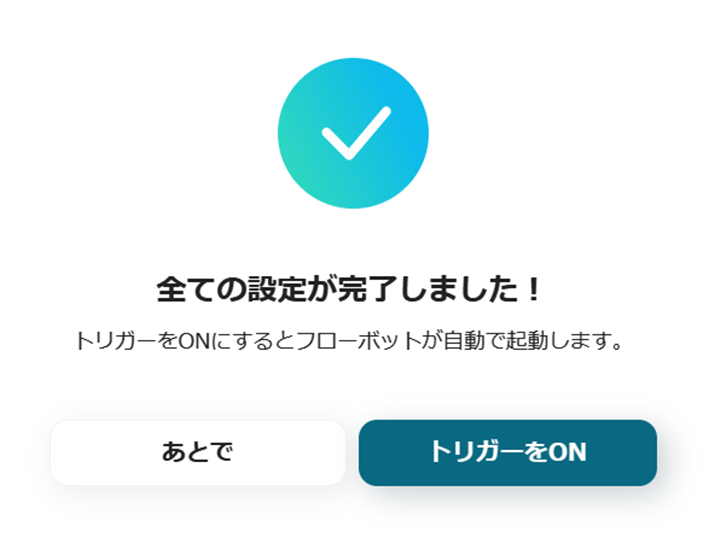



.avif)
.avif)
.avif)





