Step 1: Integrate Google Sheets and Capsule CRM with My Apps
First, let's integrate Yoom with the app.
1. Register Google Sheets with My Apps
After logging into Yoom's workspace, click on My Apps.
Next, click on New Connection and select Google Sheets.

Click on "Sign in with Google".

Select the account you want to integrate.

When logging into Yoom, click "Next".

When the permission screen appears, click "Continue".

Now, the registration of Google Sheets with My Apps is complete.
2. Register Capsule CRM with My Apps
Similarly, click on My Apps → New Connection → Capsule CRM.
Enter the Site address.

Select "Allow".

Now, the registration of Capsule CRM with My Apps is complete.
Step 2: Copy the Template
Next, let's copy the template.
The template will be copied to My Projects in Yoom.
Now, click on the banner below!














.avif)







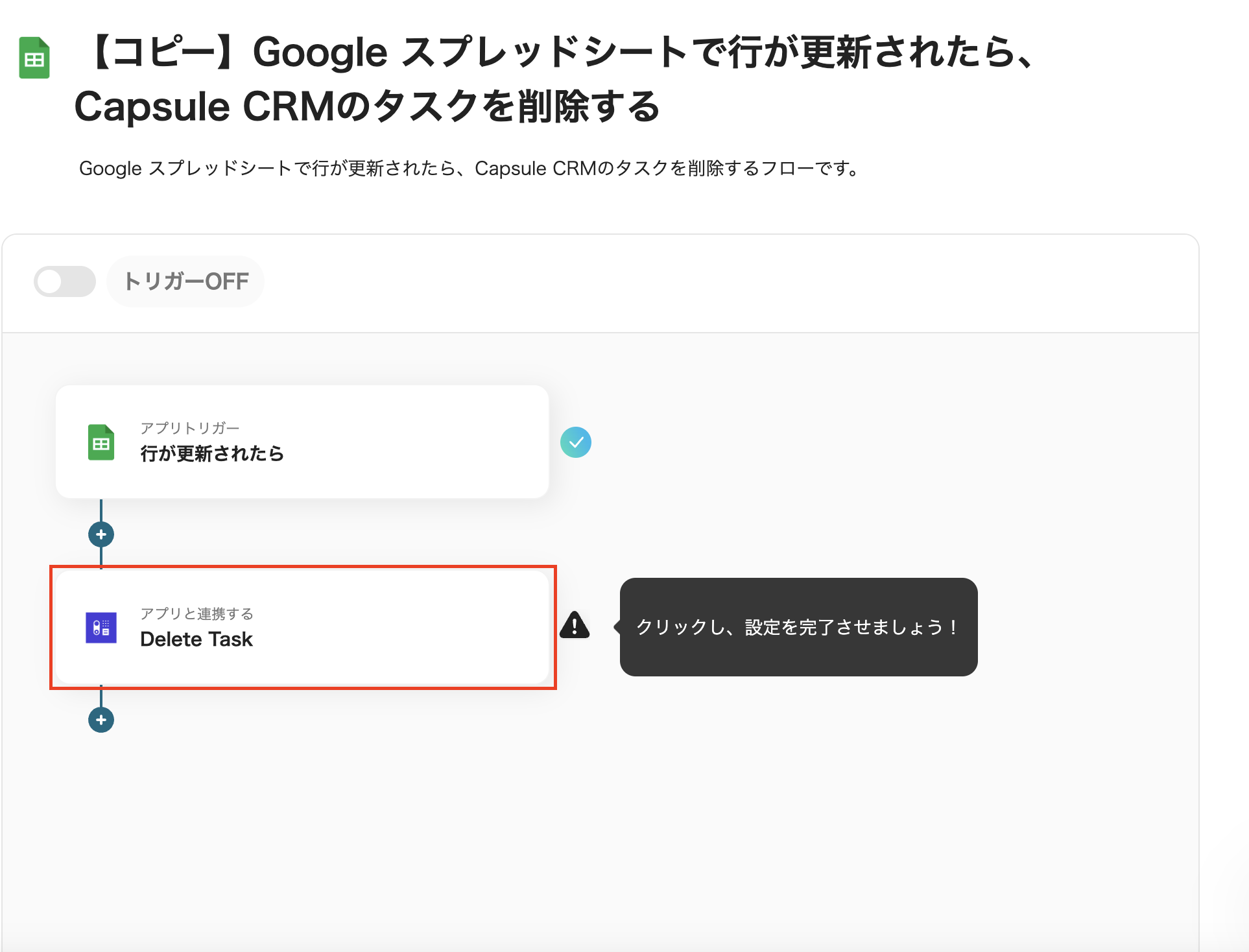


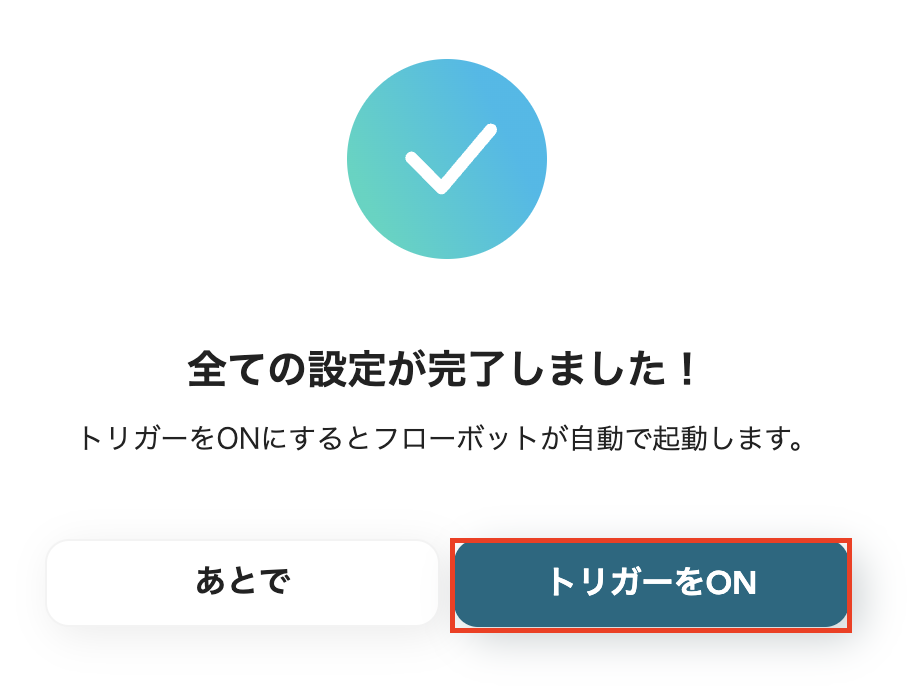



.avif)








