Step 1: Connect Google Sheets and Close with My Apps
(1) After logging into Yoom, select "My Apps" from the left menu and click "+ New Connection".
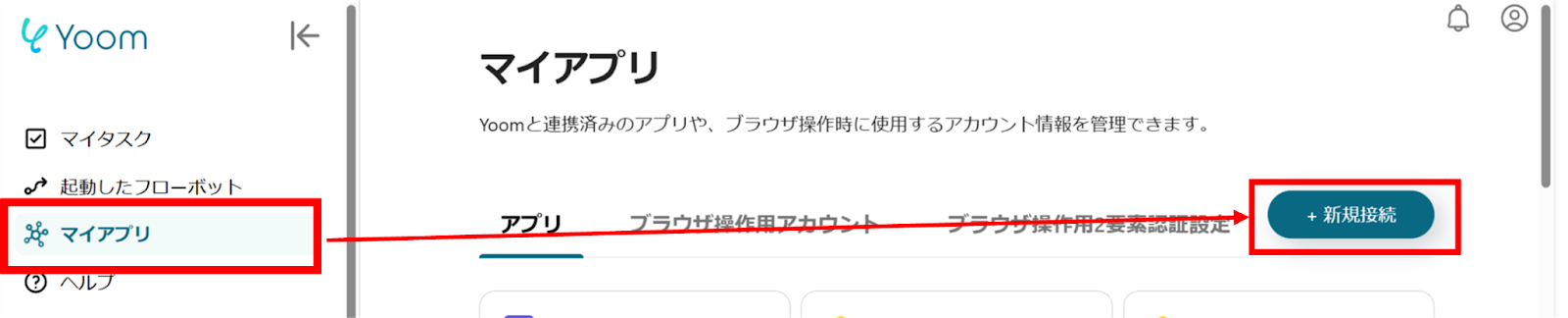
(2) From the list of new connections in My Apps, click Google Sheets.
(3) On the Google Sheets login screen, click "Sign in with Google" and log in.

(4) Next, connect Close. Similarly, click Close from the list of new connections in Yoom.
(5) On the "New Registration for Close" screen, check the red frame, enter the account name and API key, and click "Add".

Once the connection is complete, Google Sheets and Close will be registered in My Apps in Yoom.
This completes the My Apps registration.
Next, let's set up triggers using templates!
Step 2: Set Up Updates When Connected with Google Sheets
(1) We will use the template introduced earlier. Click "Try it" on the banner below to copy it.




























.avif)








