How to Update Contacts in Close When a Row is Updated in Google Sheets
It is possible to achieve this by receiving updates from Google Sheets using the Google Sheets API and updating contacts using the API provided by Close.
Generally, programming knowledge is required to achieve this, but it can be easily accomplished without programming knowledge by using the no-code tool Yoom.
The integration flow is broadly created through the following processes.
- Register Google Sheets and Close as My Apps
- Set up a trigger to activate when a row is updated in Google Sheets
- Set up to update contacts in Close
- Test and verify
Step 1: Integrate Google Sheets and Close as My Apps
First, log in to your Yoom account.
If you do not have an account, please create one on the Yoom account creation page.
1. Click on My Apps and then click on New Connection.
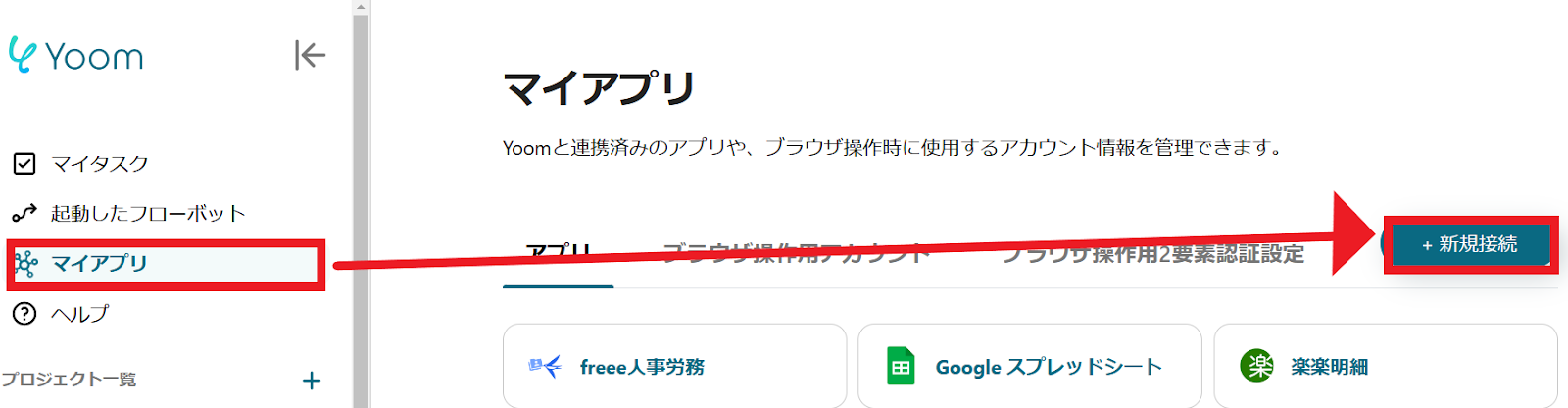
2. You can search by app name in the input field.
This time, search for and register Google Sheets and Close respectively.
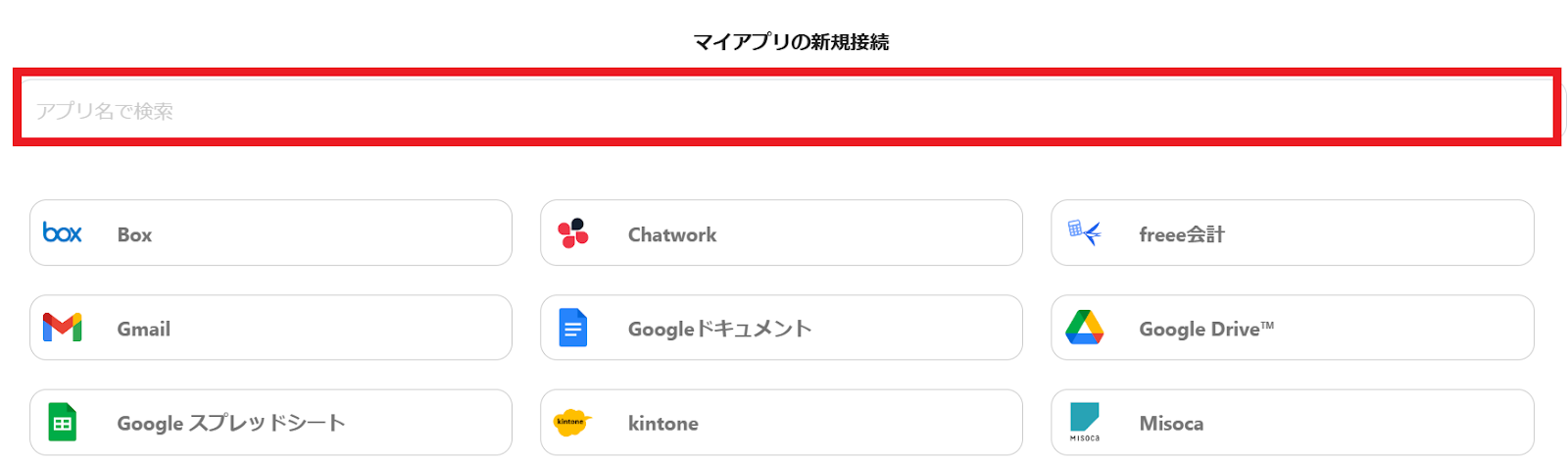
Register Google Sheets as My App
First, let's register from Google Sheets. Enter Google Sheets in the input field, and the Google Sheets icon will appear, so click on the icon.
1. The following screen will appear.
Click "Sign in with Google".
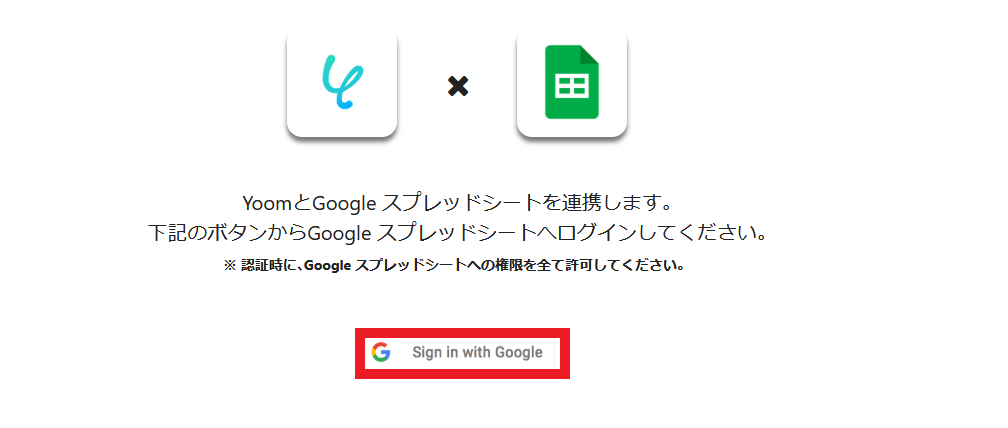
2. Select the account to integrate.
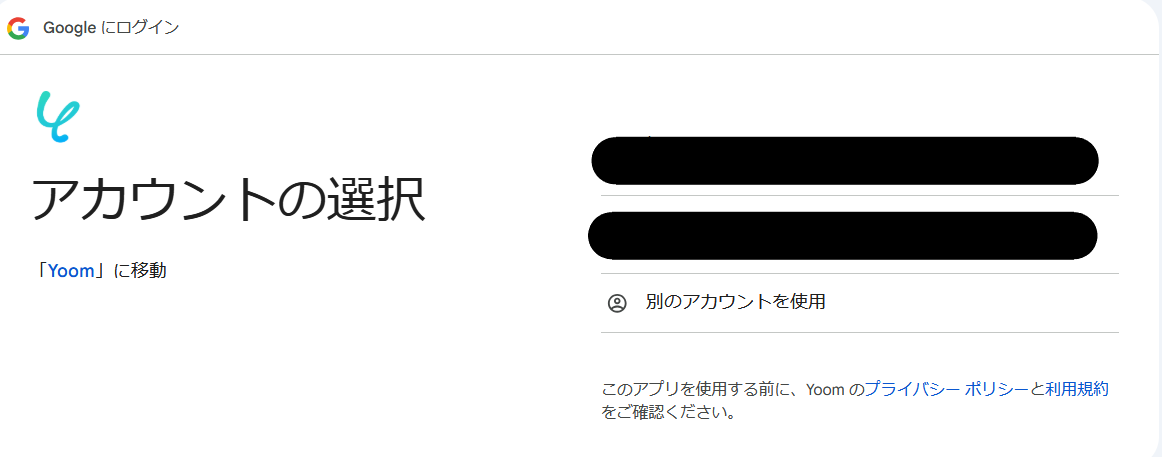
3. Review the content and click "Next".

4. Review the content and click "Continue".
This completes the registration of Google Sheets as My App.

Register Close as My App
Similarly, search for Close and click on the icon.
1. The following screen will appear.
Enter the account name and API key.

This concludes the registration of Google Sheets and Close as My Apps.
When the My App registration is successful, the following screen will appear.
Check if the icons for Google Sheets and Close are displayed on the My Apps screen.

For more detailed information about Yoom, please check the Yoom Help Center.
Select a Template and Prepare the Storage Location
Click "Try it" from the link below.














.avif)












.avif)








