Step 1: Connect Google Sheets and Deel with My Apps
Register My Apps to connect Google Sheets and Deel to Yoom.
By registering My Apps first, you can easily set up automation.
First, register Google Sheets with My Apps.
Click "My Apps" → "New Connection" on the left side of the Yoom screen.

An app list and search bar will be displayed, so use either to select Google Sheets.
When the following screen appears, click "Sign in with Google."

Sign in on the next screen.
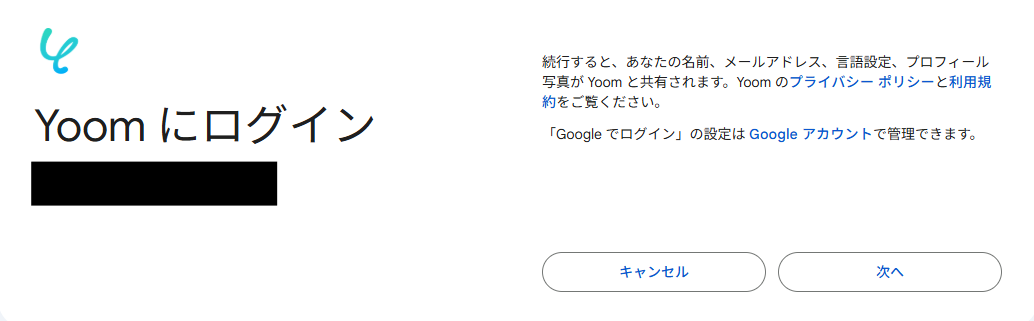
After signing in, grant access.

This completes the My Apps connection for Google Sheets.
Next, proceed to register Deel with My Apps.
Similarly, find Deel from the app list or search for it in the search bar.
Enter your "Email Address" and "Password," then click "Log in."

Once both My Apps registrations are complete, Google Sheets and Deel will appear in My Apps.
Next, let's proceed with the setup using the Flowbot template.
Log in to Yoom and click "Try it" on the banner below.














.avif)














.avif)








