Integration of Google Sheets and HRBrain with My Apps
After copying the template, as a preliminary step, register Google Sheets and HRBrain from Yoom's "My Apps".
※ If you have already registered, please proceed to "Step 1. Set App Trigger".
<Procedure>
1. After logging into Yoom, click "+ New Connection" from the "My Apps" menu on the left side.
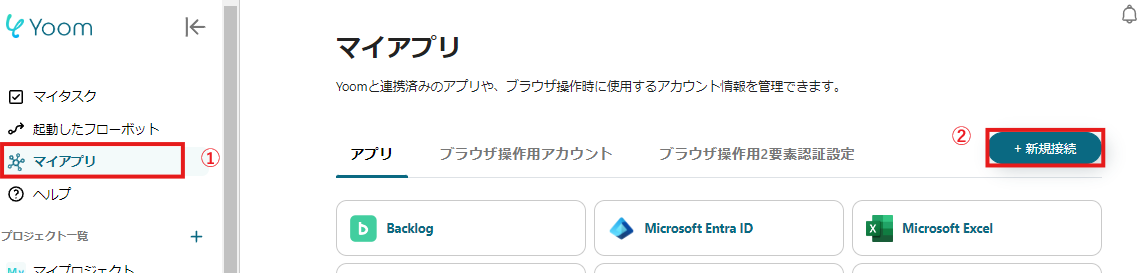
2. Search for the app name, enter the required information, and register the app.
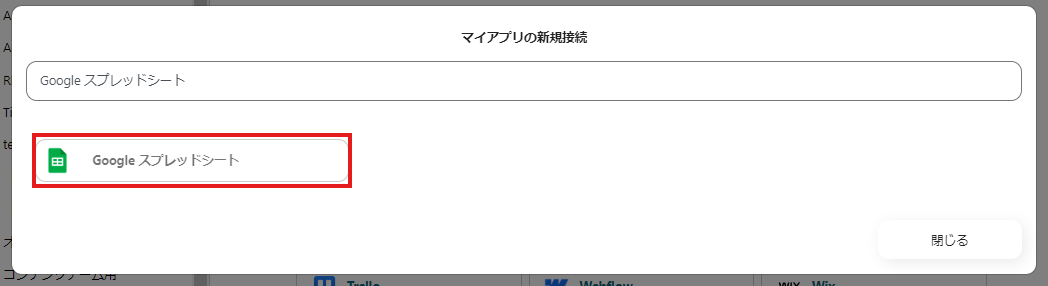
Once Google Sheets and HRBrain appear in the My Apps list, you're all set!
Let's proceed to the detailed settings!
Step 1. Set App Trigger
First, click on the app trigger "When a row is updated".

On the first page, verify the account information that was linked in advance.
If there are no issues, click "Next".
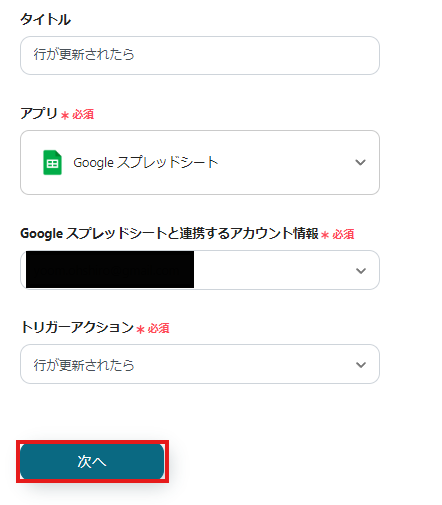
On the next page, set the Google Sheets ID and range.
<span class="mark-yellow">Make sure to set a column with unique values as "Column with Unique Values".</span>
If there are duplicate values within the column, it may not function correctly.
Once all fields are filled, click "Test" to check for any errors.
※ The trigger activation interval varies depending on your subscription plan. For details,click here.
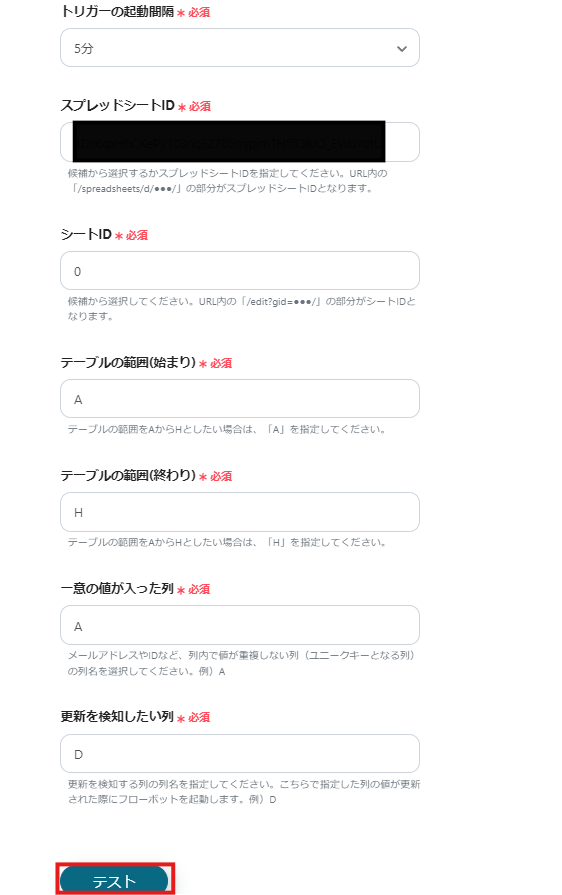
If the test is successful, the specified Google Sheets items will be reflected in the output.
※ Note
To identify the employee to be updated in Step 3, "Member ID" is required, so make sure to store the Member ID in Google Sheets in advance.

If there are no issues up to this point, click "Save" to complete the trigger settings.
Step 2. Obtain Item IDs that Compose Member Information
Next, click "Obtain Item IDs that Compose Member Information".
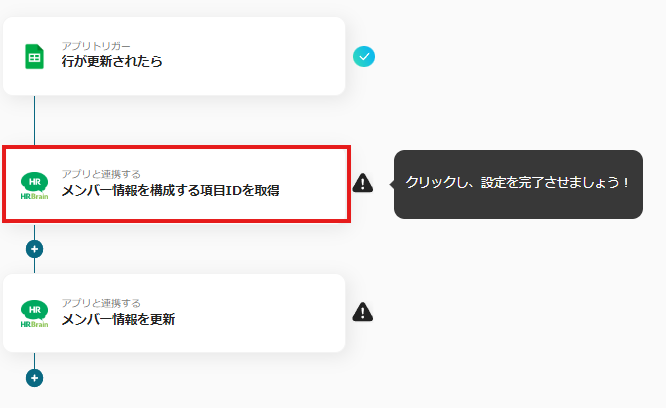
On the first page, just like in Step 1, verify only the account information, and if there are no issues, click "Next".
On the second page, obtain the items needed to update member information in Step 3.
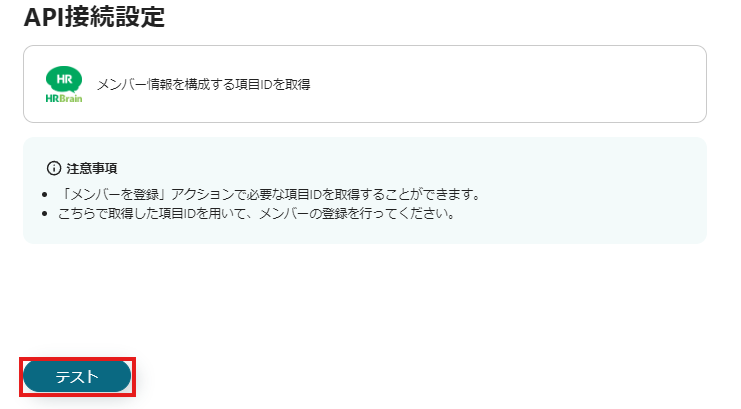
If there are no issues after testing, click "Save".
Step 3. Update Member Information
Finally, click "Update Member Information".
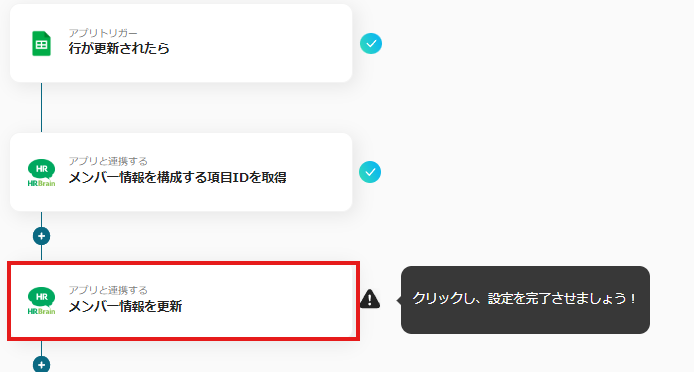
As in Step 1 and Step 2, verify the account information on the first page, and if there are no issues, click "Next".
On the next page, set the employee information to be updated.
Use the outputted information to fill in the details.

Click "Test", and if there are no errors, click "Save".
If a popup like the image below appears, all settings are complete.
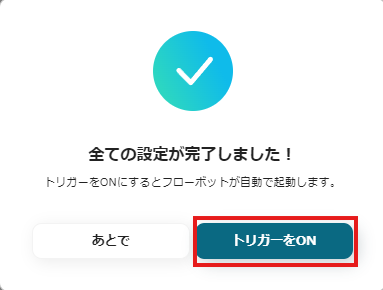
Other Examples of Automation Using Google Sheets and HRBrain
Yoom offers many automation examples using Google Sheets and HRBrain.
Here are some representative examples.
1. Register in HRBrain when employee information is added in Google Sheets
The integration introduced this time was a flow to automate the update of employee information, but we also provide a template to automate registration.



















.avif)
.avif)
.avif)





