By managing company information accurately and improving operational efficiency, you can enhance the quality of your work. This time, we will introduce how to automatically reflect updated company information from Google Sheets to Kommo. This eliminates the need for manual updates and prevents human errors. Additionally, since the latest data can be shared within the team, you can proceed with operations smoothly.
Recommended for
- Those who manage company information with Google Sheets and Kommo and want to reduce the hassle of updates
- Those who want to share the latest company information with the entire team
- Sales representatives who want to enhance customer data integrity and proceed with operations
Benefits and Examples of Integrating Google Sheets and Kommo
Benefit 1: Accurate Company Information Updates
By integrating Google Sheets and Kommo and automatically updating company information, you can maintain data accuracy. For example, when you update a client ID managed in Google Sheets, the ID in Kommo can also be updated automatically. This prevents update errors and omissions, allowing updates based on accurate data. Additionally, by automating company information updates, you can always obtain the latest data, enabling smooth data utilization.
Benefit 2: Reduced Work Time
Integrating Google Sheets and Kommo may eliminate the hassle of double management and reduce work time. For example, when there is an update to customer information, entering it in Google Sheets will automatically reflect it in Kommo, eliminating the need for manual data updates. This automation allows sales representatives to allocate time to meeting preparation and sales activities. As a result, it can significantly contribute to reducing the burden of data management and shortening work time, leading to improved work efficiency.
Benefit 3: Easy Information Sharing
By automatically updating company information, you can share the latest information with team members. For example, when a team member updates company information in Google Sheets, it will also be reflected in Kommo, allowing the entire team to view the same data. Therefore, when utilizing company information in Kommo, there is no need to confirm whether the data is up-to-date, allowing smooth operations. This minimizes inter-departmental information transmission, preventing duplicate work and misunderstandings.
Now, let's explain how to use the no-code tool Yoom to "update company information in Kommo when a row is updated in Google Sheets."
[What is Yoom]
How to Create a Google Sheets and Kommo Integration Flow
By receiving updates to company information in Google Sheets via API and updating company information through Kommo's API, automation can be achieved. Generally, programming knowledge is required to achieve this, but with the no-code tool Yoom, it can be easily accomplished without programming knowledge.
The integration flow is broadly created through the following processes:
- Register Google Sheets and Kommo as My Apps
- Copy the template
- Set the trigger for Google Sheets, which serves as the starting point of the flow, and the subsequent Kommo operation settings
- Turn on the trigger button and verify the integration operation between Google Sheets and Kommo
If you are not using Yoom, please register for free from here. If you are already using Yoom, please log in.
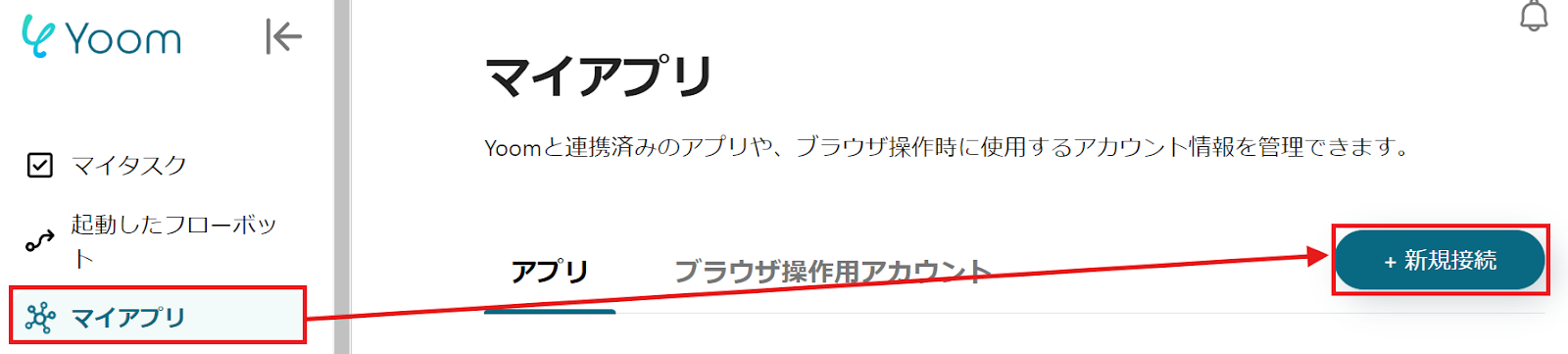
































.avif)








