.avif)
・

If the following display appears, the template copy was successful.

This time, since we are using Google Sheets as the app trigger, please refer to the following link.
Notes on using Google Sheets as an app trigger
1. First, click on "When a row is added" at the top.

2. You can set the title freely.
Enter the account information to link with Google Sheets.
Select "When a row is added" as the trigger.
Once the input is complete, click "Next".
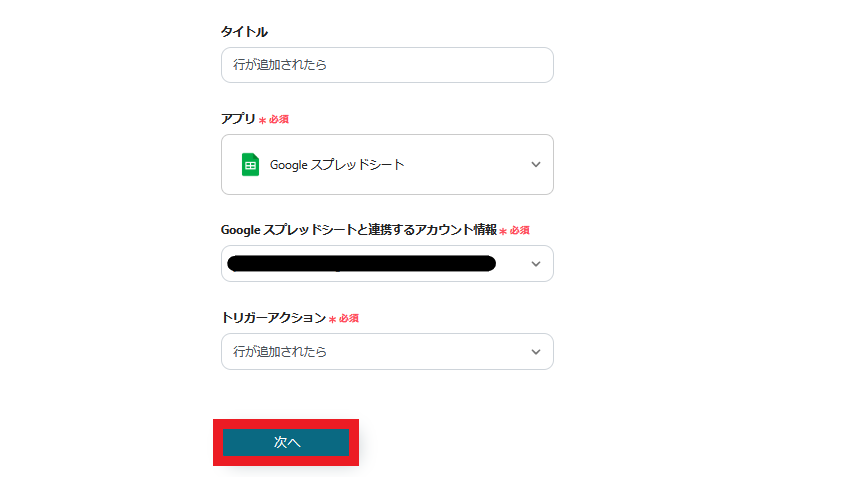
3. Set each item.
The trigger activation time can be set at intervals of 5 minutes, 10 minutes, 15 minutes, 30 minutes, or 60 minutes.
*Please check as the shortest activation interval varies depending on the plan.
Spreadsheet ID, Sheet ID will display suggestions when you click the input field, so select from them.
Once the setup is complete, click "Test" and if there are no issues, click "Save".

1. Return to the flow. Next, click on the "Create New Transaction" icon.

2. Enter the account information to link with Paddle.
Select "Create New Transaction" as the action.
Once the input is complete, click "Next".

3. Set each item.
When you click the input field, the output obtained earlier will be displayed, so please use it.
By setting it as follows, you can add a customer ID by referencing the information from Google Sheets.
Once the setup is complete, click "Test" and if there are no issues, click "Save".

4. Finally, click on the "Update Record" icon.

5. Enter the account information to link with Paddle.
Select "Update Record" as the action.

6. Set up the database linkage.
When you click the input field for the Spreadsheet ID and the tab name of the Spreadsheet, suggestions will be displayed, so select from them.
Once the setup is complete, click "Next".

7. Set the values for the record you want to update.
When you click the input field, the output will be displayed, so use it as needed.
In the following case, the output obtained from Google Sheets is being inserted.

8. Set the values for the record after the update.
In the following case, the Transaction ID obtained from Paddle is inserted into Google Sheets.
Once the setup is complete, click "Test" and if there are no issues, click "Save".

9. With this, the flow of [When a row is added in Google Sheets, create a new transaction in Paddle] is complete.
Once the setup is complete, the following screen will be displayed.
Click the "Turn on Trigger" button to activate the flow bot.

Yoom is recommended for IT beginners as it can be set up without coding.
Try this convenient flow from the link below.
There are many other examples of automation using Google Sheets and Paddle in Yoom, so here are a few.
1. This is a flow where the subscription in Paddle is updated when a row is updated in Google Sheets.
By utilizing this template, the subscription in Paddle is automatically updated when information is updated in Google Sheets.
This eliminates the need for manual configuration changes each time, improving operational efficiency.
2. This is a flow for creating a new customer in Paddle when a row is added in Google Sheets.
By utilizing this template, customer data is automatically created in Paddle whenever a row is added to Google Sheets.
This automation is expected to help prevent human errors caused by manual input.
3. This is a flow where a product is created in Paddle when a row is added in Google Sheets.
By utilizing this template, product information is automatically registered in Paddle simply by adding a row in Google Sheets.
This will reduce the effort of data entry and enable efficient management of product information.
By integrating Google Sheets with Paddle, you can now automatically create new registrations on Paddle whenever a new row is added to Google Sheets.
This allows for quick data reflection, helping to efficiently manage transaction information that occurs daily.
Yoom is a no-code tool that can be used without any specialized knowledge.
Even without programming knowledge, you can smoothly implement automation suited to your business by simply selecting and setting up a template.
Why not aim to improve your business efficiency by utilizing Yoom?

.avif)



